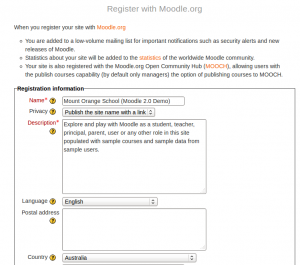Site registration: Difference between revisions
Helen Foster (talk | contribs) (rewriting) |
No edit summary |
||
| (16 intermediate revisions by 5 users not shown) | |||
| Line 1: | Line 1: | ||
{{ | {{Server settings}} | ||
==Moodle.org registration== | |||
[[Image:Registration.png|thumb|Moodle.org registration]]An administrator can register their site with moodle.org in ''Settings > Site Administration > Registration''. | |||
When you register your site with Moodle.org | |||
* You are added to a low-volume mailing list for important notifications such as security alerts and new releases of Moodle | |||
* Statistics about your site will be added to the statistics of the worldwide Moodle community http://moodle.org/stats/ | |||
* Your site is also registered with the [http://hub.moodle.org/ moodle.org open community hub (MOOCH)], allowing users with the [[Capabilities/moodle/course:publish|publish courses capability]] (by default only managers) the option of publishing courses to MOOCH | |||
If you wish, you can choose for your site to be listed in http://moodle.org/sites/. | If you wish, you can choose for your site to be listed in http://moodle.org/sites/. | ||
To register your site: | |||
To register your site | |||
# Go to ''Settings > Site Administration > Registration'' | |||
# Click the 'Register with moodle.org now' button | # Click the 'Register with moodle.org now' button | ||
# Review the registration information, amending as necessary | # Review the registration information, amending as necessary | ||
# Click the 'Update registration on moodle.org' button at the bottom of the page | # Click the 'Update registration on moodle.org' button at the bottom of the page | ||
After registering, MOOCH will | After registering, MOOCH will be listed on ''Settings > Site administration > Server > Hubs''. | ||
You may change the registration information at any time by updating your registration. | You may change the registration information at any time by updating your registration. | ||
| Line 24: | Line 25: | ||
Updated site statistics are sent to moodle.org automatically every 7 days. | Updated site statistics are sent to moodle.org automatically every 7 days. | ||
Note: it can sometimes take a little while (some days) for information to appear on http://moodle.org/sites | |||
Note: Only sites which are publicly available on the Internet are eligible to be registered. | |||
= | ==Registering with other hubs== | ||
== | |||
=See also= | An administrator can register their site with other community hubs in ''Settings > Site administration > Server > Hubs''. | ||
A public hub may be selected from the list or a private hub URL and password may be entered. | |||
If you add the [[Community finder block]] to courses on your site, teachers, non-editing teachers and managers (and any other users with the capability [[Capabilities/moodle/community:add|moodle/community:add]]) will be able to access the hub and search for courses for download or to enrol in. | |||
== Unregistering from a hub== | |||
You may unregister from a hub at any time by clicking the unregister button. You will then be given the option to remove all courses currently being advertised on the hub and remove all courses that were uploaded to the hub. | |||
==See also== | |||
*[[Usage]] for how statistics about Moodle sites are collected and maintained | |||
* [[Community hub]] | * [[Community hub]] | ||
* [[MOOCH FAQ]] | |||
[[Category:Hub]] | [[Category:Hub]] | ||
[[ja: サイト登録]] | |||
[[de:Moodle-Site registrieren]] | |||
Latest revision as of 07:40, 30 October 2012
Moodle.org registration
An administrator can register their site with moodle.org in Settings > Site Administration > Registration.
When you register your site with Moodle.org
- You are added to a low-volume mailing list for important notifications such as security alerts and new releases of Moodle
- Statistics about your site will be added to the statistics of the worldwide Moodle community http://moodle.org/stats/
- Your site is also registered with the moodle.org open community hub (MOOCH), allowing users with the publish courses capability (by default only managers) the option of publishing courses to MOOCH
If you wish, you can choose for your site to be listed in http://moodle.org/sites/.
To register your site:
- Go to Settings > Site Administration > Registration
- Click the 'Register with moodle.org now' button
- Review the registration information, amending as necessary
- Click the 'Update registration on moodle.org' button at the bottom of the page
After registering, MOOCH will be listed on Settings > Site administration > Server > Hubs.
You may change the registration information at any time by updating your registration.
Updated site statistics are sent to moodle.org automatically every 7 days.
Note: it can sometimes take a little while (some days) for information to appear on http://moodle.org/sites
Note: Only sites which are publicly available on the Internet are eligible to be registered.
Registering with other hubs
An administrator can register their site with other community hubs in Settings > Site administration > Server > Hubs.
A public hub may be selected from the list or a private hub URL and password may be entered.
If you add the Community finder block to courses on your site, teachers, non-editing teachers and managers (and any other users with the capability moodle/community:add) will be able to access the hub and search for courses for download or to enrol in.
Unregistering from a hub
You may unregister from a hub at any time by clicking the unregister button. You will then be given the option to remove all courses currently being advertised on the hub and remove all courses that were uploaded to the hub.
See also
- Usage for how statistics about Moodle sites are collected and maintained
- Community hub
- MOOCH FAQ