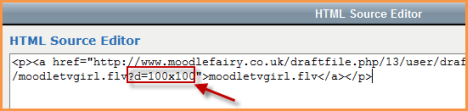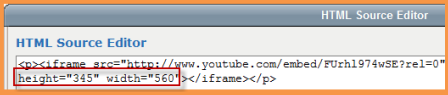Media FAQ
Should I put my video into a label or a page?
While the embedding process is the same, adding a video to a label will mean it displays as soon as the user clicks on that course page. This can be beneficial if the video is, for example, an introduction to the course or an integral part of the whole course. However, if there are several videos in labels, they can slow the loading of the course down, especially if the videos are coming from an external site. Adding a video to a page in Moodle means that the user has to click a text link to reach the video, but it doesn't clutter up the main course page and it is a better choice if the course contains a large number of videos.
My embedded video is too big/small. How can I change its display size?
- With the editing turned on, click the edit (hand/pen) icon to get into the HMTL editor where you embedded your video.
- Click the HTML code icon:
- You will see the code of your video there.
- For videos you uploaded yourself... Find the file extension (such as flv or wmv) and just after the file extension and before the ", type in ?d=400x300(for example) where 400 and 300 are the width and height in pixels of the display size you wish your video to be:
- For external videos you embedded with embed code...Change the height and width numbers to the size in pixels you wish your video to be:
- Click Update and then, on the next screen, click Save changes. Your video will now display in a different size.
Why won't my swf video play?
The .swf format carries with it some security issues and so the filter that allows it to display is disabled by default. For you to be able to add .swf videos, your administrator needs to enable the filter in Multimedia plugins, then to go to Site Administration>Security>Site policies and check the "enable trusted content" box. They then need to go to Site Administration>Users>Permissions>Define roles and allow Trust Submitted content moodle/site:trustcontent for your role. However; swf will still not display in all areas of Moodle, for example forum posts. See this discussion here
How can I convert my video file to an .FLV or other format?
- There are many sites online that allow you to upload a file which will then be converted and sent to you via a link or email. Zamzar [1]or Youconvertit [2] are just two examples.
- However, if it is a large video file or you want to do the conversion off line, then the free Any Video Converter [3] (a downloadable program) will convert most video formats to most others.
- More and more full-featured MTS Video Converter [4]software free download a trial, to solve your problem more format conversions.
I have a .wma/wav file. How can I play it in Moodle's player?
- There are various free programs available that will convert one type of sound file to another. If you convert your file to an mp3 then you will be able to use Moodle's built-in mp3 player.
- Jodix Free WMA to MP3 converter [5] is just one example
I have an MP4 file. How can I play it in Moodle's player? (ie Flowplayer)
It seems that the media filter is hard coded to NOT use Flowplayer for MP4.
- See the discussion here: https://moodle.org/mod/forum/discuss.php?d=208849#p914927. Renaming an MP4 to an FLV seems to create a file that will play in Flowplayer.
- see the discussion here: https://docs.moodle.org/dev/Media_embedding
Can you stop Flowplayer from preloading a video?
- See the discussion here: http://moodle.org/mod/forum/discuss.php?d=184081
The preview box comes up blank when I am trying to preview a video or other media
This is due to a bug in 2.3 which was reported here MDL-33982 and is due to be fixed mid-August so if you update your Moodle then, it will work. Update: definitely fixed now.