Media FAQ
Should I put my video into a label or a page?
While the embedding process is the same, adding a video to a label will mean it displays as soon as the user clicks on that course page. This can be beneficial if the video is, for example, an introduction to the course or an integral part of the whole course. However, if there are several videos in labels, they can slow the loading of the course down, especially if the videos are coming from an external site. Adding a video to a page in Moodle means that the user has to click a text link to reach the video, but it doesn't clutter up the main course page and it is a better choice if the course contains a large number of videos.
My embedded video is too big/small. How can I change its display size?
Changing the size of an embedded video depends on whether you're using Moodle's Multimedia plugins filter or if you're either embedding a video from another source using something like an iframe (for example, embedding a video from YouTube using the embed code they provide).
If you're using Moodle's Multimedia plugins filter:
- If you are not using it already, enable the Atto editor and click the Media icon.
- Click the Video tab and then click Display options. You will be able to change its size there.
If you're using embed code
- Click the code/HTML source icon in your text editor
- Locate the <iframe> tag or equivalent.
- Inside that iframe should be "width" and "height" variables, which you can adjust as needed.
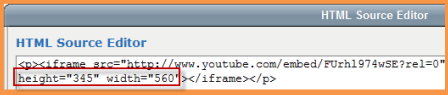
- Click "update" in the HTML source editor screen, and save your changes.
- Your video should now be the new size.
Why won't my swf video play?
The .swf format carries with it some security issues and so the filter that allows it to display is disabled by default. For you to be able to add .swf videos, your administrator needs to enable the filter in Multimedia plugins, then to go to Site Administration>Security>Site policies and check the "enable trusted content" box. They then need to go to Site Administration>Users>Permissions>Define roles and allow Trust Submitted content moodle/site:trustcontent for your role. However; swf will still not display in all areas of Moodle, for example forum posts. See this discussion here
Why won't my FLV video play?
FLV will only play if 'Use Flash fallback' is enabled in the 'VideoJS player' settings in the Site administration. It must also be supported by your browser and require plugins and permissions. Using Flash is not recommended for security reasons.
How can I convert my video file to an .FLV or other format?
- There are many sites online that allow you to upload a file which will then be converted and sent to you via a link or email. Zamzar [1]or Youconvertit [2] are just two examples.
- However, if it is a large video file or you want to do the conversion off line, then the free Any Video Converter [3] (a downloadable program) will convert most video formats to most others.
- More and more full-featured MTS Video Converter [4]software free download a trial, to solve your problem more format conversions.
- The free and open source video player, VLC has the ability to convert to and from many video formats. For more details and downloads visit their site.
- If you are using Linux as your operating system either ffmpeg or avconv can both convert to FLV.
I have a .wma/wav file. How can I play it in Moodle's player?
- There are various free programs available that will convert one type of sound file to another. If you convert your file to an mp3 then you will be able to use Moodle's built-in mp3 player.
- Jodix Free WMA to MP3 converter [5] is just one example
Videos don't embed even though the filters are enabled
You might need to change the order of your filters. See Filters and also the forum discussion I can't embed YouTube videos
How can I disable player embedding for one particular link?
If you want to prevent the embedded player and keep just the link to the video, add "nomediaplugin" class to the HTML anchor tag producing the link. For example:
<a href="https://link.to/your/video" class="nomediaplugin">Link text</a>