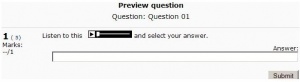MP3 player: Difference between revisions
Mary Cooch (talk | contribs) |
Helen Foster (talk | contribs) (rewording and removing out-of-date info - please re-add any info if deleted by mistake) |
||
| (6 intermediate revisions by one other user not shown) | |||
| Line 1: | Line 1: | ||
{{Working with media}} | {{Working with media}} | ||
The multimedia filter embeds MP3 files in a streaming player made with Flash. A larger MP3 player is used when an MP3 file is added as a [[File module settings|file]] or [[URL module settings|URL resource]] and a smaller MP3 player is used when an MP3 file is linked to from within a forum post or any other text area using the Moodle media button in the [[Text editor|text editor]] or by typing the URL of the MP3 file. | |||
The multimedia filter embeds MP3 files in a streaming player made with Flash. | |||
==MP3 player customisation== | ==MP3 player customisation== | ||
| Line 50: | Line 14: | ||
For accessibility reasons it is not allowed to initiate an automatic playback. | For accessibility reasons it is not allowed to initiate an automatic playback. | ||
== | ==Tips and tricks== | ||
===Inserting sounds into questions=== | |||
Method to get the Flash player only, and no link to open an external player | [[Image:Quiz question MP3 example.JPG|thumb||Quiz question with sound]] | ||
Method to get the Flash player only, and no link to open an external player: | |||
#In the question text, type "Listen to this sound xxx and say what you heard." | #In the question text, type "Listen to this sound xxx and say what you heard." | ||
#Select xxx | #Select xxx | ||
#Click on the Insert Web Link button | #Click on the Insert Web Link button | ||
#Give the address of your MP3 file | #Give the address of your MP3 file | ||
#Toggle HTML source and view the result, something like this: Listen to <nowiki>< a href="http://moodle/file.php/2/audio/trumpet.mp3" >xxx< /a > </nowiki> and say what you heard. | #Toggle HTML source and view the result, something like this: Listen to <nowiki>< a href="http://moodle/file.php/2/audio/trumpet.mp3" >xxx< /a > </nowiki> and say what you heard. | ||
#Delete xxx | #Delete xxx | ||
The student can then only use the Flash player. | |||
===Temporarily disable the MP3 player === | ===Temporarily disable the MP3 player === | ||
* You can surround your link with <nowiki><nolink></nolink></nowiki> tags to stop any kind of processing including the multimedia filters that create the MP3 player. This may be useful when linking to external MP3 files with characters in their name that Flash cannot understand. | * You can surround your link with <nowiki><nolink></nolink></nowiki> tags to stop any kind of processing including the multimedia filters that create the MP3 player. This may be useful when linking to external MP3 files with characters in their name that Flash cannot understand. | ||
:''TIP:'' Be careful with the no link tags or any user written HTML code. The [[ | :''TIP:'' Be careful with the no link tags or any user written HTML code. The [[Text editor]] may eliminate some of your work if you use the editor in the future. The text editor tries to tidy things up for the new user but this can frustrate an experienced user of HTML code. | ||
:''NOTE:'' This does not work for something like the following inserted into a page resource. | :''NOTE:'' This does not work for something like the following inserted into a page resource. | ||
<nowiki><nolink><a href="http://theExampleServer.com/file.php/55/mp3_2/mt16/The_file.mp3"> The_file.mp3</a></nolink></nowiki> , however you can stop the multimedia filter from showing when linking to files by adding ?forcedownload=1 to the end of the link. | <nowiki><nolink><a href="http://theExampleServer.com/file.php/55/mp3_2/mt16/The_file.mp3"> The_file.mp3</a></nolink></nowiki> , however you can stop the multimedia filter from showing when linking to files by adding ?forcedownload=1 to the end of the link. | ||
| Line 76: | Line 38: | ||
==See also== | ==See also== | ||
* [[Audio in Moodle]] for links to audio MP3 encoders, audio programs, modules and plugins for Moodle | * [[Audio in Moodle]] for links to audio MP3 encoders, audio programs, modules and plugins for Moodle | ||
* | *[http://moodle.org/mod/forum/discuss.php?d=199218#p869558 Useful forum post regarding mp3s] (with thanks to Guillermo Madero S | ||
[[Category:Filter]] | [[Category:Filter]] | ||
[[Category:Audio]] | [[Category:Audio]] | ||
[[ja:MP3プレイヤー]] | [[ja:MP3プレイヤー]] | ||
Latest revision as of 16:49, 18 July 2012
The multimedia filter embeds MP3 files in a streaming player made with Flash. A larger MP3 player is used when an MP3 file is added as a file or URL resource and a smaller MP3 player is used when an MP3 file is linked to from within a forum post or any other text area using the Moodle media button in the text editor or by typing the URL of the MP3 file.
MP3 player customisation
It is possible to customise the colours of the the MP3 player via CSS included in the theme. For example
.mp3flowplayer_backgroundColor {color: #000000;}
modifies the background colour, see http://flowplayer.org/documentation/skinning/controlbar.html?skin=default for more colour properties, any property that ends with '...Color' can be overridden via CSS.
For accessibility reasons it is not allowed to initiate an automatic playback.
Tips and tricks
Inserting sounds into questions
Method to get the Flash player only, and no link to open an external player:
- In the question text, type "Listen to this sound xxx and say what you heard."
- Select xxx
- Click on the Insert Web Link button
- Give the address of your MP3 file
- Toggle HTML source and view the result, something like this: Listen to < a href="http://moodle/file.php/2/audio/trumpet.mp3" >xxx< /a > and say what you heard.
- Delete xxx
The student can then only use the Flash player.
Temporarily disable the MP3 player
- You can surround your link with <nolink></nolink> tags to stop any kind of processing including the multimedia filters that create the MP3 player. This may be useful when linking to external MP3 files with characters in their name that Flash cannot understand.
- TIP: Be careful with the no link tags or any user written HTML code. The Text editor may eliminate some of your work if you use the editor in the future. The text editor tries to tidy things up for the new user but this can frustrate an experienced user of HTML code.
- NOTE: This does not work for something like the following inserted into a page resource.
<nolink><a href="http://theExampleServer.com/file.php/55/mp3_2/mt16/The_file.mp3"> The_file.mp3</a></nolink> , however you can stop the multimedia filter from showing when linking to files by adding ?forcedownload=1 to the end of the link.
See also
- Audio in Moodle for links to audio MP3 encoders, audio programs, modules and plugins for Moodle
- Useful forum post regarding mp3s (with thanks to Guillermo Madero S