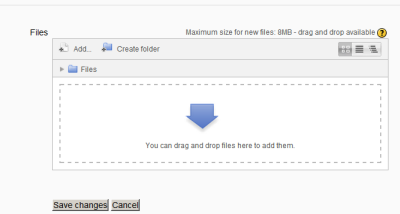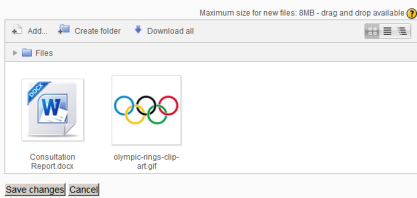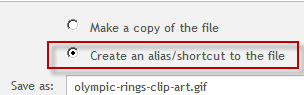Private files
In Moodle, each user has a private files area for uploading and managing a set of files.
The private files area is accessible via Navigation > My home > My profile > My private files or the My private files block. If the private files repository is enabled by a site admin, it is available as a source within the filepicker when selecting files to use in a course.
Private files management
To add a file to your private files area
- On the Navigation menu, click My profile > My private files
- The file manager will appear.
- If desired, create a folder for your file(s)
- Click on the Add button to upload from the File picker or drag and drop from your desktop.
- Click the 'Save changes' button
- Once uploaded, files will appear as thumbnails. Clicking the icons top right will display them in table or list view as an alternative.
Making an alias/shortcut to a file in the private files area
New feature
in Moodle 2.3!
If a file is uploaded into your private files area, it is possible when using it elsewhere on Moodle to select it as an alias/shortcut. This means that if you update the file in your private files area, it will automatically update elsewhere on Moodle.
See Working with files for more information.
Private files size limit
The size limit for each user's private files area is set by a site administrator in Settings > Site administration > Security > Site policies.
Preventing access to Private files
- To prevent all users having access to Private files, the administrator should disable (close the eye) of the repository in Settings>Site administration>Plugins>Repositories>Manage repositories.
- If only students are to be prevented from accessing private files (but teachers etc, allowed) then a new role should be made and assigned system wide. See FAQ 6 in Repositories FAQ for more information.