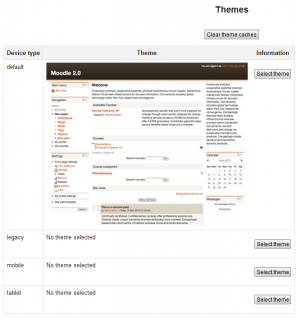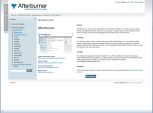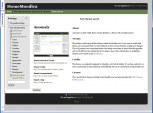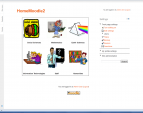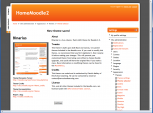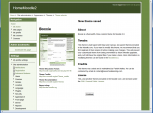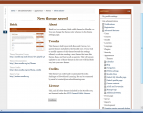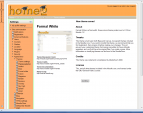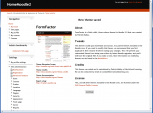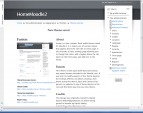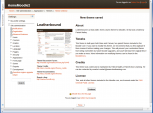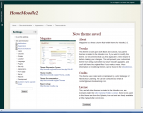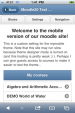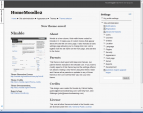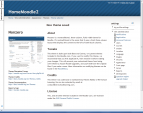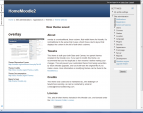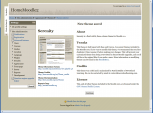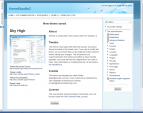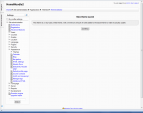Standard themes: Difference between revisions
Helen Foster (talk | contribs) (MyMobile theme in 2.2, new features template) |
|||
| (4 intermediate revisions by 2 users not shown) | |||
| Line 18: | Line 18: | ||
[[File:Themeselector21.png|thumb|center|theme selector showing default and none selected in other theme types]] | [[File:Themeselector21.png|thumb|center|theme selector showing default and none selected in other theme types]] | ||
==Notes on individual themes== | |||
Arialist: does not display the logo at course/course level. This menas it is not useful for branding at a category/course level. | |||
===Themes that allow you to change a logo=== | |||
*Afterburner | |||
*Arialist (only at home page level) Code to change this: http://moodle.org/mod/forum/discuss.php?d=192409 | |||
*Brick | |||
*Formal White | |||
*Magazine | |||
*Skylight | |||
*Splash | |||
===Themes that allow custom CSS=== | |||
*Arialist | |||
*Fusion | |||
*Non-zero | |||
*Overlay | |||
*Skyhigh | |||
*Splash | |||
==Standard themes== | ==Standard themes== | ||
| Line 48: | Line 69: | ||
* [[Theme credits]] | * [[Theme credits]] | ||
* Using Moodle [http://moodle.org/mod/forum/discuss.php?d=189573 What counts as a 'legacy' device type?] forum discussion | * Using Moodle [http://moodle.org/mod/forum/discuss.php?d=189573 What counts as a 'legacy' device type?] forum discussion | ||
[[de:Standard-Designs]] | |||
Latest revision as of 18:27, 9 January 2013
Theme selector
An administrator can set a theme for the site in Settings > Site administration > Appearance > Themes > Theme selector.
Different themes may be set according to 'device type' - default, legacy (for older browsers), mobile and tablet.
Go to Settings > Site administration > Appearance > Themes > Theme selector
- Click on the "Select theme" button next to the type you wish to change
- Scroll down to see the previews of the available themes and click on the "Use theme" button to chose the theme
- The next screen will provide information about the theme. Click "Continue"
Note 1: Moodle caches themes so if you don't immediately see changed settings that you were expecting, click the "Clear theme caches" button at the top of the Theme selector page.
Note 2: The selected theme may be overridden if user/course or category themes have been allowed in the Theme settings.
New feature
in Moodle 2.2!
Tip: New in Moodle 2.2 onwards is a MyMobile theme especially designed for mobile devices.
Notes on individual themes
Arialist: does not display the logo at course/course level. This menas it is not useful for branding at a category/course level.
Themes that allow you to change a logo
- Afterburner
- Arialist (only at home page level) Code to change this: http://moodle.org/mod/forum/discuss.php?d=192409
- Brick
- Formal White
- Magazine
- Skylight
- Splash
Themes that allow custom CSS
- Arialist
- Fusion
- Non-zero
- Overlay
- Skyhigh
- Splash
Standard themes
In alphabetical order here are the standard themes in Moodle:
- Standard Themes - click on any to enlarge
See also
- Theme credits
- Using Moodle What counts as a 'legacy' device type? forum discussion