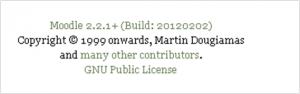Moodle version: Difference between revisions
From MoodleDocs
(reformat a bit, update to 1.9.8+) |
Helen Foster (talk | contribs) (see also tracker issue link) |
||
| (5 intermediate revisions by 3 users not shown) | |||
| Line 1: | Line 1: | ||
[[Image: | {{Managing a Moodle site}}[[Image:moodleversion.png|thumb|Moodle version with (build number) and copyright]] | ||
The version of Moodle which your site is using can be found if you login as an administrator and go to ''Settings > Site administration > Notifications''. | |||
For a list of all past Moodle versions, see [[:dev:Releases]]. | |||
For a list of all past Moodle versions, see [[ | |||
==Version.php file== | ==Version.php file== | ||
Your exact Moodle version may be obtained by viewing the file ''moodle/version.php'' in a text editor. Here is a typical ''version.php'': | |||
<pre> | <pre> | ||
| Line 29: | Line 27: | ||
Note: You cannot view the contents of version.php in your browser - you must use a text editor. | Note: You cannot view the contents of version.php in your browser - you must use a text editor. | ||
== | == Discovering Version programmatically == | ||
The above variables are copied into the $CFG global object. If you are writing custom code for Moodle you can access $CFG->version and $CFG->release. | |||
==See also== | |||
* MDL-26852 No way provided for users to determine Moodle build information | |||
[[Category:FAQ]] | [[Category:FAQ]] | ||
Latest revision as of 07:42, 9 March 2012
The version of Moodle which your site is using can be found if you login as an administrator and go to Settings > Site administration > Notifications.
For a list of all past Moodle versions, see dev:Releases.
Version.php file
Your exact Moodle version may be obtained by viewing the file moodle/version.php in a text editor. Here is a typical version.php:
<?php
// MOODLE VERSION INFORMATION
// This file defines the current version of the core Moodle code being used.
// This is compared against the values stored in the database to determine
// whether upgrades should be performed (see lib/db/*.php)
$version = 2007101580.00; // YYYYMMDD = date of the 1.9 branch (don't change)
// X = release number 1.9.[0,1,2,3,4,5...]
// Y.YY = micro-increments between releases
$release = '1.9.8+ (Build: 20100512)'; // Human-friendly version name
?>
Note: You cannot view the contents of version.php in your browser - you must use a text editor.
Discovering Version programmatically
The above variables are copied into the $CFG global object. If you are writing custom code for Moodle you can access $CFG->version and $CFG->release.
See also
- MDL-26852 No way provided for users to determine Moodle build information