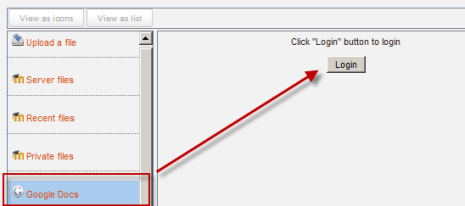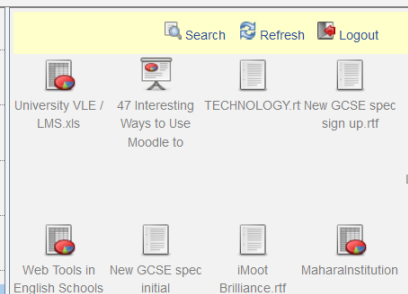Google Docs repository: Difference between revisions
From MoodleDocs
Mary Cooch (talk | contribs) |
Helen Foster (talk | contribs) (Google Docs as a portfolio moved to Google Docs portfolio, category) |
||
| (8 intermediate revisions by 2 users not shown) | |||
| Line 1: | Line 1: | ||
{{Repositories}} | {{Repositories}} | ||
Google Docs can serve both as a | Google Docs can serve both as a repository from which users can "pull" files they need for their course and also a [[Google Docs portfolio|portfolio]] into which they can "push" files they want to keep. Both options need to be enabled by the administrator before they are available for teachers and students. | ||
==Enabling the Google Docs repository== | |||
* Go to ''Settings > Site administration > Plugins > Repositories > Manage Repositories''; | |||
* Go to Site | |||
* Select from the drop down next to Google Docs "Enabled and visible"; | * Select from the drop down next to Google Docs "Enabled and visible"; | ||
* If desired,click on "Settings" and give Google Docs a customised name (not essential) | * If desired,click on "Settings" and give Google Docs a customised name (not essential) | ||
[[File:Googledocsrepoenable.png]] | [[File:Googledocsrepoenable.png]] | ||
==Getting ("pulling") your files from Google Docs== | |||
* From the file picker, click on the Google Docs link and a prompt to log in will appear: | * From the file picker, click on the Google Docs link and a prompt to log in will appear: | ||
[[File:Googledocsfilepicker.png]] | |||
* Click the "grant access" button to log in | * Click the "grant access" button to log in | ||
* Your files will display for you to choose from: | * Your files will display for you to choose from: | ||
[[File:Googledocsview.png]] | [[File:Googledocsview.png]] | ||
[[Category:Site administration]] | |||
Latest revision as of 20:55, 28 August 2011
Google Docs can serve both as a repository from which users can "pull" files they need for their course and also a portfolio into which they can "push" files they want to keep. Both options need to be enabled by the administrator before they are available for teachers and students.
Enabling the Google Docs repository
- Go to Settings > Site administration > Plugins > Repositories > Manage Repositories;
- Select from the drop down next to Google Docs "Enabled and visible";
- If desired,click on "Settings" and give Google Docs a customised name (not essential)
Getting ("pulling") your files from Google Docs
- From the file picker, click on the Google Docs link and a prompt to log in will appear:
- Click the "grant access" button to log in
- Your files will display for you to choose from: