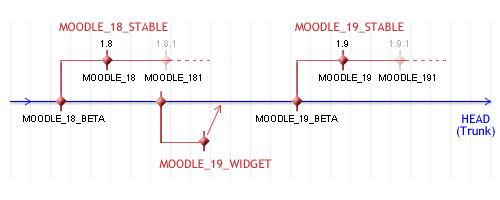CVS pour administrateurs
Remarque : la traduction de cet article n'est pas terminée. N'hésitez pas à traduire tout ou partie de cette page ou à la compléter. Vous pouvez aussi utiliser la page de discussion pour vos recommandations et suggestions d'améliorations.
Le dépôt CVS contient la totalité du code source de Moodle. On peut utiliser un programme CVS pour extraire les versions, depuis la plus stable, jusqu'à la version de développement la plus pointue. L'outil CVS peut être une façon très pratique de maintenir un serveur Moodle.
Les développeurs ont un accès sélectif en écriture au dépôt CVS en utilisant leur nom d'utilisateur et leur mot de passe Sourceforge (voir CVS pour développeurs pour des détails à ce propos). Cependant, la plupart des utilisateurs n'a besoin que d'un accès e lecture, de façon à pouvoir se connecter en anonyme (anonymous CVS), suivant la procédure décrite ci-dessous. Il peut toutefois y avoir un délai d'au maximum 1 heure entre l'instant auquel un développeur intègre des modifications dans le CVS et le moment où ces modifications sont disponibles sur le CVS anonyme.
Serveurs CVS
Jusqu'au 25 april 2007, un seul serveur fonctionnait comme serveur pour l'accès anonyme au CVS (moodle.cvs.sourceforge.net). Depuis cette date, ce serveur n'est malheureusement plus accessible.
Depuis, une liste en augmentation constante de miroirs CVS est mise en place dans le monde. Nous vous prions de choisir le serveur le plus proche de vous géographiquement :
| Pays | Serveur | Fourni par |
| EU | eu.cvs.moodle.org | Antonio Vicent and Eloy Lafuente (en attendant un plus grand nombre de serveurs - le nom du serveur restera valable) |
| ES | es.cvs.moodle.org | Mondragon Unibertsitatea |
| UK | uk.cvs.moodle.org | Cumbria and Lancashire Education Online (CLEO) en collaboration avec Lancaster University Network Services (LUNS) |
Remplacez le SERVER.cvs.moodle.org dans les instructions ci-dessous avec le nom du serveur que vous choisissez ci-dessus !
(Si vous voulez contribuer au projet en mettant à disposition un miroir, veuillez vous référer à en:How to set up a CVS mirror)
Changer de serveur CVS
If you were already using CVS and want to switch to a different server, you'll probably need to make a small change so that the control files in your working copy will point to the new mirrors.
Switching to a new server on Unix
Use a shell command like this to change existing installations to point to the new mirror (UK mirror used in this example):
find . -type f -name Root -print0 | xargs -0 perl -pi -e 's/\@moodle\.cvs\.sourceforge\.net/\@uk\.cvs\.moodle\.org/'
It can be run from /home, say, to fix multiple sites at once.
Switching to a new server with TortoiseCVS
If you were already using Tortoise CVS on Windows it's tricky, because Tortoise doesn't have any interface for changing the server. http://www.tortoisecvs.org/faq.html#changecvsroot explains it. But basically,
1) Install WinCVS and launch it. 2) Navigate to and select your Moodle folder. 3) Choose 'Macros'->CVS->Change Root from the menu. 4) Accept (or change) the default for the 'old' server. 5) Type the new server name. OK!
It takes a few seconds to go through all of the cvs folders and update the root files.
Instructions
From a Unix computer
To connect and login for the first time to the CVS server, you can use this command:
cvs -d:pserver:anonymous@SERVER.cvs.moodle.org:/cvsroot/moodle login
There is no password - when asked for one, just hit Enter.
To checkout (download) the entire Moodle code for the first time, use this command to get the latest STABLE version:
cvs -z3 -d:pserver:anonymous@SERVER.cvs.moodle.org:/cvsroot/moodle co -r MOODLE_18_STABLE moodle
Or the latest development version:
cvs -z3 -d:pserver:anonymous@SERVER.cvs.moodle.org:/cvsroot/moodle co moodle
Or the modules in Contrib
cvs -z3 -d:pserver:anonymous@SERVER.cvs.moodle.org:/cvsroot/moodle co contrib
Later, to update your local copy of Moodle to the current version in CVS you just need to go into your local Moodle directory and type:
cvs update -dP
To update your local copy of Moodle to a new version (e.g. from 1.7+ to 1.8), go into your local Moodle directory and type:
cvs update -dP -r MOODLE_18_STABLE
From a Windows computer
To get started with a fresh copy of Moodle, follow the following steps:
- Get TortoiseCVS from tortoisecvs.org and install it, then reboot.
- Find or create a new folder somewhere where you want Moodle to be downloaded to.
- Right-mouse-click that folder and choose "CVS Checkout" from the menu. You should see a dialog box. Fichier:CVS moodle settings for tortoise CVS.jpgTortoise CVS Screen capture
- Copy this text into the CVSROOT field:
:pserver:anonymous@SERVER.cvs.moodle.org:/cvsroot/moodle - Under the "Module" field, type "moodle" to get moodle. (Other options here include"contrib" to get the contrib directory of hacks and addons, or "mysql" to get the optional MySQL Admin module).
- For the latest STABLE version, click on the "Revision" tab and then check the radio button labelled "Choose branch or tag". From the drop-down menu select MOODLE_18_STABLE.
- If you don't see the very latest version in the long drop-down list under Branch or tag name, click the Update List button next to it and wait for the list to be updated.
- For the latest UNSTABLE development version, the radio-button "Use HEAD branch" in the Revision tab should be checked.
- Press the button: "OK" and everything should be downloaded.
Later, to update your local copy of Moodle to the current version in CVS, just right-mouse-click the folder and choose "CVS Update".
Note that the enclosing moodle folder is self-contained - you can move it anywhere you like or even rename it.
From a Mac OS X computer
You will find some information about CVS and Mac OS X in the documentation for the complete installation package Moodle4Mac. Please read How To Update Your Moodle4Mac. It works fine with the new CVS servers.
See also
- Using Moodle Using cvs forum posting
- Development:Setting up Eclipse for step by step instructions for setting up the Eclipse IDE for Moodle development, which including how to do the necessary CVS operations.