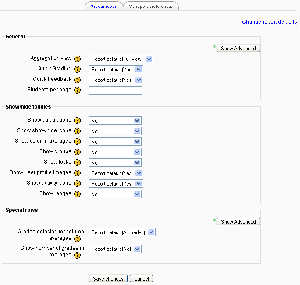Grader report preferences
Moodle1.9
Teachers can set their preferences for the grader report using the "My report preferences" or "My preferences tab via the Grades>Grader report. These settings will apply to all courses for that teacher. The teacher may change them at any time.
The teacher sees the settings grouped under 3 headings. There is an "Advanced settings" button.
An administrator can set the initial defaults for all teachers through Site Administration>Grades>Report settings>Grader reports. The settings are arranged differently than the teacher's settings.
General settings
Aggregation view
Options are:
- Report default (set by an administrator for all courses on the site)
- Full view - all grades and totals are displayed
- Aggregates only - only category and course totals are displayed
- Grades only
The aggregation view can also be controlled from the grader report using the -, + or o buttons next to the course title.
Quick grading
This will make the grader report appear with editable boxes for each grade, so you can change them quickly for many students.
Quick feedback
This does the same, but for the typed feedback.
Students per page
This sets the number of students displayed per page in the grader report. If left empty, the site default (set by an administrator) is used.
Aggregation position
Sets the position for the aggregation total column as first or last (Advanced)
Show/hide toggles
A teacher can change their preferences for
- Show calculations
- Show show/hide icons
- Show column averages
- Show groups
- Show locks
- Show user profile images
- Show user idnumber
- Show activity icons
- Show ranges
Special rows
- Range display type (Advanced)
- Decimals shown in ranges (Advanced)
- Column averages display type (Advanced)
- Decimals in column averages (Advanced)
- Grades selected for column averages
- Show number of grades in averages
Change site report defaults link (Administrators only)
Administrators, on this page, will see "Change report defaults" link, at the top right of the grade preferences page. This will take them to the site administration Grader report settings where they may change the default links for the site. This will not override any settings that individual teachers have set as a preference.