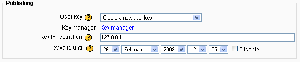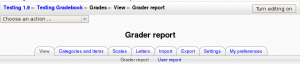General grade settings
Moodle1.9
Location: Administration > Grades > General settings
General grade settings allow the site administrator to set site defaults, and to enable or disable the graded roles, outcomes, scales in aggregated grades, publishing grades or unlimiting grades features. These settings are site-wide settings that will affect all gradebooks used by all teachers.
Graded Roles
Graded roles are the type of user that will appear in the gradebook. Sometimes various users will be graded for various purposes. Most of the time "student" is the only one needed.
Grade roles can be found under the Settings Block Site Administration --> Grades --> General Settings
- Note: a site must select at least one role that can be graded.
Enable outcomes
Moodle1.9
Outcomes allow grading of activities according to a "scale", instead of a numeric score. It is new in Moodle 1.9. The default site setting is "no". Check the box to enable this feature. Teachers will now be able to implement outcomes into their gradebooks.
User profile report
The default user profile report setting has just one option, User report, unless a custom user report has been added to the site.
User reports are available for teachers via students' profiles by following the grade link in the "Activity reports" tab. Alternatively, teachers can view the user reports for all or selected students in the course by selecting "User report" in the gradebook dropdown menu.
Aggregation position
Aggregation position default is either the first or last column.
Include scales in aggregation
Scales can be included as numbers in all aggregated grades across all gradebooks in all courses. Changing this setting will force all aggregated grades to be recalculated.
If this is checked (and it is by default) then all custom scales will have a corresponding value that is assigned based on the number of options in the scale (ie. three values will have values of 1,2,3) and this will be included in the grade aggregation.
When a grade is hidden from the user, the default setting shows a dash (-) mark, Enable this to show the date that the grade was submitted rather than a dash for a hidden grade
Enable publishing
Grade publishing is a way of importing and exporting grades via a URL without being logged in to Moodle. Grade publishing is intended for administrators only. Security implications should be thoroughly considered before allowing non-admin users to publish grades.
Grade publishing may be enabled by checking the gradepublishing box. If enabled, administrators are provided with grade export publishing settings in each course gradebook.
Grade export display type
This is the default setting for exporting grades. A user may select a different setting.
- Real - Grade from minimum to maximum range indicating total points received. Default from 0-100 but may be arbitrary.
- Percentage - Grade from 0 - 100% indicating the total points received divided by maximum possible amount times 100.
- Letter- Grade in the form of a letter representing a range of percentages.
Note: Teachers can edit the actual display type right before export.
Grade export decimal points
During the export process, this is the default number of decimal places for all grades that is to be shown. Number of decimal places range from 0-5. This number can be changed by the teacher.
Primary grade export methods
The default method of export which will show at the time of export. The default is none and that setting forces the user to select one of the export types:
- ods (OpenOffice spreadsheet)
- txt (Plain text file)
- xls (Excel spreadsheet)
- xml (Extensible Markup Language file)
In some versions of Moodle, tabs navigation of the gradebook may be enabled in addition to/instead of the existing drop down menu in a course.
Unlimited grades
In Moodle 1.9.5 onwards, teachers can enter grades over 100% directly in the gradebook if the unlimitedgrades setting is enabled.