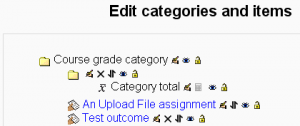Assignment module FAQ
How can I find assignments which have not yet been graded?
On the Assignment submissions page, sort the assignments by Last modified (Teacher) by clicking on the column title. Assignments which have been graded have Update in the status column, whereas those that haven't been graded have Grade in the status column.
Why can't I edit grades for assignment submissions?
If you edit assignment grades directly in the gradebook in Moodle 1.9, an "overridden" flag is set, meaning that the grade can no longer be edited from the assignment submissions page.
If required, the flag can be removed by turning editing on in the grader report, then clicking the edit grade icon, unchecking the overridden box and saving the changes.
How can a selected outcome be removed from an assignment?
To remove previously selected outcomes (which appear greyed out on the update assignment page):
- Follow the Grades link Administration block in the course.
- Select edit categories and items from the gradebook dropdown menu at the top-left of the page.
- Locate the assignment for which the outcome is to be removed. The outcome is listed directly below it.
- Click the delete icon opposite the outcome.
Why can't my students see the response file I've posted to their assignment?
Moodle1.9
At this time, Moodle does not show the teachers' response file if any of the following conditions are present:
- The students assignment submission has not been graded by the teacher.
- The teacher has not posted a comment to the student's assignment.
As a workaround, simply grade the assignment or provide a comment on the assignment submission and the corresponding response file will appear on the student's assignment submission page normally. For more information on this behavior, see MDL 16553
Can students be notified of submission via email or message?
I assign a lot of single file assignments to students. Is there anyway a student can be told they made a successful submission?
- Not in standard install of Moodle.
Can I download all submitted assignments at once?
At the moment there is not the functionality within the Moodle assignment activity to download all files at once.
However, if you are using Mozilla Firefox as your web browser, you have the option of using the add-on DownThemAll which will give you an ability to manage multiple downloads. This can be downloaded at: https://addons.mozilla.org/en-US/firefox/addon/201
Once you have added this tool,
- Open the page in Moodle with the assignments you would like to download.
- Choose Tools, DownThemAll from the Firefox drop-down menus at the top of the page
DownThemAll will show links to ALL the files on the page that you currently have open. You will need to only download files with "moddata" within their name/filepath - it is easiest to use the Fastfilter option to find them.
- Select the files you want to download and choose a location to save them to.
- Click on Start
Files will be downloaded to a folder in the specified location. If they have been named appropriately to include the students’ name it will be far easier to identify them.
You might also want to take a look at the Lightwork [1] assignment marking and management tool, which allows you to download all your assignments to your desktop for marking offline, and bulk-upload when you've finished.
See also
- Using Moodle Assignment module forum
- Using Moodle Set Assignments for Specific Groups forum discussion
- University of Bath Moodle FAQs Assignment module FAQs