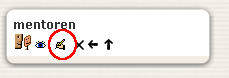Mentoren (Block): Unterschied zwischen den Versionen
Aus MoodleDocs
K (hat „Mentoren-Block“ nach „Mentoren (Block)“ verschoben) |
Keine Bearbeitungszusammenfassung |
||
| Zeile 1: | Zeile 1: | ||
{{Zum Übersetzen}} | {{Zum Übersetzen}} | ||
{{Moodle 1.8}} | |||
Der Mentoren-Block kann ab Moodle 1.8 verwendet werden. Er bietet dem jeweiligen Mentor schnellen Zugriff auf die Profilseiten der betreuten Teilnehmer. | |||
==Den Mentoren-Block hinzufügen== | |||
Auf der Startseite oder den Kursen: | |||
#Aktivieren Sie - die notwendigen Rechte vorausgesetzt - den [[Bearbeiten_einschalten|Bearbeitungsmodus]]. | |||
#Wählen Sie im Dropdown-Menü von "Blöcke hinzufügen" den Mentorenblock aus. | |||
#Sie können dem Block einen individuellen Titel geben, wenn Sie auf das Icon zur Blockkonfiguration klicken.[[Bild:Mentorenblock.png|thumb|right]] | |||
Für Mymoodle: | |||
#Access My Moodle configuration via ''Administration > Appearance > [[Sticky blocks]]'' | |||
#Choose Mentees from the Add a block drop-down menu | |||
#If required, give the Mentees block a title by following the block configuration/edit link | |||
==Block visibility== | |||
The Mentees block is visible only for users who are assigned a role in the user context with the capability [[Capabilities/moodle/user:viewdetails|moodle/user:viewdetails]] set to ''allow''. | |||
==Example usage== | |||
The [[Parent role]] is an example of a role which utilizes the Mentees block. | |||
==See also== | |||
*[[Roles]] | |||
*Using Moodle [http://moodle.org/mod/forum/discuss.php?d=57812 Create a Parent of a student role] forum discussion | |||
[[Category:Block]] | |||
[[fr:Bloc participants suivis]] | |||
[[ja:メンティーブロック]] | |||
[[ru:Подопечные (блок)]] | |||
[[Category:Block]] | [[Category:Block]] | ||
[[en:Mentees block]] | [[en:Mentees block]] | ||
Version vom 21. Januar 2009, 01:00 Uhr
![]() Diese Seite ist noch nicht vollständig übersetzt.
Diese Seite ist noch nicht vollständig übersetzt.
Moodle1.8
Der Mentoren-Block kann ab Moodle 1.8 verwendet werden. Er bietet dem jeweiligen Mentor schnellen Zugriff auf die Profilseiten der betreuten Teilnehmer.
Den Mentoren-Block hinzufügen
Auf der Startseite oder den Kursen:
- Aktivieren Sie - die notwendigen Rechte vorausgesetzt - den Bearbeitungsmodus.
- Wählen Sie im Dropdown-Menü von "Blöcke hinzufügen" den Mentorenblock aus.
- Sie können dem Block einen individuellen Titel geben, wenn Sie auf das Icon zur Blockkonfiguration klicken.
Für Mymoodle:
- Access My Moodle configuration via Administration > Appearance > Sticky blocks
- Choose Mentees from the Add a block drop-down menu
- If required, give the Mentees block a title by following the block configuration/edit link
Block visibility
The Mentees block is visible only for users who are assigned a role in the user context with the capability moodle/user:viewdetails set to allow.
Example usage
The Parent role is an example of a role which utilizes the Mentees block.
See also
- Roles
- Using Moodle Create a Parent of a student role forum discussion