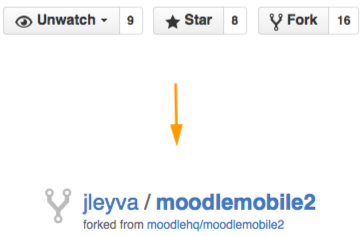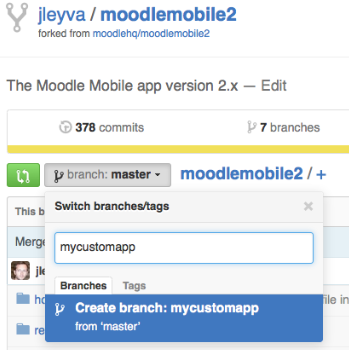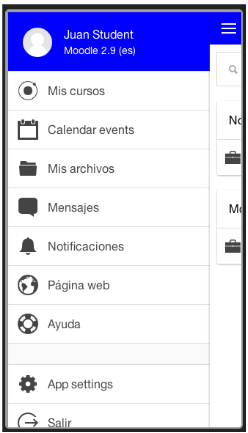Moodle Mobile custom apps: Difference between revisions
Juan Leyva (talk | contribs) |
Juan Leyva (talk | contribs) |
||
| Line 73: | Line 73: | ||
* Add your custom styles in scss/app.scss | * Add your custom styles in scss/app.scss | ||
* Sample theme available at: https://docs.moodle.org/dev/Moodle_Mobile_Themes | * Sample theme available at: https://docs.moodle.org/dev/Moodle_Mobile_Themes | ||
[[File:addCustomStyle.png]] | |||
Revision as of 11:48, 21 September 2016
Note: This page is a work-in-progress. Feedback and suggested improvements are welcome. Please join the discussion on moodle.org or use the page comments.
Overview
You will need a custom app if you want:
- Force the users to log in to your site URL
- Custom corporate image (name, app icon, theme, store entry)
- Add additional features or static pages
- Remove or change existing features
- Custom translation of the app
- Use your own notifications infrastructure
Requirements
- Code editor (Sublime, WebStorm, Eclipse, Netbeans...)
- Github account (http://github.com/)
- Github desktop app (http://windows.github.com/)
- PhonegapBuild account (https://build.phonegap.com/)
- Chromium browser as described here: https://docs.moodle.org/dev/Moodle_Mobile_development_using_Chrome_or_Chromium
Steps for creating your Custom App
Setting up your computer
Follow these guides:
- Setting up your development environment for Moodle Mobile 2: https://docs.moodle.org/dev/Setting_up_your_development_environment_for_Moodle_Mobile_2
- Moodle Mobile development using Chrome or Chromium: https://docs.moodle.org/dev/Moodle_Mobile_development_using_Chrome_or_Chromium
Fork the app
Use the Fork tool in: https://github.com/moodlehq/moodlemobile2
You must be logged with your Github user!
Clone the repo in your desktop
You can use your favourite GIT client (or GitHub Desktop clients)
Create a new branch
Having the code in a separate branch in the forked repository will make very easy to maintain our customizations using git tools (merge, rebase)
Edit the app settings file
/config.xml
- Change the widget id value (instead com.moodle.moodlemobile your own id)
- Change the app name and description
/www/config.json
- Change versionname
- Add a pre-fixed URL: Adding a field like “siteurl”: “http://mysite.abc”
- Change gcmpn (if you are using your custom Google Push infrastructure)
- Change the appid (required for making Push notifications work)
- Remove demo sites (“demo_sites”: “”)
Edit another app files
/www/core/component/settings/lang/x.json (x means all the languages)
- Change the “appname” string to match your custom app name (Not necessary in latest version Moodle Mobile 3.1.3), you can change it in config.json
/www/errorreport.js
- Change: var reportUrl to point to your custom error reporting system (if you want to use your custom one)
- Same for appVersion
Replace the app icons, splashscreen
- Replace the resources/ icon.png and splash images
- Replace also the www/img/moodle.png with an image matching your logo
- In a console:
- cd mycustomappdir/
- ionic resources
This will create your custom icon and splash images in all the required sizes
More information about Ionic’s image generation: http://ionicframework.com/docs/cli/icon-splashscreen.html
Add your custom styles
- Add your custom styles in scss/app.scss
- Sample theme available at: https://docs.moodle.org/dev/Moodle_Mobile_Themes