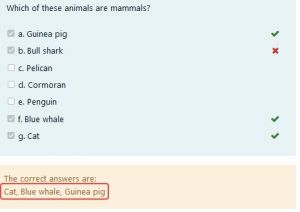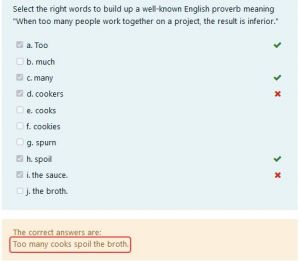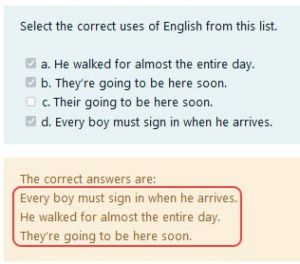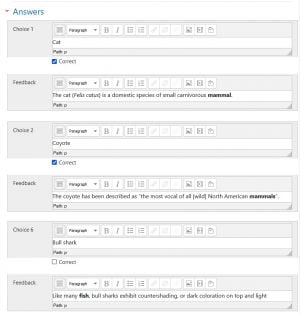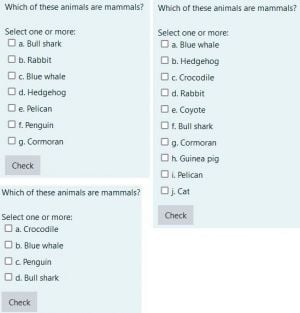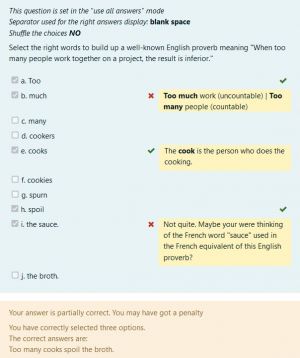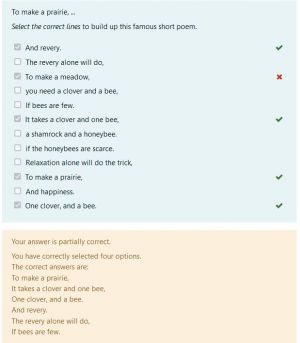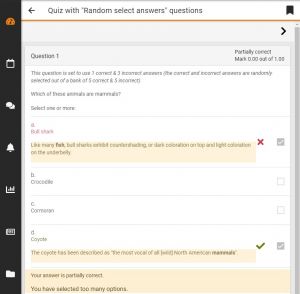Diferencia entre revisiones de «Tipo de pregunta Seleccionar respuestas aleatorias»
| Tipo de pregunta Seleccionar respuestas aleatorias | |
|---|---|
| Tipo | question type |
| Conjunto | N/A |
| Descargas | https://moodle.org/plugins/pluginversions.php?plugin=qtype_answersselect |
| Problemas | https://github.com/rezeau/moodle-qtype_answersselect/issues |
| Discusión | https://moodle.org/plugins/qtype_answersselect |
| Mantenedor(es) | Joseph Rézeau |
(tidy up) |
(El modo ''Selección N respuestas aleatorias'') |
||
| (No se muestran 3 ediciones intermedias del mismo usuario) | |||
| Línea 1: | Línea 1: | ||
{{ | {{Pendiente de traducir}} | ||
{{Infobox plugin | {{Infobox plugin | ||
|type = question type | |type = question type | ||
| Línea 8: | Línea 8: | ||
}} | }} | ||
==Instalar este tipo de pregunta== | ==Instalar este tipo de pregunta== | ||
Siga lo documentación para [[Instalar plugins]]. | |||
== | |||
==El tipo de pregunta ''Seleccionar respuestas aleatorias''== | |||
This question type is similar to the core [[Tipo de Pregunta de Opción Múltiple|Opción Múltipla]] question type with the "multiple answers are allowed" option ON, but it adopts the same grading system as the [[Tipo de pregunta respuesta múltiple OU]]. | This question type is similar to the core [[Tipo de Pregunta de Opción Múltiple|Opción Múltipla]] question type with the "multiple answers are allowed" option ON, but it adopts the same grading system as the [[Tipo de pregunta respuesta múltiple OU]]. | ||
Its main added feature is that correct and incorrect ''answers'' are selected from a "pool" of such answers and displayed to the student at runtime. | Its main added feature is that correct and incorrect ''answers'' are selected from a "pool" of such answers and displayed to the student at runtime. | ||
Because most of the question setup instructions are the same as or very similar to the instructions provided for the two question types mentioned above, the following instructions are only provided for its distinctive features. | Because most of the question setup instructions are the same as or very similar to the instructions provided for the two question types mentioned above, the following instructions are only provided for its distinctive features. | ||
==Configuración de la pregunta== | ==Configuración de la pregunta== | ||
[[File:ANSWERS SELECT editing screen.jpg|thumb|Editing screen with specific fields circled in red]] | [[File:ANSWERS SELECT editing screen.jpg|thumb|Editing screen with specific fields circled in red]] | ||
===LLenar de la forma acostumbrada los campos siguientes=== | ===LLenar de la forma acostumbrada los campos siguientes=== | ||
''Question name; Question text; Default mark; General feedback; (ID number); Shuffle the choices?; Number the choices?; Show standard instruction''. | ''Question name; Question text; Default mark; General feedback; (ID number); Shuffle the choices?; Number the choices?; Show standard instruction''. | ||
=== | |||
===Campo ''Separador a ser utilizado para mostrar respuesta correcta''=== | |||
This separator will be used to separate the right answers displayed to the student (if that review option is selected in the Quiz settings). | This separator will be used to separate the right answers displayed to the student (if that review option is selected in the Quiz settings). | ||
* The comma is the default option, to be used for short right answers. | * The comma is the default option, to be used for short right answers. | ||
| Línea 29: | Línea 33: | ||
'''''IMPORTANT'''''.- When you create a new question, you need to click the "Save changes and continue editing" button in order for those menu items to become active. | '''''IMPORTANT'''''.- When you create a new question, you need to click the "Save changes and continue editing" button in order for those menu items to become active. | ||
==== | |||
====Usar todas las respuestas (modo predeterminado)==== | |||
In this default mode the ''totality'' of the correct and incorrect answers will be displayed to the student. This mode is the ''normal mode'' of the the ''OU multiple response question type'' mentioned above. | In this default mode the ''totality'' of the correct and incorrect answers will be displayed to the student. This mode is the ''normal mode'' of the the ''OU multiple response question type'' mentioned above. | ||
==== | |||
====El modo ''Selección manual''==== | |||
When you select this mode, 2 extra fields are displayed, which allow you to enter the exact number of the correct and incorrect answers which will be displayed to the student. The available numbers depend directly on the number of Correct & Incorrect Choices you have entered in the Answers fields below. | When you select this mode, 2 extra fields are displayed, which allow you to enter the exact number of the correct and incorrect answers which will be displayed to the student. The available numbers depend directly on the number of Correct & Incorrect Choices you have entered in the Answers fields below. | ||
==== | |||
====El modo ''Selección aleatoria automática''==== | |||
If you select this mode, the number of correct & incorrect answers displayed to the student will be automatically and randomly selected at runtime. This means that---given a fairly large number of Choices---it's possible to generate a very large number of different questions in your quizzes. | If you select this mode, the number of correct & incorrect answers displayed to the student will be automatically and randomly selected at runtime. This means that---given a fairly large number of Choices---it's possible to generate a very large number of different questions in your quizzes. | ||
Obviously there will always be ''at least'' one correct choice and one incorrect choice displayed to the student! | Obviously there will always be ''at least'' one correct choice and one incorrect choice displayed to the student! | ||
==== El modo ''Selección N respuestas aleatorias'' ==== | |||
In this mode you select the ''total number'' of randomly selected answers which are displayed to the student. You can further decide to display at least one incorrect answer by ticking the box ''Add at least one incorrect answer''. This new option was introduced in June 2023. | |||
===Campo ''Respuestas''=== | ===Campo ''Respuestas''=== | ||
If the question text is "Which of these animals are mammals?", enter all the Choices and simply check the Correct box for the correct answers and leave empty for the incorrect ones. Enter feedback if needed. | If the question text is "Which of these animals are mammals?", enter all the Choices and simply check the Correct box for the correct answers and leave empty for the incorrect ones. Enter feedback if needed. | ||
| Línea 44: | Línea 55: | ||
===Campos ''Retroalimentación combinada'' y ''Intentos Múltiples''=== | ===Campos ''Retroalimentación combinada'' y ''Intentos Múltiples''=== | ||
For these fields, see the [https://www.open.edu/openlearncreate/mod/oucontent/view.php?id=52747§ion=2.3.5 OU multiple response documentation]. | For these fields, see the [https://www.open.edu/openlearncreate/mod/oucontent/view.php?id=52747§ion=2.3.5 OU multiple response documentation]. | ||
==Ejemplos de uso== | ==Ejemplos de uso== | ||
'''''WARNING'''''.- If you use the ''Automatic random selection'' mode, the questions displayed to the students in a quiz will contain different data each time the quiz is run, so you should not use this mode for summative assessment, as it would not be fair on the students. On the other hand, this mode is perfectly suited to formative assessment. | '''''WARNING'''''.- If you use the ''Automatic random selection'' mode, the questions displayed to the students in a quiz will contain different data each time the quiz is run, so you should not use this mode for summative assessment, as it would not be fair on the students. On the other hand, this mode is perfectly suited to formative assessment. | ||
| Línea 69: | Línea 81: | ||
[[Categoría:Examen]] | [[Categoría:Examen]] | ||
[[Categoría:Preguntas]] | [[Categoría:Preguntas]] | ||
[[Categoría: | [[Categoría:Complementos]] | ||
[[Categoría:Enseñanza de | [[Categoría:Enseñanza de idioma]] | ||
[[en:Random select answers question type]] | [[en:Random select answers question type]] | ||
[[fr:question/type/answersselect]] | [[fr:question/type/answersselect]] | ||
Revisión actual - 15:45 19 jun 2023
Nota: Pendiente de Traducir. ¡Anímese a traducir esta página!. ( y otras páginas pendientes)
Instalar este tipo de pregunta
Siga lo documentación para Instalar plugins.
El tipo de pregunta Seleccionar respuestas aleatorias
This question type is similar to the core Opción Múltipla question type with the "multiple answers are allowed" option ON, but it adopts the same grading system as the Tipo de pregunta respuesta múltiple OU. Its main added feature is that correct and incorrect answers are selected from a "pool" of such answers and displayed to the student at runtime.
Because most of the question setup instructions are the same as or very similar to the instructions provided for the two question types mentioned above, the following instructions are only provided for its distinctive features.
Configuración de la pregunta
LLenar de la forma acostumbrada los campos siguientes
Question name; Question text; Default mark; General feedback; (ID number); Shuffle the choices?; Number the choices?; Show standard instruction.
Campo Separador a ser utilizado para mostrar respuesta correcta
This separator will be used to separate the right answers displayed to the student (if that review option is selected in the Quiz settings).
- The comma is the default option, to be used for short right answers.
- Use the blank space if the (ordered) right answers are single words making up a sentence.
- Use the line break for longer right answers making a better display on separate lines.
Campo Número de respuestas correctas e incorrectas
In this field you can select the "display mode" which will determine how many correct and incorrect answers will be displayed to the student at runtime.
IMPORTANT.- When you create a new question, you need to click the "Save changes and continue editing" button in order for those menu items to become active.
Usar todas las respuestas (modo predeterminado)
In this default mode the totality of the correct and incorrect answers will be displayed to the student. This mode is the normal mode of the the OU multiple response question type mentioned above.
El modo Selección manual
When you select this mode, 2 extra fields are displayed, which allow you to enter the exact number of the correct and incorrect answers which will be displayed to the student. The available numbers depend directly on the number of Correct & Incorrect Choices you have entered in the Answers fields below.
El modo Selección aleatoria automática
If you select this mode, the number of correct & incorrect answers displayed to the student will be automatically and randomly selected at runtime. This means that---given a fairly large number of Choices---it's possible to generate a very large number of different questions in your quizzes.
Obviously there will always be at least one correct choice and one incorrect choice displayed to the student!
El modo Selección N respuestas aleatorias
In this mode you select the total number of randomly selected answers which are displayed to the student. You can further decide to display at least one incorrect answer by ticking the box Add at least one incorrect answer. This new option was introduced in June 2023.
Campo Respuestas
If the question text is "Which of these animals are mammals?", enter all the Choices and simply check the Correct box for the correct answers and leave empty for the incorrect ones. Enter feedback if needed.
Campos Retroalimentación combinada y Intentos Múltiples
For these fields, see the OU multiple response documentation.
Ejemplos de uso
WARNING.- If you use the Automatic random selection mode, the questions displayed to the students in a quiz will contain different data each time the quiz is run, so you should not use this mode for summative assessment, as it would not be fair on the students. On the other hand, this mode is perfectly suited to formative assessment. Below are some examples of the same question, "Which of these animals are mammals?", created with 6 correct choices and 5 incorrect ones, in the Automatic random selection mode. These show the variety of displays to the student.
As already mentioned, the blank space separator can be used to produce a complete sentence made out of individual Choice words. The specific feedback messages can be used for language remarks, as illustrated in the example below.
Finally, the line break separator can be used to produce e.g. a short poem as in the example below.
En la App Mobile
The 'Random select answers' question type includes code for the Moodle Mobile App. If you access a quiz with the mobile app that contains such questions it will be automatically loaded as a remote add-on. Below is a screen capture from a 'Random select answers' question in the Mobile App.
Formato para importación
A companion plugin to this question type is the 'Random select answers format' plugin which takes a Moodle XML file and imports all regular multichoice questions changing them into 'Random select answers' questions. This enables users to export some of their multichoice questions using the normal Moodle XML export format and import them back with the 'Random select answers' format. The additional benefit of this process is that they now have 2 copies of each question, one using the regular grading scheme and one using the 'Random select answers' grading scheme.
This plugin is currently waiting for approval in the Moodle plugins directory. It's available from my Github at https://github.com/rezeau/moodle-qformat_answersselect