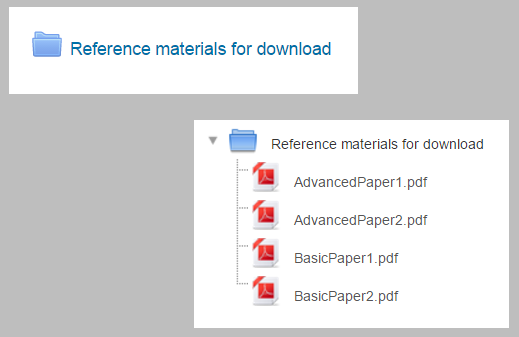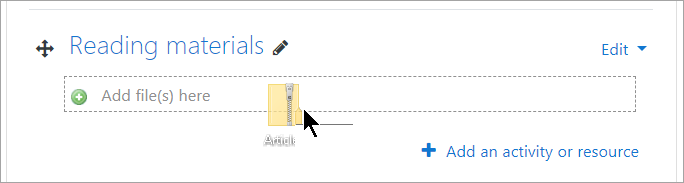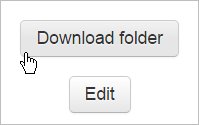Diferencia entre revisiones de «Recurso carpeta»
(tidy up) |
(tidy up) |
||
| Línea 20: | Línea 20: | ||
==¿Cómo funciona?== | ==¿Cómo funciona?== | ||
===Vista del estudiante=== | ===Vista del estudiante=== | ||
Dependiendo de como el profesor configure la carpeta, los estudiantes podrán, o elegir la carpeta para ver los archivos, o los archivos serán mostrados en la página del curso. Si el profesor incluyó un botón para Descargar los estudiantes verán el botón como se muestra en esta imagen de pantallla: | |||
[[File:download_folder.png]] | [[File:download_folder.png]] | ||
| Línea 26: | Línea 26: | ||
{{Nuevas características de Moodle 3.10}} | {{Nuevas características de Moodle 3.10}} | ||
Las imágenes y los archivos HTML ahora pueden ser mostrados directamente en el navegador de Internet si el profesor no seleccionó el botón para Descargar; | |||
{{MediaPlayer | url = https://youtu.be/AS6FjPBVyH4 | desc = | {{MediaPlayer | url = https://youtu.be/AS6FjPBVyH4 | desc = Mejoras a Carpeta}} | ||
===Vista del profesor=== | ===Vista del profesor=== | ||
Los profesores pueden ver un botón para editar cuando acceden a la carpeta, para permitirles subir, editar o quitar archivos. | |||
[[File:folderteacherview.png|center]] | [[File:folderteacherview.png|center]] | ||
== | ==Más información== | ||
* [[Configuraciones del recurso carpeta]] | * [[Configuraciones del recurso carpeta]] | ||
Revisión del 15:24 6 dic 2020
| Existe documentación diferente para varias versiones de Moodle: Esta documentación es para Moodle 3.10 y superiores. Hay documentación anterior en 39/Recurso carpeta |
¿Qué es un recurso Carpeta?
- The folder allows a teacher to display several course files together. The files may be of different types and they may be uploaded in one go, as a zipped folder which is then unzipped, or they may be added one at a time to an empty folder on the course page.
- Note that in the Moodle LMS, a folder can only be used for gathering and displaying files, not other resources or activities, unlike the use of the term 'folder' in other learning platforms.
¿Cómo se configura?
To drag and drop a folder, first zip (compress) it and then with the editing turned on in a course, click and hold the zipped folder, drag it to your chosen section and release.
From the screen that appears next, make sure that the button Unzip files and create folder is selected, and click Upload.
- Alternatively, with the editing turned on in a course, choose 'Folder from the activity chooser.
- Give it a name and, if required, a description, checking the box if you want the description displayed on the course page.
- In Content, upload the files you want to display in the folder.
- Decide how you want the folder contents to display, and whether you watn to include a Download button so so students may download the files as a zipped folder for viewing offline.
- Save the folder.
¿Cómo funciona?
Vista del estudiante
Dependiendo de como el profesor configure la carpeta, los estudiantes podrán, o elegir la carpeta para ver los archivos, o los archivos serán mostrados en la página del curso. Si el profesor incluyó un botón para Descargar los estudiantes verán el botón como se muestra en esta imagen de pantallla:
¡Nueva característica
en Moodle 3.10!
Las imágenes y los archivos HTML ahora pueden ser mostrados directamente en el navegador de Internet si el profesor no seleccionó el botón para Descargar;
Vista del profesor
Los profesores pueden ver un botón para editar cuando acceden a la carpeta, para permitirles subir, editar o quitar archivos.