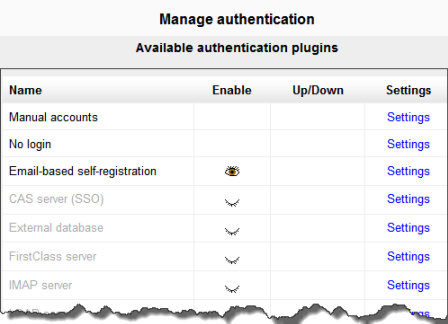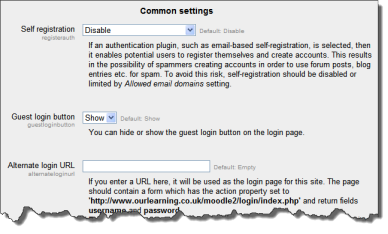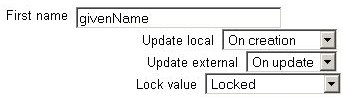Diferencia entre revisiones de «Gestionar autenticación»
m (tidy up) |
m (tidy up) |
||
| Línea 3: | Línea 3: | ||
==Configurando el/los método(s) de autenticación== | ==Configurando el/los método(s) de autenticación== | ||
Un administrador puede configura el método (los métodos) de [[Autentificación]] para el sitio de la siguiente forma: | |||
# | # Ir a '' Administración > Administración del sitio > Plugins > Autenticación > Gestionar autenticación '' | ||
# | # Elija el ícono del ojo para habilitar los plugins de autenticación seleccionados (ojo cerrado = deshabilitado; ojo abierto = habilitado) | ||
# | # Elija el enlace para configuraciones que está junto al plugin (los plugins) de autenticación que haya elegido | ||
# Configure | # Configure las configuraciones requeridas y elija el botón para "Guardar cambios" | ||
# | # Repita hasta que haya editado todos los plugins que Usted haya habilitado | ||
Puede habilitarse más de un plugin para autenticación. Cualquier plugin de autenticación puede usarse para encontrar una coincidencia de nombre_de_usuario/contraseña. Una vez encontrada, el usuario es ingresado al sitio y ya no se usarán los demás plugins alternativos. Por lo tanto, el plugin que manejará la mayoría de los ingresos al sitio deberá de moverse hasta arriba en la página, para aligerarle la carga de trabajo a los servidores de autenticación. | |||
[[File:Authenticationintro.png]] | [[File:Authenticationintro.png]] | ||
| Línea 17: | Línea 17: | ||
==Configuraciones comunes de autenticación== | ==Configuraciones comunes de autenticación== | ||
Las Configuraciones comunes de autenticación pueden cambiarse por un administrador en '' Administración > Administración del sitio > Plugins > Autenticación > Gestionar autenticación''. | |||
[[File:Commonsettings.png]] | [[File:Commonsettings.png]] | ||
Revisión del 16:40 5 may 2014
Nota: Pendiente de Traducir. ¡Anímese a traducir esta página!. ( y otras páginas pendientes)
Configurando el/los método(s) de autenticación
Un administrador puede configura el método (los métodos) de Autentificación para el sitio de la siguiente forma:
- Ir a Administración > Administración del sitio > Plugins > Autenticación > Gestionar autenticación
- Elija el ícono del ojo para habilitar los plugins de autenticación seleccionados (ojo cerrado = deshabilitado; ojo abierto = habilitado)
- Elija el enlace para configuraciones que está junto al plugin (los plugins) de autenticación que haya elegido
- Configure las configuraciones requeridas y elija el botón para "Guardar cambios"
- Repita hasta que haya editado todos los plugins que Usted haya habilitado
Puede habilitarse más de un plugin para autenticación. Cualquier plugin de autenticación puede usarse para encontrar una coincidencia de nombre_de_usuario/contraseña. Una vez encontrada, el usuario es ingresado al sitio y ya no se usarán los demás plugins alternativos. Por lo tanto, el plugin que manejará la mayoría de los ingresos al sitio deberá de moverse hasta arriba en la página, para aligerarle la carga de trabajo a los servidores de autenticación.
Configuraciones comunes de autenticación
Las Configuraciones comunes de autenticación pueden cambiarse por un administrador en Administración > Administración del sitio > Plugins > Autenticación > Gestionar autenticación.
Auto registro
If you wish users to be able to create their own user accounts, i.e. self-register, then select Auto-registro basado en Email (or any other enabled plugin that can support self registration, like LDAP) from the drop-down menu. This will result in a "Is this your first time here?" instructions and a "Create new account" button being displayed on the login page.
Warning: Enabling self registration results in the possibility of spammers creating accounts in order to use forum posts, blog entries etc. for spam. This risk can be minimized by limiting self registration to particular email domains with the allowed email domains setting (see below). Alternatively, self registration may be enabled for a short period of time to allow users to create accounts, and then later disabled by setting 'Self registration' to Disable in the common settings in Administration > Site administration > Plugins > Authentication > Manage authentication.
Note: The Auto-registro basado en Email authentication plugin must be enabled to allow users who previously self-registered to login with that plugin. Selecting Auto-registro basado en Email as the self registration method allows potential users to self register.
Botón de ingreso como visitante
You can hide or show the guest login button on the login page. Hiding the guest login button disables Rol de invitado to the Moodle site, however logged-in users can still enter any courses which allow guest access without being required to enrol.
URL alternativa para ingreso
This should be used with care, since a mistake in the URL or on the actual login page can lock you out of your site. If you do mess it up, you can remove the entry from your database (table mdl_config) using, e.g., phpmyadmin for mysql. (You can read some more useful information about changing $CFG->alternateloginurl = ' your url '; on the following discussion)
Forgotten password URL
If your lost password handling is performed entirely outside of Moodle (for example, only by a help desk), you can set the url of that service here. Anybody pressing a "lost password" link in Moodle will be redirected to this URL. Note that this will disable all of Moodle's lost password recovery options regardless of authentication method(s) in use.
Instructions
The instructions field is for providing custom login instructions on the login page. If the field is left blank then the default login instructions will be displayed.
An alternative method of providing custom login instructions is to edit the default login instructions using the language customization feature. This method should be used if you wish to provide custom login instructions in more than one language.
- Go to Administration > Site administration > Language > Language customization
- Select a language then click the button 'Open language pack for editing' then click continue
- Select moodle.php and enter loginsteps as string identifier then click 'Show strings'
- Enter your custom login instructions in the local customisation text box
- Click the button 'Save changes to the language pack' then click continue
- Repeat the steps for other languages
Dominios de Email permitidos y prohibidos
Authentication may be restricted to particular email domains when using Auto-registro basado en Email so that, for example, only students with a university email can login.
Restringir dominios al cambiar Email
You can choose to enforce email domains only when users create an account using Auto-registro basado en Email i.e. after creating an account, users may change their email to a different domain.
ReCAPTCHA
A CAPTCHA is a program that can tell whether its user is a human or a computer. CAPTCHAs are used by many websites to prevent abuse from bots, or automated programs usually written to generate spam. No computer program can read distorted text as well as humans can, so bots cannot navigate sites protected by CAPTCHAs.
Spam protection may be added to the Auto-registro basado en Email new account form with a CAPTCHA element - a challenge-response test used to determine whether the user is human.
ReCAPTCHA keys can be obtained from http://www.google.com/recaptcha by signing up for an account (free) then entering a domain. The public and private keys provided can then be copied and pasted into the recaptchapublickey and recaptchaprivatekey fields in the manage authentication common settings, and the changes saved.
In addition to setting reCAPTCHA keys, email-based self-registration should be set as the self registration authentication plugin in the manage authentication common settings and the reCAPTCHA element should be enabled in the Auto-registro basado en Email settings.
Profile fields data mapping and locking
Most (but not all) authentication plugins that use an external source for the user account details allow us to retrieve some user profile details (like first name, last name, email, etc.). By using the Data Mapping section on those authentication plugins configuration page we can configure what, when and how to manage all those user profile details.
These fields are optional. You can choose to pre-fill some Moodle user fields with information from the external authentication source (if you are using one), from the fields that you specify here. If you leave these fields blank, then nothing will be transferred from the external authentication source and Moodle defaults will be used instead. In either case, the user will be able to edit all of these fields after they log in.
In addition to specifying how to fill this fields, we can set how to update them (in both directions, to Moodle or from Moodle), and whether we want to lock them (so the user cannot modify their value) or not:
- Update local: When the user field will be updated from the external authentication source:
- On creation: when the user account is created during the first login
- On every login: every time the user logs in (or there is a user synchronization, for those authentication plugins that support it). Fields set to update locally should be locked.
- Update external: When the external authentication source will be updated from the user field:
- Never: never update the external authentication source from Moodle.
- On update: the external authentication source will be updated when the user profile is updated. Fields should be unlocked to allow edits.
- Lock value: To prevent users from altering some fields (e.g. students changing profile information to inappropriate or misleading information), the site administrator can lock profile fields. It's usually a good idea to lock profile fields if you are maintaining this data in the external authentication system.
- Unlocked: The field is unlocked and can be edited by the user at any time.
- Unlocked if empty: The field is unlocked if it is empty, but once the user fills in some information, it becomes locked and cannot be edited any more.
- Locked: The field is locked and cannot be edited by the user.
If you are using a mixture of authentication types (such as IMAP and manual), then the fields you map and lock in the authentication options are specific to that particular authentication plugin. Each authentication plugin has its own set of mapped and locked fields.
Remember to test the field locking by logging in with the proper type of account! If you test with a manual account but have set the field locking to apply to IMAP accounts, you will not be able to tell if it worked!