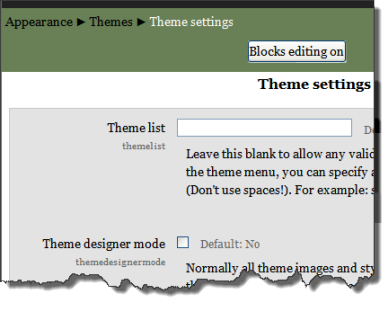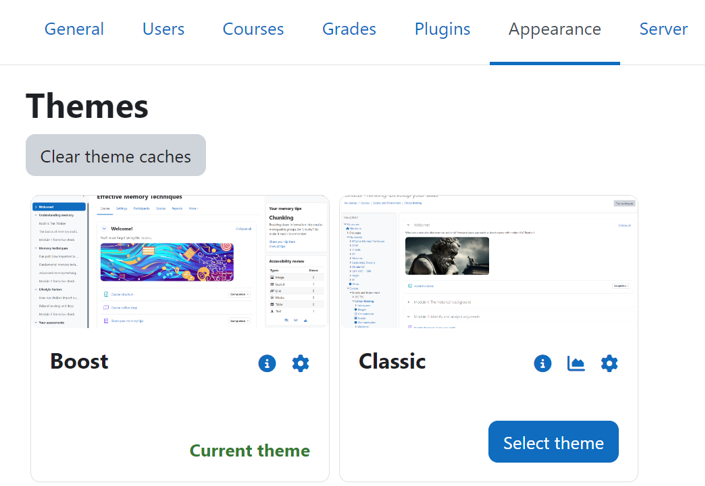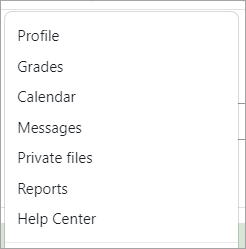Diferencia entre revisiones de «Configuraciones avanzadas del tema»
({{Urgente de traducir}}) |
(tidy up) |
||
| Línea 1: | Línea 1: | ||
{{Temas}} | {{Temas}} | ||
{{Moodle 4.4}} | |||
{{Urgente de traducir}} | {{Urgente de traducir}} | ||
== Advanced theme settings == | == Advanced theme settings == | ||
'''( | '''(Nuevo en 4.4) '''An administrator can change theme settings in ''Administration > Site administration > Appearance > Advanced theme settings''. | ||
[[File:Themesettings.png]] | [[File:Themesettings.png]] | ||
=== | ===Lista de temas=== | ||
This lists the themes available for course and user themes. Leave this blank to allow any valid theme to be used. If you want to shorten the theme menu, you may specify a comma-separated list of names, though don't use spaces (e.g. standard,orangewhite). | This lists the themes available for course and user themes. Leave this blank to allow any valid theme to be used. If you want to shorten the theme menu, you may specify a comma-separated list of names, though don't use spaces (e.g. standard,orangewhite). | ||
| Línea 12: | Línea 13: | ||
[[File:themesselector44.png|center]] | [[File:themesselector44.png|center]] | ||
=== | ===Modo diseñador de temas=== | ||
Turn this on if you are designing and testing themes as it will stop the themes being cached and enable you to see theme changes quickly. (You can also do this with the Clear theme cache button on the theme selector page.) | Turn this on if you are designing and testing themes as it will stop the themes being cached and enable you to see theme changes quickly. (You can also do this with the Clear theme cache button on the theme selector page.) | ||
===Allow user themes=== | ===Allow user themes=== | ||
| Línea 18: | Línea 19: | ||
'''NOTE:''' the user's theme will not be available in mobile and tablet devices unless the option ''enabledevicedetection'' is unchecked. | '''NOTE:''' the user's theme will not be available in mobile and tablet devices unless the option ''enabledevicedetection'' is unchecked. | ||
=== | |||
===Permitir temas del curso=== | |||
If you enable this, then teachers will be able to set their own course themes. Course themes override all other theme choices (site, user, or session themes). | If you enable this, then teachers will be able to set their own course themes. Course themes override all other theme choices (site, user, or session themes). | ||
*If the option ''allowcoursethemes'' is enabled, each editing teacher may select their course theme via the Force theme option on the [[course/edit|Course settings]] page. The course will always be displayed in the theme specified in the course setting, with user and the site themes being overwritten. | *If the option ''allowcoursethemes'' is enabled, each editing teacher may select their course theme via the Force theme option on the [[course/edit|Course settings]] page. The course will always be displayed in the theme specified in the course setting, with user and the site themes being overwritten. | ||
| Línea 26: | Línea 28: | ||
'''NOTE:''' the category theme will not be available in mobile and tablet devices unless the option ''enabledevicedetection'' is unchecked. | '''NOTE:''' the category theme will not be available in mobile and tablet devices unless the option ''enabledevicedetection'' is unchecked. | ||
=== | |||
===Permitir temas de cohorte=== | |||
When enabled, cohort themes may be specified when editing or creating a cohort. See [[Cohort sync]]. | When enabled, cohort themes may be specified when editing or creating a cohort. See [[Cohort sync]]. | ||
=== | |||
===Permitir cambios de tema en la URL=== | |||
*If this is checked then the theme may be changed by adding <code>?theme=theme_name</code> (or <code>&theme=theme_name</code> if there are other URL parameters) to the URL in the browser. | *If this is checked then the theme may be changed by adding <code>?theme=theme_name</code> (or <code>&theme=theme_name</code> if there are other URL parameters) to the URL in the browser. | ||
Theme names used as the URL parameter should be the shortname of the theme, which you can see in ''Site administration > Plugins > Plugins overview'' and scroll down to the Themes section near the bottom. Remove the "theme_" prefix to find the proper shortname. Theme shortnames are usually the same as the main theme name. Shortnames are always lower case. Themes with multiple words are usually the same but spaces are replaced by underscores. | Theme names used as the URL parameter should be the shortname of the theme, which you can see in ''Site administration > Plugins > Plugins overview'' and scroll down to the Themes section near the bottom. Remove the "theme_" prefix to find the proper shortname. Theme shortnames are usually the same as the main theme name. Shortnames are always lower case. Themes with multiple words are usually the same but spaces are replaced by underscores. | ||
| Línea 36: | Línea 40: | ||
See also: [[Allow theme change by URL#Notes|Allow theme change by URL]] for more details. | See also: [[Allow theme change by URL#Notes|Allow theme change by URL]] for more details. | ||
=== | ===Permitirle a usuarios ocultar bloques=== | ||
Allows users to display and hide blocks | Allows users to display and hide blocks | ||
=== | |||
===Permitir que los bloques se 'orillen a la orilla'=== | |||
*If the theme allows it, then checking this will allow the user to move blocks to the side dock. | *If the theme allows it, then checking this will allow the user to move blocks to the side dock. | ||
=== | |||
===Elementos personalizados del menú=== | |||
{{Note|The [[Boost theme]] does not support submenus in the custom menu setting.}} | {{Note|The [[Boost theme]] does not support submenus in the custom menu setting.}} | ||
The custommenuitems setting allows you to create a drop down menu that can be displayed by themes that support it. | The custommenuitems setting allows you to create a drop down menu that can be displayed by themes that support it. | ||
| Línea 65: | Línea 71: | ||
==== | ==== Soporte multi-idioma ==== | ||
You can add a language code (or a comma separated list of codes) as the 4th item of the line. The line will be then printed if and only if the user has currently selected the listed language. For example: | You can add a language code (or a comma separated list of codes) as the 4th item of the line. The line will be then printed if and only if the user has currently selected the listed language. For example: | ||
<pre><nowiki> | <pre><nowiki> | ||
| Línea 71: | Línea 77: | ||
German only|http://moodle.de|Deutsch|de,de_du,de_kids | German only|http://moodle.de|Deutsch|de,de_du,de_kids | ||
</nowiki></pre> | </nowiki></pre> | ||
==== | |||
==== Añadir otros atributos al HTML ==== | |||
Other attributes, such as '''target''' can be added: | Other attributes, such as '''target''' can be added: | ||
<pre><nowiki> | <pre><nowiki> | ||
| Línea 77: | Línea 84: | ||
</nowiki></pre> | </nowiki></pre> | ||
The first quote closes the href attribute, allowing other attributes to be added. Do not add the closing quotation mark on the final attribute, it is added automatically by Moodle. | The first quote closes the href attribute, allowing other attributes to be added. Do not add the closing quotation mark on the final attribute, it is added automatically by Moodle. | ||
=== | |||
===Elementos del menú del usuario=== | |||
The customusermenuitems setting allows you to add or remove items from the user menu. | The customusermenuitems setting allows you to add or remove items from the user menu. | ||
| Línea 107: | Línea 115: | ||
[[File:usermenueg.png|alt=Custom menu item added to usermenu|center|Custom menu item added to usermenu]] | [[File:usermenueg.png|alt=Custom menu item added to usermenu|center|Custom menu item added to usermenu]] | ||
=== | === Tema de página === | ||
A page theme is for special page-only themes set by code, use <code>$PAGE->force_theme()</code>. | A page theme is for special page-only themes set by code, use <code>$PAGE->force_theme()</code>. | ||
== | == Jerarquía del tema == | ||
Here is the usual order that themes are considered by the Moodle interface. | Here is the usual order that themes are considered by the Moodle interface. | ||
{| style="border:1px dashed #ddd" | {| style="border:1px dashed #ddd" | ||
| Línea 140: | Línea 148: | ||
|} | |} | ||
(* except courses with the course theme set) | (* except courses with the course theme set) | ||
=== | |||
=== Cambiar jerarquía predeterminada=== | |||
The priority of themes can be set via the /moodle/config.php file. The order defines which theme wins when there are several set at different levels. You can set a variable called $CFG->themeorder (see config-dist.php for more details). By default is set in the file /lib/pagelib.php to: | The priority of themes can be set via the /moodle/config.php file. The order defines which theme wins when there are several set at different levels. You can set a variable called $CFG->themeorder (see config-dist.php for more details). By default is set in the file /lib/pagelib.php to: | ||
<code><nowiki>$CFG->themeorder = array('course', 'category', 'session', 'user', 'cohort', 'site');</nowiki></code> | <code><nowiki>$CFG->themeorder = array('course', 'category', 'session', 'user', 'cohort', 'site');</nowiki></code> | ||
== | |||
'''( | ==Configuraciones del tema individual== | ||
'''(Nuevo en 4.4)''' The Boost and Classic theme settings can be accessed from Site administration > Themes and clicking the cogicon of the desired theme. | |||
Note that some themes, especially child themes of Boost, may also use some common settings like the site Logos, set in ''Site administration > Appearance > Logos ''instead of having their own logo settings. | Note that some themes, especially child themes of Boost, may also use some common settings like the site Logos, set in ''Site administration > Appearance > Logos ''instead of having their own logo settings. | ||
Revisión del 17:53 16 abr 2024
Moodle 4.4
Nota: Urgente de Traducir. ¡ Anímese a traducir esta muy importante página !. ( y otras páginas muy importantes que urge traducir)
Advanced theme settings
(Nuevo en 4.4) An administrator can change theme settings in Administration > Site administration > Appearance > Advanced theme settings.
Lista de temas
This lists the themes available for course and user themes. Leave this blank to allow any valid theme to be used. If you want to shorten the theme menu, you may specify a comma-separated list of names, though don't use spaces (e.g. standard,orangewhite).
You can preview the available themes in Administration > Site Administration > Appearance > Themes
Modo diseñador de temas
Turn this on if you are designing and testing themes as it will stop the themes being cached and enable you to see theme changes quickly. (You can also do this with the Clear theme cache button on the theme selector page.)
Allow user themes
If the option allowuserthemes is enabled, each user may select their preferred theme on the edit profile page. All Moodle pages will be displayed in the user's theme, apart from courses where a course theme has been set.
NOTE: the user's theme will not be available in mobile and tablet devices unless the option enabledevicedetection is unchecked.
Permitir temas del curso
If you enable this, then teachers will be able to set their own course themes. Course themes override all other theme choices (site, user, or session themes).
- If the option allowcoursethemes is enabled, each editing teacher may select their course theme via the Force theme option on the Course settings page. The course will always be displayed in the theme specified in the course setting, with user and the site themes being overwritten.
NOTE: the course theme will not be available in mobile and tablet devices unless the option enabledevicedetection is unchecked.
Allow category themes
When enabled, themes can be set at the category level. This will affect all child categories and courses unless they have specifically set their own theme. WARNING: Enabling category themes may affect performance, as it will result in a few extra DB queries on each page, so only turn this on if you need it!
NOTE: the category theme will not be available in mobile and tablet devices unless the option enabledevicedetection is unchecked.
Permitir temas de cohorte
When enabled, cohort themes may be specified when editing or creating a cohort. See Cohort sync.
Permitir cambios de tema en la URL
- If this is checked then the theme may be changed by adding
?theme=theme_name(or&theme=theme_nameif there are other URL parameters) to the URL in the browser.
Theme names used as the URL parameter should be the shortname of the theme, which you can see in Site administration > Plugins > Plugins overview and scroll down to the Themes section near the bottom. Remove the "theme_" prefix to find the proper shortname. Theme shortnames are usually the same as the main theme name. Shortnames are always lower case. Themes with multiple words are usually the same but spaces are replaced by underscores.
Tip: You can turn this on to aid in troubleshooting problems that may be theme related. This will allow you to switch to a standard or different theme for your own session without affecting other users or the site theme.
See also: Allow theme change by URL for more details.
Permitirle a usuarios ocultar bloques
Allows users to display and hide blocks
Permitir que los bloques se 'orillen a la orilla'
- If the theme allows it, then checking this will allow the user to move blocks to the side dock.
Elementos personalizados del menú
| Note: The Boost theme does not support submenus in the custom menu setting. |
The custommenuitems setting allows you to create a drop down menu that can be displayed by themes that support it.
You are able to create the custom menu by entering custom menu items one per line into the setting. Each item is preceded by a number of hyphens (-), the number of hyphens determines the depth of the item. So items that are NOT preceded by a hyphen appear on the top level of the menu (always visible), items with a single hyphen appear on a drop down menu below the previous top level item, and items with two hyphens appear on a drop down menu below the previous first level item and so on - if the theme allows submenus.
The content of each item is constructed of up to three bits, each separated by a | (Shift + \) character. The bits are label | url | tooltip.
- label
- This is the text that will be shown within the menu item. You must specify a label for every item on the menu.
- url
- This is the URL that the user will be taken to it they click the menu item. This is optional, if not provided then the item will not link anywhere.
- tooltip
- If you provide a URL you can also choose to provide a tooltip for the link that is created with the URL. This is optional and if not set the label is used as the tooltip for the menu item.
The following is an example of how you would create a custom menu:
Moodle community|http://moodle.org -Moodle free support|http://moodle.org/support -Moodle development|http://moodle.org/development --Moodle Tracker|http://tracker.moodle.org --Moodle Docs|https://docs.moodle.org -Moodle News|http://moodle.org/news Moodle company -Moodle commercial hosting|http://moodle.com/hosting -Moodle commercial support|http://moodle.com/support
Note: The custom menu does not escape characters within the label. If you want to use a special HTML character such as an ampersand you must escape it yourself within the label. e.g. use & instead of &.
Soporte multi-idioma
You can add a language code (or a comma separated list of codes) as the 4th item of the line. The line will be then printed if and only if the user has currently selected the listed language. For example:
English only|http://moodle.com|English only item|en German only|http://moodle.de|Deutsch|de,de_du,de_kids
Añadir otros atributos al HTML
Other attributes, such as target can be added:
Moodle Homepage|http://moodle.org" target="_blank
The first quote closes the href attribute, allowing other attributes to be added. Do not add the closing quotation mark on the final attribute, it is added automatically by Moodle.
Elementos del menú del usuario
The customusermenuitems setting allows you to add or remove items from the user menu.
Three items, Dashboard, Profile and Log out are automatically created and can not be changed.
Other user menu items can be set in this area by removing them, reordering them, or adding custom ones. There are 6 default items:
profile,moodle|/user/profile.php grades,grades|/grade/report/mygrades.php calendar,core_calendar|/calendar/view.php?view=month messages,message|/message/index.php privatefiles,moodle|/user/files.php reports,core_reportbuilder|/reportbuilder/index.php
The format for each is the | "pipe" character delineating three parts:
- a string in "langstringname, componentname" form or as plain text
- a URL
Notes:
1) You can refer to a language string in the users language pack by its string name. For example, in the third line above for the default settings, "preferences" is the name of the language string, and "moodle" is the language file it is located in. See Language customisation for more information. If you put a text here instead of a reference to a language string, that text will always show up and not be language specific.
2) The examples are to php files inside the Moodle site, so "/message/index.php" is the path on the current Moodle instance. You could also put a path or URL here to files outside of Moodle as well.
Custom item example:
Help Center|/course/view.php?id=2
This will add item called "Help Center" which links to a course on the same site with id=2 which has been set up as a help center for all users.
Tema de página
A page theme is for special page-only themes set by code, use $PAGE->force_theme().
Jerarquía del tema
Here is the usual order that themes are considered by the Moodle interface.
| Theme type | Overwrites | Display | Setting type |
|---|---|---|---|
| Site | - | all pages* | saved in theme profile |
| User | Site theme | all pages* | saved in user profile |
| Course | Site, user and session themes | one course | saved in course profile |
| Session | Site and user themes | all pages* | temporary until logout |
(* except courses with the course theme set)
Cambiar jerarquía predeterminada
The priority of themes can be set via the /moodle/config.php file. The order defines which theme wins when there are several set at different levels. You can set a variable called $CFG->themeorder (see config-dist.php for more details). By default is set in the file /lib/pagelib.php to:
$CFG->themeorder = array('course', 'category', 'session', 'user', 'cohort', 'site');
Configuraciones del tema individual
(Nuevo en 4.4) The Boost and Classic theme settings can be accessed from Site administration > Themes and clicking the cogicon of the desired theme.
Note that some themes, especially child themes of Boost, may also use some common settings like the site Logos, set in Site administration > Appearance > Logos instead of having their own logo settings.