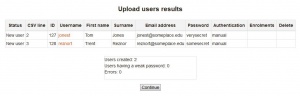Diferencia entre revisiones de «26/Subir usuarios»
m (tidy up) |
m (ti) |
||
| Línea 32: | Línea 32: | ||
Por defecto, Moodle añade nuevas cuentas de usuarios y se salta a los usuarios existentes en donde el <code>username</code> coincida con una cuenta existente. Configurar el "Tipo de subida (''Upload Type'')" a '''Agregar nuevos y actualizar usuarios existentes (Add new and update existing users)''', y las cuentas de los usuarios existentes serán actualizadas. | Por defecto, Moodle añade nuevas cuentas de usuarios y se salta a los usuarios existentes en donde el <code>username</code> coincida con una cuenta existente. Configurar el "Tipo de subida (''Upload Type'')" a '''Agregar nuevos y actualizar usuarios existentes (Add new and update existing users)''', y las cuentas de los usuarios existentes serán actualizadas. | ||
* Agregar todo, añadir contador a nombres_de_usuarios si fuera necesario. | * Agregar todo, añadir contador a nombres_de_usuarios si fuera necesario. | ||
* | * Actualizar sólo usuarios existentes | ||
* Actualizar sólo usuarios existentes | * Actualizar sólo usuarios existentes | ||
Revisión del 17:14 19 mar 2014
Nota: Pendiente de Traducir. ¡Anímese a traducir esta página!. ( y otras páginas pendientes)
Un administrador puede subir múltiples cuentas de usuarios mediante un archivo de texto en Administración > Administracón del sitio > Usuarios > Cuentas > Subir usuarios.
Existen muchas opciones robustas para subir información (campos asociados con un usuario) con este método: desde inscribir (matricular) usuarios en múltiples cursos con roles específicos del curso, hasta actualizar la información del usuario en el Perfil de usuario para eliminar usuarios del sitio.
En lugar de subir el el archivo de texto, puede simplemente arrastrarlo desde el escritorio de su computadora casera y soltarlo dentro del área de subida, como se demuestra en el screencast Drag and drop new users into Moodle 2.3 (by Mary Cooch).
Tip: Usualmente no es necesario subir usuarios en masa con la opción para subir usuarios; para tener bajo trabajo de mantenimiento, Usted debería de explorar primeramente formas de Autenticación que no requieran mantenimiento manual, tales como Autenticación con BasedeDatos externa o permitirles a los usuarios que creeen sus propias cuentas con Auto inscripción). Vea Autenticación para mayor información.
Proceso para subir usuarios
Aquí hay una descripción del proceso:
- Crear el archivo a subir
- Ir a Configuraciones > Administración del sitio > Usuarios > Cuentas > Subir usuarios
- Añadir el archivo a subir
- Vista previa de subida de usuarios - revisar configuraciones y configuraciones del perfil de usuario por defecto
- Vista previa de subida de usuarios - elegir "Subir usuarios (Upload users)"
- Resultados de subida de usuarios - muestra lista de usuarios, las excepciones hechas al subirlos y un resumen acerca del número de usuarios
- Resultados de subida de usuarios - elegir "Continuar"
- Regresa a la pantalla para Subir usuarios
Vista previa al actualizar usuarios
Hay configuraciones para el tipo de función de subida de usuarios que Usted quiera realizar en la página de "Vista previa de Subir usuarios (Upload users preview)".
Subir cuentas existentes
Por defecto, Moodle añade nuevas cuentas de usuarios y se salta a los usuarios existentes en donde el username coincida con una cuenta existente. Configurar el "Tipo de subida (Upload Type)" a Agregar nuevos y actualizar usuarios existentes (Add new and update existing users), y las cuentas de los usuarios existentes serán actualizadas.
- Agregar todo, añadir contador a nombres_de_usuarios si fuera necesario.
- Actualizar sólo usuarios existentes
- Actualizar sólo usuarios existentes
Advertencia: los errores al actualizar las cuentas existentes pueden afectar muy negativamente a sus usuarios. Sea cuidadoso al usar las opciones que permiten actualizar.
Opciones adicionales
There are also fields settings to force password change, allow renames, allow deletes, prevent email address duplicates, standardise usernames and select for bulk operations(new users. updated users, all users).
- Standardise usernames - This folds username to lowercase and strips out illegal characters. This is roughly equivalent to:
$username = preg_replace('/[^-\.@_a-z0-9]/', , $username);
Configurar valores de usuario por defecto
You may be able to set default user field values, if the fields were not included in the uploaded file on this page.
Resultados de la subida de usuarios
After accepting the preview settings by clicking on "Upload users", you should see the the Upload users results screen.
This screen will show you any exceptions or changes that were made to each user in the upload process. For example if you were updating user information, the updated information will be shown. Or if a user was not added that record will be highlighted.
The screen will summarize how many users were uploaded or updated, indicate the number of weak passwords and the number of errors.
Formatos de archivo para 'archivo para subir usuarios'
The upload users file has fields separated by a comma (or other delimiter) ONLY - no space. The first line contains the valid field names. The rest of the lines (records) contain information about each user.
:Tip: Avoid special characters in field information like quotes or other commas. Test a file with only one record before a large upload. Remember there are other ways to authenticate users on you site or enroll users in a course.
:Tip: You can use a spread sheet program to create the file with the required columns and fields. Then save the file as "CSV (comma delimited)". These files can be opened with simple text editors for verification.
Archivo válido para probar subida
Here is an example of a simple valid upload file:
username,password,firstname,lastname,email,course1,group1,cohort1
jonest,verysecret,Tom,Jones,jonest@someplace.edu,math102,Section 1,year 3
reznort,somesecret,Trent,Reznor,reznort@someplace.edu,math102,Section 3,year 4
Campos que pueden incluirse
:Tip: We strongly recommend that you test a file that contains fields you proposed to use with one user before attempting a file upload for the first time. http://demo.moodle.net might be a good place to see if your test file works.
- Required fields:
username,firstname,lastname,email- Validity checks are performed for:
usernamecan only contain alphabetical lowercase letters , numbers, hypen '-', underscore '_', period '.', or at-sign '@'emailis in the form: name@example.com .
- Password field: "password" field is optional if "Create password if needed" setting is chosen (default).
- If included, values should meet the requirements for the site's Política de contraseñas. To force password change for a particular user, set the password field to
changeme. - If omitted, a password will be generated for each user (during the next Cron job) and welcome e-mails sent out.
- Note: the text for the welcome e-mail is in the language settings. Please refer to this forum threadfor details.
- If included, values should meet the requirements for the site's Política de contraseñas. To force password change for a particular user, set the password field to
- Optional fields: To provide values other than the default include one or more of these
institution,department,city,country,lang,auth,timezone,idnumber,icq,phone1,phone2,address,url,description,mailformat,maildisplay,htmleditor,autosubscribe
- Country- use a country TWO LETTER CODE
- Some fields have a maximum number of characters that are allowed (notably institution should be at most 40 characters long). See hints below.
- Maildisplay, htmleditor and autosubscribe can be set from an import screen.
- Custom profile field names: (Optional). xxxxx is the real custom user profile field name (i.e. the unique shortname)
profile_field_xxxxx- Create the custom fields BEFORE importing. Use the standard header. The "shortname" for your custom field is xxxxx (NB the shortname must be all lowercase, otherwise won't be recognised). The first record must include "profile_field_xxxxx".
- Example: To create a custom field "genre", you must write a shortname "genre" in the new field, and write "profile_field_genre" in the header of the .csv file.
- For custom profile fields that are a menu, use the corresponding value (new in Moodle 2.3 onwards).
- Example: A custom field 'Department' with one of three values 'HR', 'Marketing' or 'Training'. Just insert one of those three words (e.g. 'Training') as the value for that field.
- Special fields: Used for changing of usernames or deleting of users
oldusername,deleted
- Enrolment fields: (Optional):
course1,type1,role1,group1,enrolperiod1,enrolstatus1/course2,type2,role2,group2,enrolperiod2/enrolstatus2etc.
courseis the "shortname" of the course, if present the user will be enrolled in those courses.typerefers to the role to be used for associated course enrolment. Value 1 is default course role, 2 is legacy Teacher role and 3 is legacy Non-editing Teacher.- You can use role field instead to specify roles directly - use either role short name or id (numeric names of roles are not supported).
- Users may be also assigned to groups in course (group1 in course1, group2 in course2, etc.).
- A group is identified by name or id (numeric group names are not supported)
- You can set the enrolment duration, in days, for each course (
enrolperiod1forcourse1,enrolperiod2forcourse2, etc.).
Moodle 2.6
- Usted puede suspender usuarios de cursos al usar el campo de enrolstatus (status_de_inscripción), donde un 1 para un usuario significa que está suspendido (y dejarlo vacío significa que todavía continúa inscrito/matriculado).
- Cohort field: (campo_de_cohorte: Opcional):
cohort1
- Internal cohort id numbers or non-numeric Cohort IDs of existing cohorts must be used; names are not allowed.
- mnethostid (Optional)
Existing MNetusers can be added to courses, groups or cohorts as below:
- enrolling to courses: username+mnethostid+course required
- adding to group: username+mnethostid+course+group required
- adding to cohort: username+mnethostid+cohort required
- suspending/reviving accounts: username+mnethostid+suspended required
All other operations are ignored. You can not add users, delete them or update them (such as change names or email, profile fields, etc.)
Las comas dentro de un campo deben de codificarse como , - el script las decodificará de regreso a comas.
For Boolean fields, use 0 for false and 1 for true.
To prevent users from receiving a large number of emails from courses or forced subscription forums use the maildigest. The options for this field are 0 = No digest, 1 = Complete digest and 2 = Digest with just subjects.
Potenciales avanzados para Subir usuarios
Plantillas
Note: This section needs checking and updating if necessary for Moodle 2.0. Please do so and remove this note when finished.
The default values are processed as templates in which the following codes are allowed:
- %l - will be replaced by the lastname
- %f - will be replaced by the firstname
- %u - will be replaced by the username
- %% - will be replaced by the %
Between the percent sign (%) and any code letter (l, f or u) the following modifiers are allowed:
- (-) minus sign - the information specified by the code letter will be converted to lowercase
- (+) plus sign - the information specified by the code letter will be converted to UPPERCASE
- (~) tilde sign - the information specified by the code letter will be converted to Title Case
- a decimal number - the information specified by the code letter will be truncated to that many characters
For example, if the firstname is John and the lastname is Doe, the following values will be obtained with the specified templates:
- %l%f = DoeJohn
- %l%1f = DoeJ
- %-l%+f = doeJOHN
- %-f_%-l = john_doe
- http://www.example.com/~%u/ results in http://www.example.com/~jdoe/ (if the username is jdoe or %-1f%-l)
Template processing is done only on default values, and not on the values retrieved from the CSV file.
In order to create correct Moodle usernames, the username is always converted to lowercase. Moreover, if the "Allow extended characters in usernames" option in the Site policies page is off, characters different to letters, digits, dash (-) and dot (.) are removed. For example if the firstname is John Jr. and the lastname is Doe, the username %-f_%-l will produce john jr._doe when Allow extended characters in usernames is on, and johnjr.doe when off.
When the "New username duplicate handling" setting is set to Append counter, an auto-increment counter will be append to duplicate usernames produced by the template. For example, if the CSV file contains the users named John Doe, Jane Doe and Jenny Doe without explicit usernames, the default username is %-1f%-l and New username duplicate handling is set to Append counter, then the usernames produced will be jdoe, jdoe2 and jdoe3.
Eliminar cuentas
If the deleted field is present, users with value 1 for it will be deleted. In this case, all the fields may be omitted, except for username. After uploading the file, be sure to change the "Upload type" to "Update existing users only" and the "Allow deletes" option to "Yes".
- Tip: A similar field is available for
suspended. This enables a user account to be temporarily disabled rather than completely removed.
Deleting and uploading accounts could be done with a single CSV file. For example, the following file will add the user Tom Jones and delete the user reznort:
username,firstname,lastname,deleted
jonest,Tom,Jones,0
reznort,,,1
Codificación del formato del archivo
On the initial Upload user screen, you may select the file encoding format from a pull down list. These include UTF-8 (the default), ASCII, ISO-8859-1 to ISO-8859-11 or any one of over 36 formats.
Hints
Hoja de cálculo
If you use a spreadsheet program such as Excel to create your .csv file, check the resulting output in a text editor before you upload it. It is possible to get trailing commas on each line from an empty field if you have added and deleted columns of information prior to saving the final file. Also check the character encoding. A csv file is a simple text file (ASCII or Unicode) that can be used to upload user accounts.
Excel translates passwords that begin with - (minus) or + (plus) as zero. Even when saving as .csv and saying "Yes" to "Keep this format, and leave out any incompatible features." Check for this before uploading, as a zero halts the upload process.
If you use a formula in Excel to create fields (for example, the concatenate function to create a user name), then remember to copy the cells with the formula and use special paste with values checked to make them into an acceptable data for a csv file.
The upload will also fail if you have trailing spaces at the end of your data fields. Often, this can not be removed with a simple Find " " and Replace with "". If information has been copied from web sources than it is possible to include non-breaking spaces which will prevent your upload from being completed correctly. To find these invisible spaces, use the Find and Replace function in Excel. In the find field, hold alt and type 0160. Leave the replace field blank.
País
The country should be written as a two letter code, in capitals. For example, use BE for Belgium or NL for the Netherlands. Using "be" or "nl" as a country code will result in a database error.
- Tip: If you are having trouble working out the two-letter code for a country, you can consult the list of country names and code elements available on the ISO Website. A common error is to use UK for United Kingdom; it should be GB.
Límites al tamaño del campo
Some fields have maximum character lengths. Typically the file will import to the preview list screen but not finish the process. Turn on debug to see the fields that are too long. Common fields to cause problems are "Institution" which is limited to 40 characters, and "City", also limited (20 characters). The error will be "User not added - error".
Todos los campos enlistados aquí
- All the fields that are valid are listed below, except for any custom fields you may have created.
firstname, lastname, username, email, city, country, lang, timezone, mailformat, maildisplay, maildigest, htmleditor, ajax, autosubscribe ,institution, department, idnumber, skype , msn, aim, yahoo, icq, phone1, phone2, address, url, description, descriptionformat, password, auth, oldusername , deleted, suspended, course1, course2, course3, course4
Inscribir usuarios a Cohortes (grupos del sistema)
Usted puede inscribir usuarios a cualquier cohorte (grupo a nivel del sistema) al usar solamente "username" y la "Cohort ID". Aquí hay un archivo CSV de ejemplo:
username,cohort1 maestro1,maestros-del-sistema maestro2,maestros-del-sistema maestro3,maestros-del-sistema
Vea también
- Inscripción mediante Archivo plano
- Campos de perfil de usuario para detalles sobre cómo incluir datos acerca de campos de perfil de usuario en el archivo para subir usuarios
- Adding users by using a CSV in Moodle MoodleBites video en YouTube
- Subir cursos (nuevo en 2.6)
Using Moodle forum discussions: