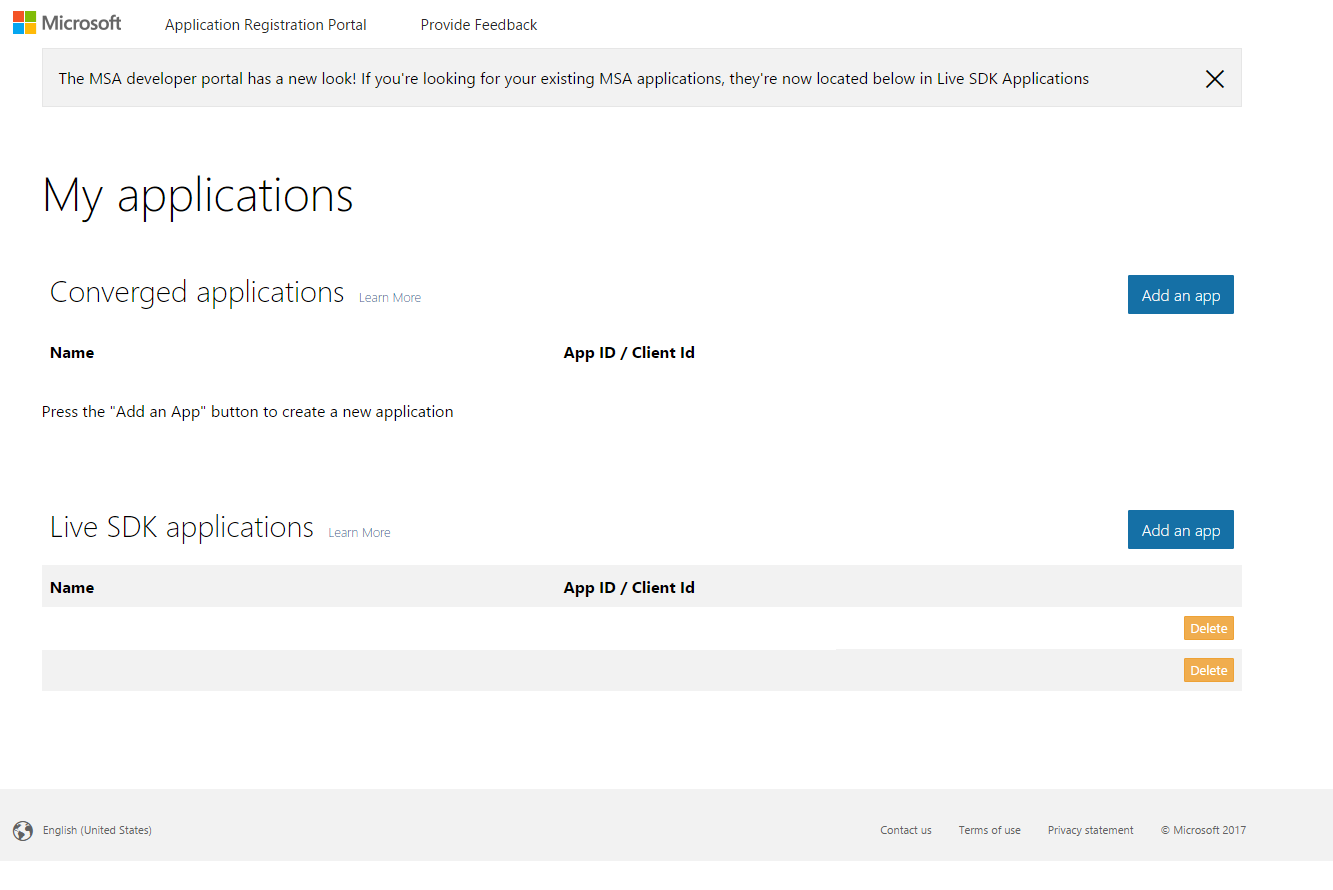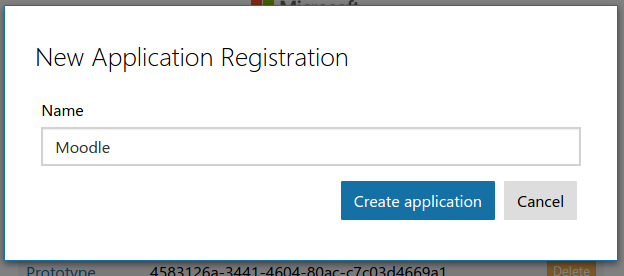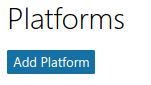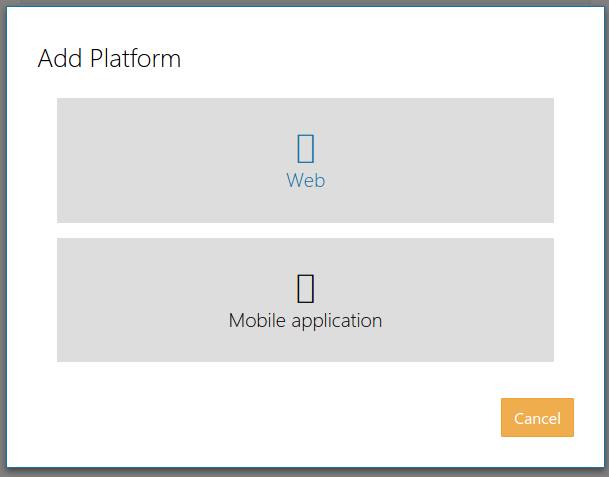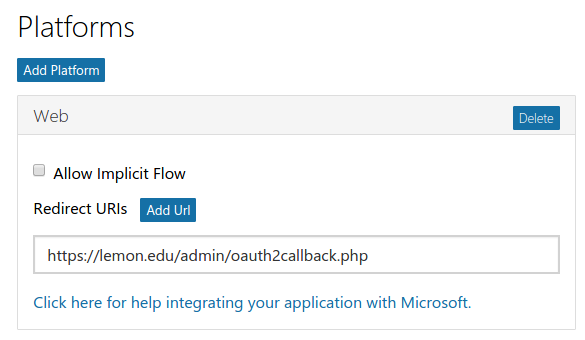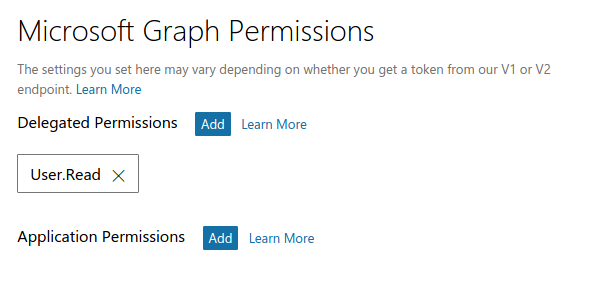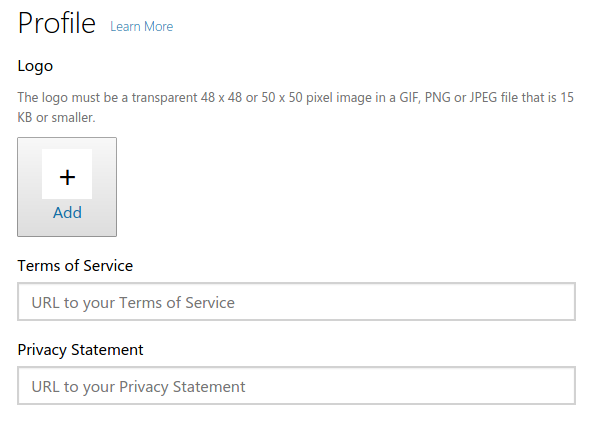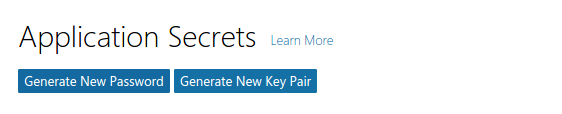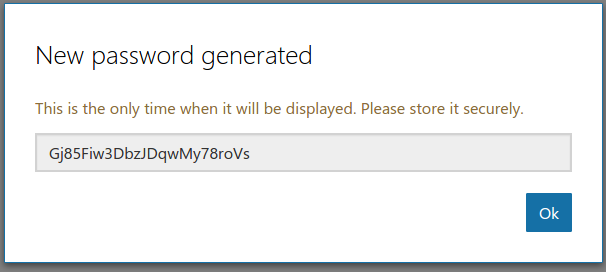Servicio OAuth 2 Microsoft
Nota: Urgente de Traducir. ¡ Anímese a traducir esta muy importante página !. ( y otras páginas muy importantes que urge traducir)
Setup App In Microsoft
Para configurar un cliente OAuth 2 con Microsoft, primeramente necesitamos ingresar a Microsoft Application Console y crear una nueva App.
Nota: Si Usted previamente había registrado Aplicaciones con una API más antigua, su consola de Aplicación pdría verse diferente. en este caso Usted debería de crear una nueva "Aplicación Convergida (Converged Application)".
Elijaun buen nombre ya que esto es lo que se les mostrará a los usuarios cuando se les pida que prueben los permisos.
A continuación, Usted necesita añadir una plataforma a su aplicación.
elegir "Plataforma web (Web platform)"
Uncheck the "Allow Implicit Flow" checkbox and set the callback URL. The callback URL should point to "your Moodle site URL + /admin/oauth2callback.php". If your Moodle site was available at https://lemon.edu/ the callback URL would be https://lemon.edu/admin/oauth2callback.php. It is important that your Moodle site uses https and not http. Microsoft will not allow the callback url if it is not using https.
Make sure the "Microsoft Graph Permissions" section contains the "User.Read" permission.
Set the options for the consent screen.
Save all the details and then generate a new password.
Enter the password in Moodle as the "Client secret" and the Application ID as the "Client id".
Vea también
- Repositorio OneDrive
- Autenticación OAuth 2 para habilitarle a los usuarios que ingresen a Moodle con su cuenta de Microsoft