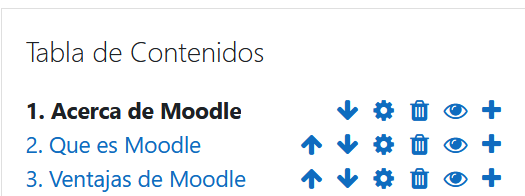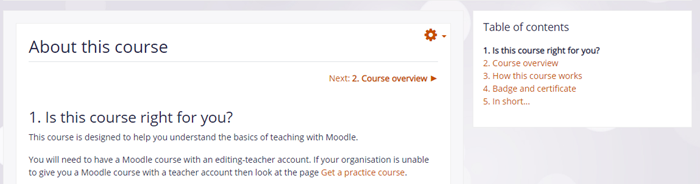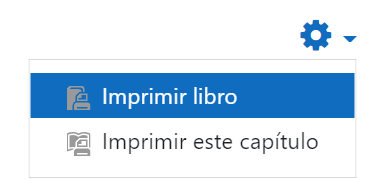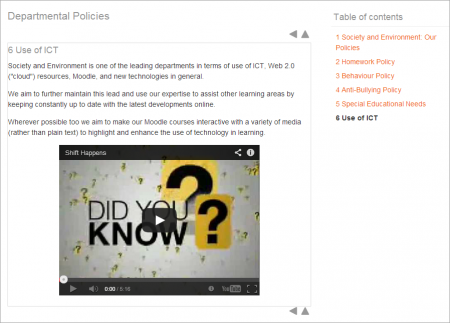Diferencia entre revisiones de «Recurso libro»
- Libro
- Archivo
- Carpeta
- Paquete de contenido IMS
- Página
- Área de texto y medios (Moodle 4.1)
- Etiqueta (Moodle 4.0 y anteriores)
- URL
- Recursos FAQ
({{EnTraduccion}}) |
(tidy up) |
||
| Línea 15: | Línea 15: | ||
#Add content to your first chapter and save the changes. (Note: Moodle 'chapters' are what some might prefer to call 'pages.' | #Add content to your first chapter and save the changes. (Note: Moodle 'chapters' are what some might prefer to call 'pages.' | ||
#From the Table of Contents (at the side or underneath the chapter) click the + icon to add another chapter, and repeat the process. | #From the Table of Contents (at the side or underneath the chapter) click the + icon to add another chapter, and repeat the process. | ||
[[File: | [[File:ES_Bookeditinig.png|center]] | ||
==¿Cómo funciona?== | ==¿Cómo funciona?== | ||
| Línea 24: | Línea 24: | ||
[[File:BookTextLinks.png|center|Book with text navigation and numbered chapters]] | [[File:BookTextLinks.png|center|Book with text navigation and numbered chapters]] | ||
:Students can print books or chapters (as PDF) by clicking the gear icon top right of the book: | :Students can print books or chapters (as PDF) by clicking the gear icon top right of the book: | ||
[[File: | [[File:ES_PrintBook.png|center]] | ||
===Vista del profesor=== | ===Vista del profesor=== | ||
Revisión del 19:04 9 mar 2022
¿Qué es el recurso Libro?
Los Libros de Moodle les permiten a los profesores crear recursos multi-página con un formato parecido a un libro y una tabla de contenido. Se pueden incrustar multimedios y los libros pueden imprimirse enteros o por capítulos.
¿Cómo se configura?
- In a course, with the editing turned on, choose 'Book' from the activity chooser.
- Give it a name and, if required a description (which will appear on all chapters of the book), checking the box if you want the description displayed on the course page.
- In Appearance, decide on the chapter formatting, style of navigation and whether you want custom titles. Use the help icon for more information.
- Expand the other settings to configure the resource as you wish, and then click Save and display.
- Add content to your first chapter and save the changes. (Note: Moodle 'chapters' are what some might prefer to call 'pages.'
- From the Table of Contents (at the side or underneath the chapter) click the + icon to add another chapter, and repeat the process.
¿Cómo funciona?
Vista del estudiante
- Students access the book by clicking the icon on the course page. They navigate through the pages either with an arrow, text link or simply via the Table of Contents.
- Images, videos, sound and H5P content may be embedded into book chapters. (Note that embedded H5P content doesn't connect to the gradebook.)
- Students can print books or chapters (as PDF) by clicking the gear icon top right of the book:
Vista del profesor
Teachers can edit books from the Table of contents when the editing is turned on. If they hide a page, it is still visible to teachers but students do not see it.
Más información
Vea también
- Libro FAQ
- Book forum on moodle.org
- School demo example of a book used for departmental policies.
- Using a Lesson to simulate a Book forum discussion
- What's the difference between a Book and a Lesson?
- Procedure for setting up a Book pdf from Frances Hill
- The portfolio activity, in the plugins database, which is heavily based on the Book module. Based on the book module, this activity allows students to create portfolio contributions, with a structure set by the teacher.
- Early results of analysing use of the Book module at a University
El Recurso libro hace fácil el crear recursos multi-páginas con un formato similar al de un libro.
Los sitios web creados con anterioridad pueden importarse directamente hacia el recurso Libro. Los libros pueden imprimirse totalmente o por capítulos.
El recurso Libro le permite tener capítulos principales y sub capítulos, pero no va más profundo.En otras palabras, los sub capítulos no pueden tener sus propios sub capítulos dentro, ya que el módulo está diseñado para ser un recurso simple de usar para maestros y alumnos.
El recurso Libro no es interactivo. Sin embargo, Usted puede enlazar a consulta, foros etc., desde adentro de un libro. También, se pueden incluir videos Flash y otros materiales multimedia dentro de un libro.