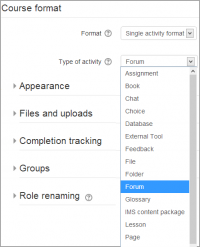Diferencia entre revisiones de «Formatos de curso»
m ({{Pendiente de traducir}}) |
m (tidy up) |
||
| Línea 1: | Línea 1: | ||
{{Pendiente de traducir}} | {{Pendiente de traducir}} | ||
{{Cursos}} | {{Cursos}} | ||
A course format refers to the layout of a course. The course format can be selected in ''Administration > Course administration > Edit settings''. | |||
An administrator can enable, disable or delete course formats for courses in ''Administration > Site administration > Plugins > Course formats > Manage course formats.'' They can also change the order in which available course formats are displayed to teachers in the course settings. | |||
{| | |||
|[[File:managecourseformats.png|thumb|Manage course formats screen for admins]] | |||
|} | |||
==Standard course formats== | |||
===Weekly format=== | |||
[[Image:Weeklyoutline.png|thumb|Weekly format example]] The course is organized week by week, with a clear start date and a finish date. Moodle will create a section for each week of your course. You can add content, forums, quizzes, and so on in the section for each week. | |||
:''TIP:'' If you want all your students to work on the same materials at the same time, this would be a good format to choose. | |||
:''NOTE:'' Make sure your course start date is correct. If it is not your weeks will have the wrong date on it. This is especially important if you are restoring a course to use with a new section of students. | |||
===Topics format=== | |||
[[Image:Topicoutline.png|thumb|Topic format example]]The course is organised into topic sections that a teacher can give titles to. Each topic section consists of activities, resources and labels. | |||
TIP: This is great to use if your course is objective based and each objective may take different amounts of time to complete. An example of this would be scaffolding where the students are building upon the knowledge from earlier topics. | |||
===="Show only one section"==== | |||
With the Weekly, Topics and any contributed format that implements the functionalty, it is possible via ''Administration > Course administration > Edit settings'' to "show one section per page". Here is a course with eight topics, with the third one currently shown. The links left and right lead to topics two and four: | |||
[[Image:Single_section_page.png|frame|center|Single section page]] | |||
''Notes:'' | |||
*The course home page shows just the section names and any text in the section description along with activity and resource numbers, with the names being click-able. | |||
*If editing is ON, then the Main course page will display all the content in all the sections. | |||
*There is a 'Jump to...' menu at the bottom of each single section page (new in 2.5 onwards). | |||
===Social format=== | |||
[[Image:Socialformat.png|thumb|Social format example]] This format is oriented around one main [[Forum module|forum]], the social forum, which appears listed on the main page. It is useful for situations that are more free form. They may not even be courses. The [http://moodle.org/course/view.php?id=55 Moodle Lounge] is an example of a social format course. | |||
The social forum can be edited by clicking the 'Update this forum' button on the social forum page. The forum introduction is displayed at the top of the course page. | |||
===Formato de actividad única=== | |||
{{Moodle 2.6}} | |||
El formato de actividad única sólamente tiene una sección, y le permite al profesor añadir sólamente una actividad al curso. Cuando se selecciona el formato de actividad única, le aparecerá un menú desplegable para que el profesor elija la actividadque quiere usar.. | |||
{| | |||
|[[File:26singleactivity.png|200px|thumb|Seleccionando el formato de actividad única]] | |||
|} | |||
Nota: Este formato de curso remplaza al formato SCORM de versiones anteriores de Moodle, debido a que es posible elegir un paquete SCORM como la única actividad. | |||
==Contributed Course Formats== | |||
The Moodle community has developed a number of course formats, available in the [https://moodle.org/plugins/browse.php?list=category&id=19 plugins directory]. If you plan to create a new one, see [https://docs.moodle.org/dev/Course_formats Developers documentation]. | |||
See MDL-27646 and MDL-28555 and maybe the discussion http://moodle.org/mod/forum/discuss.php?d=175758#p770737 | |||
===Collapsed Topics=== | |||
This is a format that is essentially the same as the standard Topic and Weekly formats but with a 'toggle' for each section except '0'. The toggles' purpose is to reduce the amount of initial information presented to the user thus reducing the 'scroll of death' that can plague courses with a lot of content. The 'state' of the toggles is remembered on a per course per user basis. For more information, please visit [[Collapsed_Topics_course_format]]. | |||
==== Overview ==== | |||
For an overview of 'Collapsed Topics' please see this video: | |||
<mediaplayer>https://www.youtube.com/watch?v=c9NaEAPPC5E</mediaplayer> | |||
===Daily format=== | |||
The [https://moodle.org/plugins/view.php?plugin=format_days daily format] is a modification of the weekly format that shows sections by day rather than by week. | |||
===Grid format=== | |||
The [https://moodle.org/plugins/view.php?plugin=format_grid grid format] is a modular and visual course format. Hides all topics and creates a grid of icons (one for each topic) with short titles. Clicking on an icon brings up the content from the corresponding topic in a "lightbox" style display. | |||
===Menutopic format=== | |||
The [https://moodle.org/plugins/view.php?plugin=format_menutopic menutopic format] allows you to display the topics/sections in a menu. | |||
===Noticeboard format=== | |||
The [https://moodle.org/plugins/view.php?plugin=format_noticebd Noticeboard format] presents the latest post in the news forum at the top of the course. | |||
===Onetopic format=== | |||
The [https://moodle.org/plugins/view.php?plugin=format_onetopic onetopic format] shows each topic in a tab, keeping the current tab between calls to resources, in such a way that when it returns from a module as the blog or the glossary it returns to tab from where you started. This format is based on the Moodle standard format: “Topics”. | |||
===Topic format (colors)=== | |||
The [https://moodle.org/plugins/view.php?plugin=format_colours colored topic format] is based on the 'Topics' standard format and allows a teacher to specify the foreground and background colours for each course section. | |||
===Flexible sections format=== | |||
The [https://moodle.org/plugins/view.php?plugin=format_flexsections flexible sections format] for Moodle 2.4+ allows to have nested sections and each section may be displayed expanded (with all content on the parent section page) or collapsed (as a link to a separate page) | |||
Other contributed course formats are available from the [http://moodle.org/plugins modules and plugins database]. | |||
==See also== | |||
*Using Moodle [http://moodle.org/mod/forum/view.php?id=47 Course formats forum] | |||
*[http://www.moodleman.net/archives/47 Getting the most out of course design] blog post describing various contributed course formats | |||
Using Moodle forum discussions: | |||
*[http://moodle.org/mod/forum/discuss.php?d=116428 Social format: where to put an introduction] | |||
*[http://moodle.org/mod/forum/discuss.php?d=136453 RSS Feed for forum in a Social Format course] | |||
[[Category:Nuevas características de Moodle 2.6]] | |||
[[de:Kursformate]] | |||
[[fr:Formats de cours]] | |||
[[en:Course_formats]] | [[en:Course_formats]] | ||
Revisión del 18:48 27 oct 2013
Nota: Pendiente de Traducir. ¡Anímese a traducir esta página!. ( y otras páginas pendientes)
A course format refers to the layout of a course. The course format can be selected in Administration > Course administration > Edit settings.
An administrator can enable, disable or delete course formats for courses in Administration > Site administration > Plugins > Course formats > Manage course formats. They can also change the order in which available course formats are displayed to teachers in the course settings.
Standard course formats
Weekly format
The course is organized week by week, with a clear start date and a finish date. Moodle will create a section for each week of your course. You can add content, forums, quizzes, and so on in the section for each week.
- TIP: If you want all your students to work on the same materials at the same time, this would be a good format to choose.
- NOTE: Make sure your course start date is correct. If it is not your weeks will have the wrong date on it. This is especially important if you are restoring a course to use with a new section of students.
Topics format
The course is organised into topic sections that a teacher can give titles to. Each topic section consists of activities, resources and labels.
TIP: This is great to use if your course is objective based and each objective may take different amounts of time to complete. An example of this would be scaffolding where the students are building upon the knowledge from earlier topics.
"Show only one section"
With the Weekly, Topics and any contributed format that implements the functionalty, it is possible via Administration > Course administration > Edit settings to "show one section per page". Here is a course with eight topics, with the third one currently shown. The links left and right lead to topics two and four:
Notes:
- The course home page shows just the section names and any text in the section description along with activity and resource numbers, with the names being click-able.
- If editing is ON, then the Main course page will display all the content in all the sections.
- There is a 'Jump to...' menu at the bottom of each single section page (new in 2.5 onwards).
Social format
This format is oriented around one main forum, the social forum, which appears listed on the main page. It is useful for situations that are more free form. They may not even be courses. The Moodle Lounge is an example of a social format course.
The social forum can be edited by clicking the 'Update this forum' button on the social forum page. The forum introduction is displayed at the top of the course page.
Formato de actividad única
Moodle 2.6
El formato de actividad única sólamente tiene una sección, y le permite al profesor añadir sólamente una actividad al curso. Cuando se selecciona el formato de actividad única, le aparecerá un menú desplegable para que el profesor elija la actividadque quiere usar..
Nota: Este formato de curso remplaza al formato SCORM de versiones anteriores de Moodle, debido a que es posible elegir un paquete SCORM como la única actividad.
Contributed Course Formats
The Moodle community has developed a number of course formats, available in the plugins directory. If you plan to create a new one, see Developers documentation.
See MDL-27646 and MDL-28555 and maybe the discussion http://moodle.org/mod/forum/discuss.php?d=175758#p770737
Collapsed Topics
This is a format that is essentially the same as the standard Topic and Weekly formats but with a 'toggle' for each section except '0'. The toggles' purpose is to reduce the amount of initial information presented to the user thus reducing the 'scroll of death' that can plague courses with a lot of content. The 'state' of the toggles is remembered on a per course per user basis. For more information, please visit Collapsed_Topics_course_format.
Overview
For an overview of 'Collapsed Topics' please see this video:
<mediaplayer>https://www.youtube.com/watch?v=c9NaEAPPC5E</mediaplayer>
Daily format
The daily format is a modification of the weekly format that shows sections by day rather than by week.
Grid format
The grid format is a modular and visual course format. Hides all topics and creates a grid of icons (one for each topic) with short titles. Clicking on an icon brings up the content from the corresponding topic in a "lightbox" style display.
Menutopic format
The menutopic format allows you to display the topics/sections in a menu.
Noticeboard format
The Noticeboard format presents the latest post in the news forum at the top of the course.
Onetopic format
The onetopic format shows each topic in a tab, keeping the current tab between calls to resources, in such a way that when it returns from a module as the blog or the glossary it returns to tab from where you started. This format is based on the Moodle standard format: “Topics”.
Topic format (colors)
The colored topic format is based on the 'Topics' standard format and allows a teacher to specify the foreground and background colours for each course section.
Flexible sections format
The flexible sections format for Moodle 2.4+ allows to have nested sections and each section may be displayed expanded (with all content on the parent section page) or collapsed (as a link to a separate page)
Other contributed course formats are available from the modules and plugins database.
See also
- Using Moodle Course formats forum
- Getting the most out of course design blog post describing various contributed course formats
Using Moodle forum discussions: