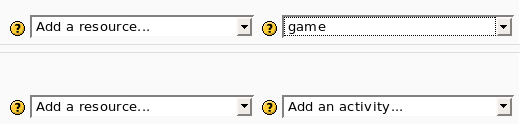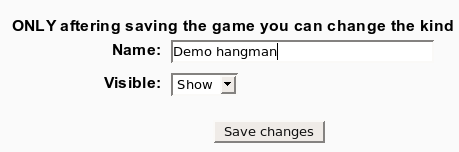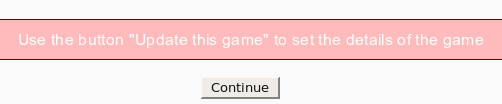Game module configure: Skillnad mellan sidversioner
Från MoodleDocs
Ingen redigeringssammanfattning |
Ingen redigeringssammanfattning |
||
| Rad 1: | Rad 1: | ||
=All Games= | |||
* To insert a new game use “Add an activity” | * To insert a new game use “Add an activity” | ||
| Rad 29: | Rad 30: | ||
* Input files must be UTF-8 encoded | * Input files must be UTF-8 encoded | ||
=Hidden Picture= | ==Hidden Picture== | ||
If using a Glossary as the source of questions for Hidden Picture, the images must be attachments to the glossary entries. | If using a Glossary as the source of questions for Hidden Picture, the images must be attachments to the glossary entries. | ||
Versionen från 7 juli 2009 kl. 18.02
All Games
- To insert a new game use “Add an activity”
- After this the program show the first screen where you can set only the name and the visibility of the new game.
- After the you must use the button “Update the game” to select the kind of game and to set some parameters.
- Now you can select the kind of game (e.g. hangman, crossword, cryptex) and the source.
Depending on the game, you have 3 options for the source:
a) Use a glossary as the source (all or only one category). Hangman, Crossword and Cryptex all require a glossary as the source.
b) Use questions as the source. The kind of questions are “simple answer”, multiple choice, and true/false.
c) Use a quiz as the source.
Every game needs a different kind of question. For example hangman needs “simple answer” and millionaire needs multiple choice.
Fil:module game configure4.png
Notes:
- Input files must be UTF-8 encoded
Hidden Picture
If using a Glossary as the source of questions for Hidden Picture, the images must be attachments to the glossary entries.