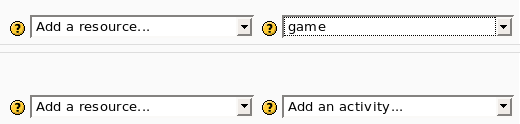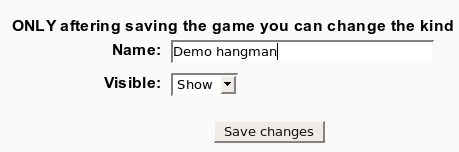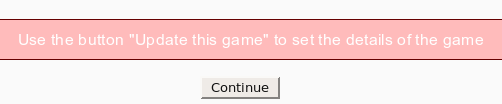Game module configure
All Games
- To insert a new game use “Add an activity”
- After this the program show the first screen where you can set only the name and the visibility of the new game.
- After the you must use the button “Update the game” to select the kind of game and to set some parameters.
- Now you can select the kind of game (e.g. hangman, crossword, cryptex) and the source.
Depending on the game, you have 3 options for the source:
a) Use a glossary as the source (all or only one category). Hangman, Crossword and Cryptex all require a glossary as the source.
b) Use questions as the source. The kind of questions are “simple answer”, multiple choice, and true/false.
c) Use a quiz as the source.
Every game needs a different kind of question. For example, hangman needs “simple answer” and millionaire needs multiple choice.
File:module game configure4.png
Notes:
- Input files must be UTF-8 encoded
Book With Questions
The Book With Questions game requires that the Book module be installed.
Crossword
Cryptex
Hangman
Hidden Picture
The images must be attachments.
If the glossary concept or the question answer contains spaces, then "Allow Spaces in Words" must be set to "Yes" in the game configuration.