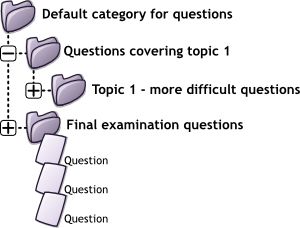Question categories
A question category can contain individual questions or other question categories. They can be found by using the Question bank or when building a quiz.
What are question categories?
You can imagine a question category as a folder on your desktop computer. Then, questions are stored in these categories in a similar way as your files are stored in a file system.
Each category must have a name and you can include a short description of the category. You can create a category hierarchy. For example, you can specify a parent category for each category or the 'Top' as the parent, when a category has no parent. 'Top' is not really a category. It is just a parent for all the top-level categories. It exists so that, when you are adding questions to the quiz, you can select it as a way to get any question.
- Tip: Creating question categories and sub categories is a good practice. It is better than keeping all your questions in one big list in the questionbank module. The hierarchy feature enables you to separate categories into sub categories and sub categories into sub sub categories etc. indefinitely. Categories and sub categories, etc., are very powerful when combined with random questions that can select either from one category or from a category or any of its sub categories.
Question Sharing
You can share questions in several different contexts. Sharing categories in the 'System' context or 'Course' context has a similar effect to publishing the category so others can see them or hiding a question category from specific users. See the Question contexts page for more information.
By default a course teacher cannot see or use any Question context above the course level.
Category Set Up and Management
- From Course navigation click More (1) and then Question bank.
- From the Questions dropdown, (2) click to select Categories.
- Click the Add category button to add a new category and fill in the form.
- Choose the 'parent' category in which your new category will be placed.
- Placing your category in another category makes it a sub-category of the parent.
- Choosing 'Top' means that your category is a top level category, not a sub category. When more than one sharing context is available you can place your category as a top level category in any of the contexts.
- Notice you can choose to make your category a 'top level' category in any context (see Question contexts) that is available to you. Or you can choose to add your category as a sub category of another category in the same context.
- Type the name of your new question category in the text box.
- Add an optional meaningful description in the category info area.
- Click the 'Add Category' button. Your new question category will appear in the list of current categories.
Moving categories
From the categories page you can drag and drop to move (1 in screenshot), or click the three dots action button to the right of a category and select 'Move' (2 in the screenshot).
Deleting Categories
Click the three dots action menu to the right of a category and select 'Delete'.
Categories can also be created or deleted at will. However, if you try to delete a category containing questions, then you will be asked to specify another category to move them to. You cannot delete or move the last category in any context, there must always be one category in a context.
Editing categories
To edit an existing category, click the three dots action menu to the right of the category and select 'Edit settings'.
See also
- Question contexts
- Using Moodle I can see other teacher's categories forum discussion