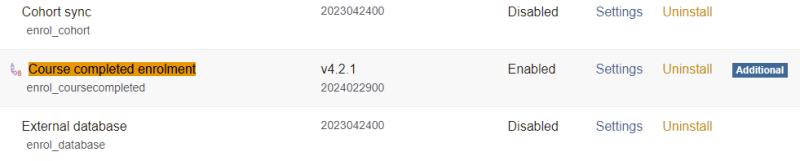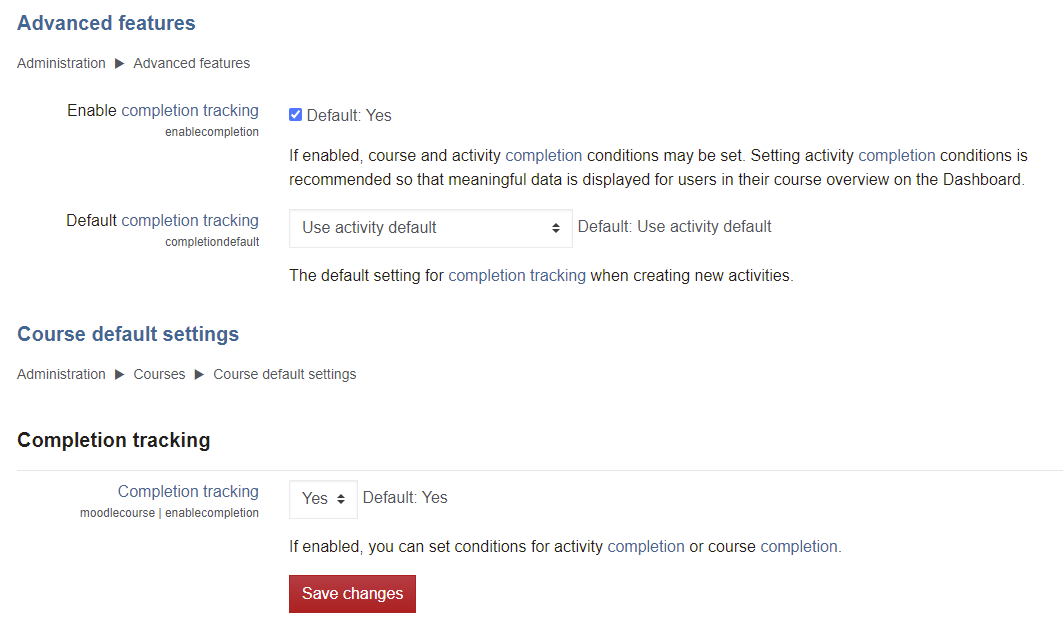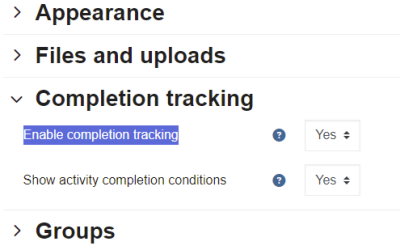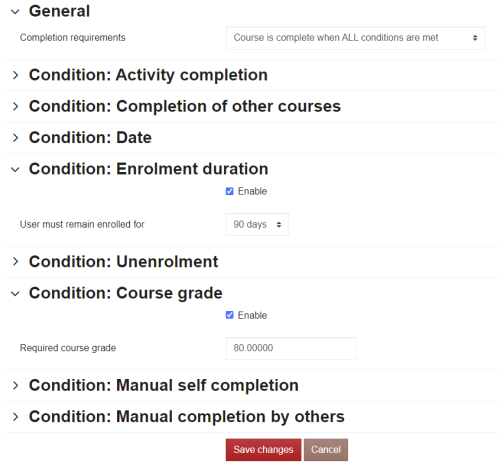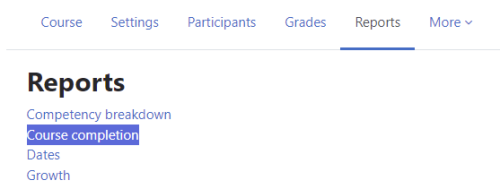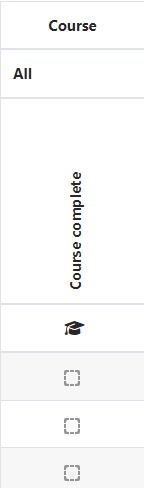enrol coursecompleted
From MoodleDocs
| enrol coursecompleted | |
|---|---|
| Type | enrol |
| Set | N/A |
| Downloads | coursecompleted |
| Issues | https://github.com/ewallah/moodle-enrol_coursecompleted/issues |
| Discussion | https://moodle.org/mod/forum/discuss.php?d=365112 |
| Maintainer(s) | [Renaat Debleu](https://moodle.org/user/profile.php?id=1207459) |
With this plugin it is possible to create a chain of courses. After completion of a course, the student is automatically enroled in one or more other courses. But it is also possible to give a user another role in the same course when he/she completes the course.
A basic setup
To setup course completion enrolment, navigate to the course page:
- Navigate to the to the More drop down menu from the Course Navigation tabs and select Course completion from the drop down menu options.
- Under the currently enrolment methods, Choose Add method > Course completed Enrolment.
- Choose the enrolment duration or start date and end date for the enrolment.
- For the course, type in the name of the course which is required to be 100% completed to access this course in the search field and select.
- To enable the group sync, leave Keep Group checked.
- Choose whether to add a welcome message and if you wish for this welcome message to be sent to the student’s email address.
- Once, complete click on the Add Method button on the base of the screen.
Sample use
- If you want to enrol users in course2 after they complete course1, you have to add the enrolment method to course2 and choose course1 as the course parameter.
- If you want to enrol users in course2 and course3 after they complete course1, you have to add the enrolment method to course2 and course3, with course1 as the course parameter.
- If you want to enrol users in course3 after they complete course1 OR course2, you have to add 2 instances to course3, one with course1 as requirement, one with course2 as requirement.
- If you want to enrol users in course 3 after they complete course1 AND course2, you can add the enrolment method to course3 and choose course2 as the course parameter. Add in course2 the completion of course1 (course completion - Condition: Completion of other courses) as a course completion requirement.
- If you want to give a user a new role in a course1, add the enrolment method to course1, choose course1 as the course parameter and pick the new role for the participant.
Troubleshooting
- The enrollment method is not available. Ask your site admin to:
- The required course does not appear in the search field. Go to the required course and
- check that activity completion is enabled
- check that course completion is enabled
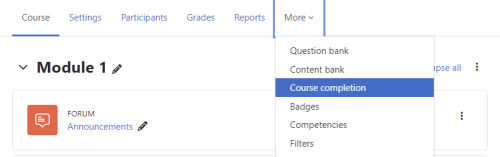
- check that at least one condition of the course completion is checked
- Make sure you have "Course completion" listed under "reports". If you cannot see this report, then course completion has not been set correctly.
- check this course completion report, the last column should be a course completion column.
- Students are not automatically enrolled into a course.
- Ask your site admin to check if cron is running regularly
- check the completion report of the required course, the user should have a check mark in the course completion column
- Course completion is something else than doing all activities, read the docs on https://docs.moodle.org/en/Using_Course_completion first!
Installation
- copy the content of the package into the enrol/coursecompleted directory under the root of Moodle.
- log in as administrator and complete the installation
- enable the plugin under Settings, Site administration, Plugins, Enrolments
- configure the default settings for this enrolment method when it is added to a course
Links
- There is a nice and simple explanation by Mary Cooch how to use this plugin.