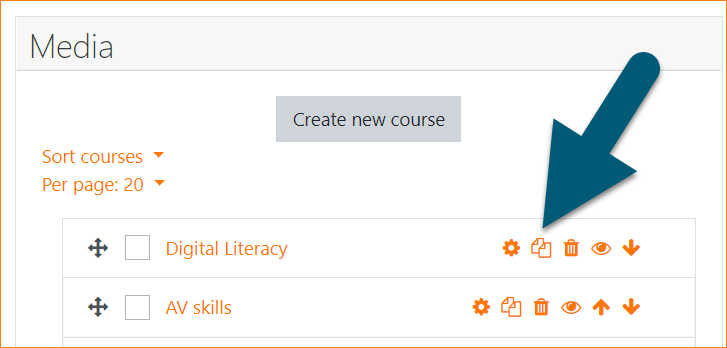Course copy: Difference between revisions
From MoodleDocs
Mary Cooch (talk | contribs) (updating paths) |
(Course copy was always async so unaffected by enableasyncbackup, asynchronous_copy_task is an adhoc task so cannot be disabled) |
||
| Line 3: | Line 3: | ||
Administrators, managers and those with the relevant capabilities can quickly copy courses from a course category or within a course. | Administrators, managers and those with the relevant capabilities can quickly copy courses from a course category or within a course. | ||
{{MediaPlayer | url = https://youtu.be/-V8z3jlOygc| desc = Course copy}} | {{MediaPlayer | url = https://youtu.be/-V8z3jlOygc| desc = Course copy}} | ||
==Course copy from Course and category management screen== | ==Course copy from Course and category management screen== | ||
| Line 37: | Line 35: | ||
==Troubleshooting== | ==Troubleshooting== | ||
If course copying fails to complete, please check | If course copying fails to complete, please check [[Cron]] is running every minute | ||
If there is a quiz in the course and you are a teacher or manager this feature does not currently work. For more information see MDL-69941 | |||
[[es:Copia del curso]] | [[es:Copia del curso]] | ||
[[de:Kurs kopieren]] | [[de:Kurs kopieren]] | ||
Revision as of 15:52, 10 August 2023
About course copy
Administrators, managers and those with the relevant capabilities can quickly copy courses from a course category or within a course.
Course copy from Course and category management screen
- From Site administration / Courses / Manage courses and categories, click to select a category.
- Find the course you want to copy, and click the duplicate icon to copy the course.
Course copy from within a course
- Access the course you want to copy.
- From Course navigation > More > Course reuse, select 'Course copy'.
Course copy settings
As well as setting the course name, category, visibility and dates, you can make the following selections:
- Include user data - Similar to in a course backup, you can decide whether or not to include the data of any users with the roles in your course who will be included in the next setting.
- Include role enrolments - If you select a role here then users with that role will be enrolled into the copied course, either with or without their user data, depending on the previous setting.
Allow teachers to copy courses
To allow a course teacher (or any role other than an admin or manager) to copy courses, the role needs the following capabilities:
- Capabilities/moodle/backup:backupcourse
- Capabilities/moodle/restore:restorecourse
- Capabilities/moodle/course:view
- Capabilities/moodle/course:create
Besides, if you want they can include user data (i.e. keep role enrolments), the role will need the following capabilities too:
- Capabilities/moodle/restore:createuser
- Capabilities/moodle/backup:userinfo
- Capabilities/moodle/restore:userinfo
Troubleshooting
If course copying fails to complete, please check Cron is running every minute
If there is a quiz in the course and you are a teacher or manager this feature does not currently work. For more information see MDL-69941