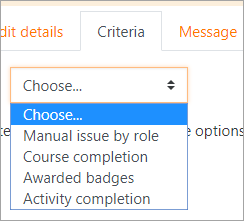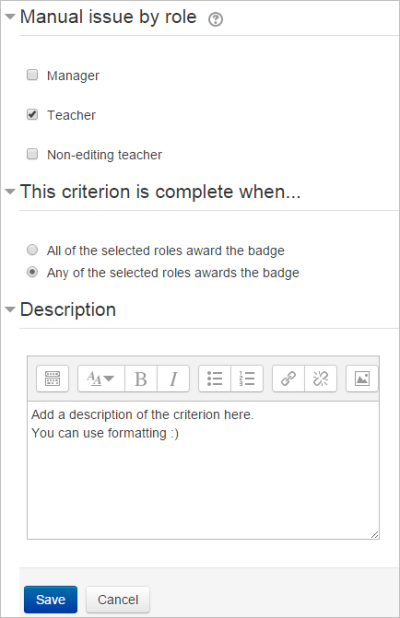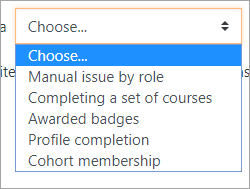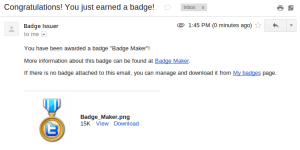Using badges: Difference between revisions
(Note that you can not use a name that has been used in another badge in another course. You will get an error message:) |
|||
| (19 intermediate revisions by 5 users not shown) | |||
| Line 1: | Line 1: | ||
{{Badges}}This page is about how to add badges to a course or the site and how users can access their badges. For managing badges which have already been added, see [[Managing badges]]. | {{Badges}}This page is about how to add badges to a course or the site and how users can access their badges. For managing badges which have already been added, see [[Managing badges]]. | ||
==Adding a course badge== | ==Adding a course badge== | ||
If course badges have been enabled in ''Site administration > Badges > Badges settings'' then a teacher can add badges from ''Course navigation > More > Badges > Add a new badge''. | |||
If course badges have been enabled in '' | ===Badge details=== | ||
===Badge details=== | |||
Add a name and description and upload your badge here. | Add a name and description and upload your badge here. | ||
Note that you can not use a name that has been used in another badge in another course. You will get an error message: | |||
[[File:Badge with such name already exists in the system.png|ERROR: Badge with such name already exists in the system|600px]] | |||
As the badge issuer is set globally by the site admin, you could include the course teacher's name here if you wish. | |||
A badge version and language may be added, along with information about the author of the image used for the badge. | |||
===Badge expiry=== | ===Badge expiry=== | ||
Set a date here if the badge will cease to be valid after a certain date. Leave it to never if you want the badge to be permanently displayed. | Set a date here if the badge will cease to be valid after a certain date. Leave it to never if you want the badge to be permanently displayed. | ||
*When the settings are saved, you are then taken to the Manage badges screen where you can decide the criteria for awarding the badge along with other optional information. | *When the settings are saved, you are then taken to the Manage badges screen where you can decide the criteria for awarding the badge along with other optional information. | ||
* | *This information can now include Endorsements, Related badges and (external) Competencies. See [[Managing badges]] for more details. | ||
===Criteria=== | ===Criteria=== | ||
*For course badges, the criteria are: Manual issue by role; course completion, activity completion, previously awarded badges, and competencies. | |||
*For course badges, the criteria are: Manual issue by role; course completion, | |||
*When selecting Manual completion by role, you can choose the role you wish to award the badge, so for example a teacher could allow a non-editing teacher to award badges in the course. | *When selecting Manual completion by role, you can choose the role you wish to award the badge, so for example a teacher could allow a non-editing teacher to award badges in the course. | ||
*For badges to be awarded for course or activity completion, [[Completion tracking]] must be enabled in the site and the course. | *For badges to be awarded for course or activity completion, [[Completion tracking]] must be enabled in the site and the course. | ||
* For awarded badges, a site badge can only have another site badge as criterion, whereas a course badge can have either another course badge or a site badge as criterion. | |||
[[File:CourseBadgeCriteria.png|thumb|400px|center|Choosing criteria for the badge]] | [[File:CourseBadgeCriteria.png|thumb|400px|center|Choosing criteria for the badge]] | ||
It's possible to add a description of the criterion/criteria to provide more information or relevant links. | |||
It's possible to add a description of the criterion/criteria | |||
[[File:criteriondescription.png|thumb|center|400px|Criterion description field]] | [[File:criteriondescription.png|thumb|center|400px|Criterion description field]] | ||
Once criteria have been set, you are returned to the Manage badges screen where you must "enable access" for the badge to be available: | |||
[[File:enableaccesscoursebadge.png|thumb|400px|center|Click to enable access to the badge]] | [[File:enableaccesscoursebadge.png|thumb|400px|center|Click to enable access to the badge]] | ||
===Awarding the badge=== | ===Awarding the badge=== | ||
Badges may be awarded manually from ''Course navigation > More > Badges > Manage badges > Recipients''. | |||
Badges may be awarded manually from ''Course | |||
For information on the Overview, Edit details, Message and Recipients tab, see [[Managing badges]]. | For information on the Overview, Edit details, Message and Recipients tab, see [[Managing badges]]. | ||
| Line 50: | Line 34: | ||
===Revoking a badge=== | ===Revoking a badge=== | ||
If a badge is awarded my mistake, it may be revoked from the 'Badge recipients' page. Click the badge in question, click the Award button, select the person whose badge you wish to revoke and click 'Revoke'. | If a badge is awarded my mistake, it may be revoked from the 'Badge recipients' page. Click the badge in question, click the Award button, select the person whose badge you wish to revoke and click 'Revoke'. | ||
Only badges which were awarded manually may be revoked. | Only badges which were awarded manually may be revoked. | ||
==Adding a site badge== | ==Adding a site badge== | ||
*An administrator can add a site badge from ''Site administration > Badges > Add a new badge''. | |||
*An administrator can add a site badge from '' | *While the settings are basically the same as for a teacher in a course, the criteria are slightly different because of the global nature of the badge. These are: manual issue by role; completing a set of courses or profile completion, cohort membership and previously awarded badges. As part of the profile completion criteria, a badge may be awarded for uploading a profile picture. | ||
*While the settings are basically the same as for a teacher in a course, the | *In order to be able to award a site badge based on completing one or more courses, [[Completion tracking|completion tracking]] needs to be enabled in the site and relevant courses. In each course, [[Activity completion|activity completion]] must be set for the chosen activities, which must be then checked in the [[Course completion settings|course completion settings]]. | ||
*In order to be able to award a site badge based on completing one or more courses, [[Completion tracking|completion tracking]] needs to be enabled in the site and | |||
{| | {| | ||
|[[File:SiteBadgeCriteria.png|thumb|Badge criteria for site badges]] | |[[File:SiteBadgeCriteria.png|thumb|Badge criteria for site badges]] | ||
|} | |} | ||
==Earning badges== | ==Earning badges== | ||
*Once all criteria are set and badge creator is happy with badge details and settings, site users can start earning it. For users to be able to earn a badge, a badge creator/administrator needs to enable access to this badge on a badge overview page or "Manage badges" page (as shown on the picture). | *Once all criteria are set and badge creator is happy with badge details and settings, site users can start earning it. For users to be able to earn a badge, a badge creator/administrator needs to enable access to this badge on a badge overview page or "Manage badges" page (as shown on the picture). | ||
*Normally badges are awarded to users automatically based on their actions in the system. The completion criteria of an active badge are re-calculated every time an event such as completion of a course or activity, or updating user profile happens. If a user has completed all necessary requirements they are issued a badge and sent an email notification. | *Normally badges are awarded to users automatically based on their actions in the system. The completion criteria of an active badge are re-calculated every time an event such as completion of a course or activity, or updating user profile happens. If a user has completed all necessary requirements they are issued a badge and sent an email notification. | ||
'''Only badges with enabled access are available to users and can be earned!''' | '''Only badges with enabled access are available to users and can be earned!''' | ||
{| | {| | ||
| Line 75: | Line 53: | ||
|[[File:Earning a badge.png|thumb|Earning a badge]] | |[[File:Earning a badge.png|thumb|Earning a badge]] | ||
|} | |} | ||
==See also== | ==See also== | ||
*[https | *[https://school.moodledemo.net/badges/index.php?type=1 School demo example: Managing site badges] (Log in with username: ''manager'', password: ''moodle'') | ||
*[https://school.moodledemo.net/badges/index.php?type=2&id=62 School demo example: Managing course badges] (Log in with username: ''teacher'', password: ''moodle'') | |||
*[https://school.moodledemo.net/badges/mybadges.php School demo example: Viewing your own badges] (Log in with username: ''student'', password: ''moodle'') | |||
*[ | |||
*[ | |||
*[http://remediatingassessment.blogspot.co.nz/2013/07/research-design-principles-for-studying.html Research Design Principles for Studying Learning with Digital Badges] Re-mediating assessment blog post | *[http://remediatingassessment.blogspot.co.nz/2013/07/research-design-principles-for-studying.html Research Design Principles for Studying Learning with Digital Badges] Re-mediating assessment blog post | ||
*[ | *[https://info.badgr.com/resources/sharing-digital-badges-on-social-media.htm Badgr - A Guide to Sharing Digital Badges on Social Media] | ||
[[es:Usando insignias]] | [[es:Usando insignias]] | ||
[[de:Auszeichnungen nutzen]] | [[de:Auszeichnungen nutzen]] | ||
Latest revision as of 23:25, 24 July 2024
This page is about how to add badges to a course or the site and how users can access their badges. For managing badges which have already been added, see Managing badges.
Adding a course badge
If course badges have been enabled in Site administration > Badges > Badges settings then a teacher can add badges from Course navigation > More > Badges > Add a new badge.
Badge details
Add a name and description and upload your badge here.
Note that you can not use a name that has been used in another badge in another course. You will get an error message:
As the badge issuer is set globally by the site admin, you could include the course teacher's name here if you wish.
A badge version and language may be added, along with information about the author of the image used for the badge.
Badge expiry
Set a date here if the badge will cease to be valid after a certain date. Leave it to never if you want the badge to be permanently displayed.
- When the settings are saved, you are then taken to the Manage badges screen where you can decide the criteria for awarding the badge along with other optional information.
- This information can now include Endorsements, Related badges and (external) Competencies. See Managing badges for more details.
Criteria
- For course badges, the criteria are: Manual issue by role; course completion, activity completion, previously awarded badges, and competencies.
- When selecting Manual completion by role, you can choose the role you wish to award the badge, so for example a teacher could allow a non-editing teacher to award badges in the course.
- For badges to be awarded for course or activity completion, Completion tracking must be enabled in the site and the course.
- For awarded badges, a site badge can only have another site badge as criterion, whereas a course badge can have either another course badge or a site badge as criterion.
It's possible to add a description of the criterion/criteria to provide more information or relevant links.
Once criteria have been set, you are returned to the Manage badges screen where you must "enable access" for the badge to be available:
Awarding the badge
Badges may be awarded manually from Course navigation > More > Badges > Manage badges > Recipients.
For information on the Overview, Edit details, Message and Recipients tab, see Managing badges.
Tip: If your site has a large number of users, it's easier to search for email addresses than names.
Revoking a badge
If a badge is awarded my mistake, it may be revoked from the 'Badge recipients' page. Click the badge in question, click the Award button, select the person whose badge you wish to revoke and click 'Revoke'.
Only badges which were awarded manually may be revoked.
Adding a site badge
- An administrator can add a site badge from Site administration > Badges > Add a new badge.
- While the settings are basically the same as for a teacher in a course, the criteria are slightly different because of the global nature of the badge. These are: manual issue by role; completing a set of courses or profile completion, cohort membership and previously awarded badges. As part of the profile completion criteria, a badge may be awarded for uploading a profile picture.
- In order to be able to award a site badge based on completing one or more courses, completion tracking needs to be enabled in the site and relevant courses. In each course, activity completion must be set for the chosen activities, which must be then checked in the course completion settings.
Earning badges
- Once all criteria are set and badge creator is happy with badge details and settings, site users can start earning it. For users to be able to earn a badge, a badge creator/administrator needs to enable access to this badge on a badge overview page or "Manage badges" page (as shown on the picture).
- Normally badges are awarded to users automatically based on their actions in the system. The completion criteria of an active badge are re-calculated every time an event such as completion of a course or activity, or updating user profile happens. If a user has completed all necessary requirements they are issued a badge and sent an email notification.
Only badges with enabled access are available to users and can be earned!
See also
- School demo example: Managing site badges (Log in with username: manager, password: moodle)
- School demo example: Managing course badges (Log in with username: teacher, password: moodle)
- School demo example: Viewing your own badges (Log in with username: student, password: moodle)
- Research Design Principles for Studying Learning with Digital Badges Re-mediating assessment blog post
- Badgr - A Guide to Sharing Digital Badges on Social Media