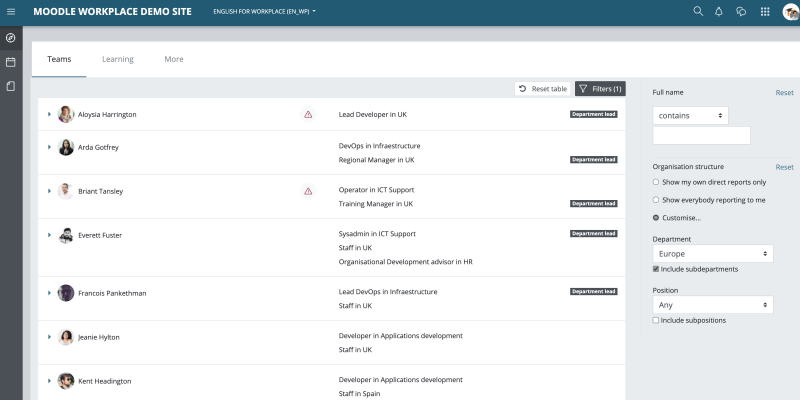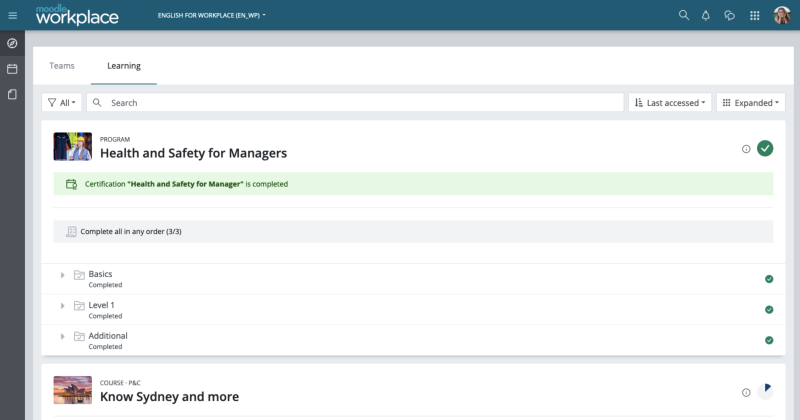Workplace Dashboard: Difference between revisions
No edit summary |
|||
| Line 8: | Line 8: | ||
This manager tab is only displayed to users with a manager position in the organisation structure and will display all other users who report to them. The content shown and its handling is identical to the [[Workplace teams block|My teams block]]. | This manager tab is only displayed to users with a manager position in the organisation structure and will display all other users who report to them. The content shown and its handling is identical to the [[Workplace teams block|My teams block]]. | ||
[[File:Dashboard - Manager view.png|border|center|frameless|800x800px]] | [[File:Dashboard - Manager view.png|border|center|frameless|800x800px]] | ||
The manager view of the Moodle Workplace dashboard has been demonstrated in | The manager view of the Moodle Workplace dashboard has been demonstrated in the training video below, showing its key components and working. | ||
The learning tab can be hidden via the '''Enable Teams''' tab on '''Dashboard''' setting in '''Site administration > Appearance > Themes > Workplace'''. This is recommended when the "My learning" block is placed on the More tab. | The learning tab can be hidden via the '''Enable Teams''' tab on '''Dashboard''' setting in '''Site administration > Appearance > Themes > Workplace'''. This is recommended when the "My learning" block is placed on the More tab. | ||
{{MediaPlayer | url = https://youtu.be/VUq45RMTvL8 | desc = Moodle Workplace Dashboard, manager view}} | |||
==Learner Dashboard== | ==Learner Dashboard== | ||
The Learning tab replaces the Course overview block and shows a combined view of the learners' courses and programs. It is the only place where learners can view the programs they are allocated to. The content shown and its handling is identical to the [[Workplace learning block|My learning block]]. | The Learning tab replaces the Course overview block and shows a combined view of the learners' courses and programs. It is the only place where learners can view the programs they are allocated to. The content shown and its handling is identical to the [[Workplace learning block|My learning block]]. | ||
[[File:Dashboard - Learner view.png|border|center|frameless|800x800px]] | [[File:Dashboard - Learner view.png|border|center|frameless|800x800px]] | ||
The learner view of the Moodle Workplace dashboard has been demonstrated in | The learner view of the Moodle Workplace dashboard has been demonstrated in in the training video below, showing its key components and working. | ||
The learning tab can be hidden via the '''Enable Learning''' tab on '''Dashboard''' setting in '''Site administration > Appearance > Themes > Workplace'''. This is recommended when the "My learning" block is placed on the More tab. | The learning tab can be hidden via the '''Enable Learning''' tab on '''Dashboard''' setting in '''Site administration > Appearance > Themes > Workplace'''. This is recommended when the "My learning" block is placed on the More tab. | ||
{{MediaPlayer | url = https://youtu.be/-s6uW4hExbk | desc = Moodle Workplace Dashboard, learner view}} | |||
==Customisable Dashboard== | ==Customisable Dashboard== | ||
The '''More''' tab is shown if any blocks have been added to it. It is regularly used as a replacement for the manager and/or learner dashboard using the My teams block and My learning block. Its handling is identical to the standard [[Dashboard|Moodle dashboard]]. | The '''More''' tab is shown if any blocks have been added to it. It is regularly used as a replacement for the manager and/or learner dashboard using the My teams block and My learning block. Its handling is identical to the standard [[Dashboard|Moodle dashboard]]. | ||
Moodle Workplace also supports [[Multi-tenancy authentication|tenant dashboards]]. They can either be linked to the default site dashboard page, or a personalised dashboard can be created. | Moodle Workplace also supports [[Multi-tenancy authentication|tenant dashboards]]. They can either be linked to the default site dashboard page, or a personalised dashboard can be created. | ||
Revision as of 11:30, 21 October 2021
Overview
Moodle Workplace contains a dashboard with up to three tabs:
- Teams: Displays information about team members of managers or department leads.
- Learning: Displays information about the user's courses, programs, and certifications.
- More: A customisable dashboard, identical to the one in standard Moodle. If a user has permission to change the layout of the dashboard via the Add a block option in the side drawer, the selection of the blocks, their individual configuration options, and the placement options (content and right) can be modified.
Manager Dashboard
This manager tab is only displayed to users with a manager position in the organisation structure and will display all other users who report to them. The content shown and its handling is identical to the My teams block.
The manager view of the Moodle Workplace dashboard has been demonstrated in the training video below, showing its key components and working. The learning tab can be hidden via the Enable Teams tab on Dashboard setting in Site administration > Appearance > Themes > Workplace. This is recommended when the "My learning" block is placed on the More tab.
Learner Dashboard
The Learning tab replaces the Course overview block and shows a combined view of the learners' courses and programs. It is the only place where learners can view the programs they are allocated to. The content shown and its handling is identical to the My learning block.
The learner view of the Moodle Workplace dashboard has been demonstrated in in the training video below, showing its key components and working. The learning tab can be hidden via the Enable Learning tab on Dashboard setting in Site administration > Appearance > Themes > Workplace. This is recommended when the "My learning" block is placed on the More tab.
Customisable Dashboard
The More tab is shown if any blocks have been added to it. It is regularly used as a replacement for the manager and/or learner dashboard using the My teams block and My learning block. Its handling is identical to the standard Moodle dashboard.
Moodle Workplace also supports tenant dashboards. They can either be linked to the default site dashboard page, or a personalised dashboard can be created.