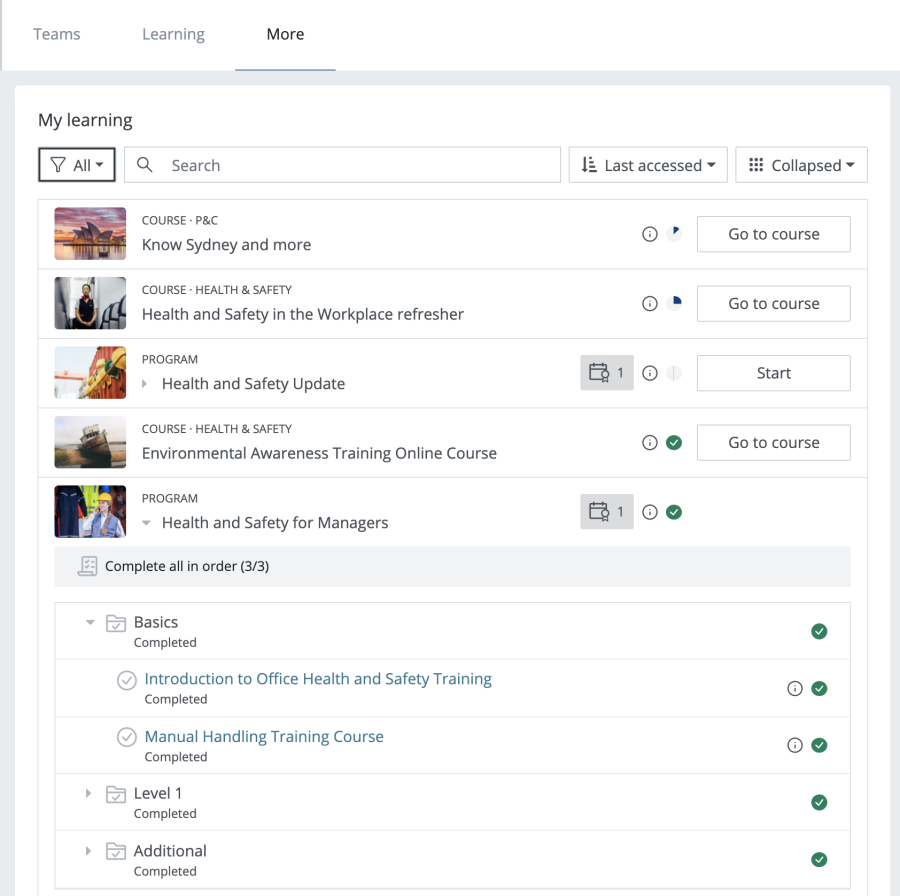Workplace learning block
The My learning block displays information about courses, programs and certifications progress. When the block is placed on the sidebar, it displays an entry for each course and a tree-like representation of each program and certification, respectively.

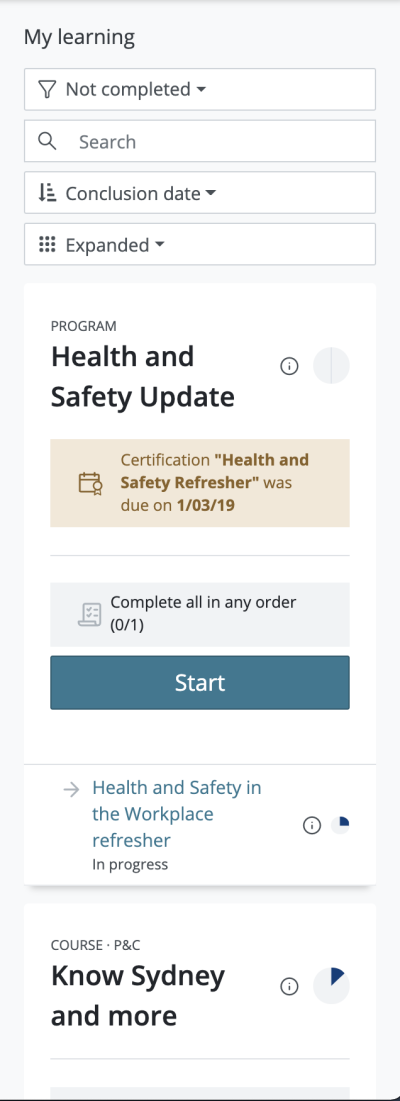 The filters Show, Sort by, and Display can be applied to the list of courses, programs, and certifications
The filters Show, Sort by, and Display can be applied to the list of courses, programs, and certifications
When the My learning block is placed in the main area on the dashboard, the same information about courses and programs is displayed. Additionally, the following elements are shown:
- A course / program image
- A button beside each entry to go to a course or start / continue a program. The button will be hidden once the program has been completed.
The My learning block can only be placed on the dashboard once.
The My learning block is optional and can be used instead of the Learning tab on the dashboard. However, be careful not to use a tab and the block at the same time as it is confusing and the UI controls may conflict. New Workplace installations have the Learning tab enabled and the My learning block disabled. In order to switch from using the Learning tab to the My learning block:
- Go to Site administration > Appearance > Themes > Workplace and disable the "Learning" tab
- Go to Site administration > Plugins > Blocks > Manage blocks and enable the "My learning" block
- Go to Site administration > Appearance > Default dashboard page, switch to edit mode and add new blocks to the default dashboard. Reset dashboard for existing users if necessary.
My Learning block default settings
Go to Site administration > Plugins > Block > My Learning to configure the My Learning block default settings.
You can select the initial values of the Show, Sort by, and Display fields in the My learning block for new users.