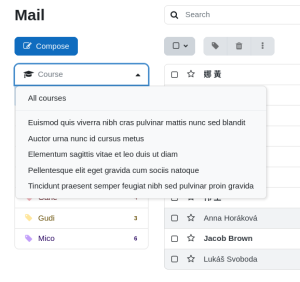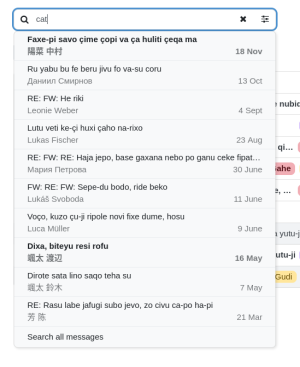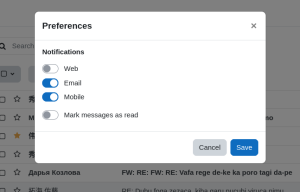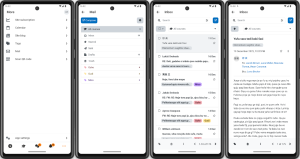Mail local plugin
| Mail local plugin | |
|---|---|
| Type | Local plugin |
| Set | N/A |
| Downloads | https://moodle.org/plugins/local_mail |
| Issues | https://gitlab.com/moodle-local_mail/moodle-local_mail/-/issues |
| Discussion | |
| Maintainer(s) | Marc Català, Albert Gasset |
Introduction
This plugin allows users to send messages to each other, using an interface and features similar to web-based mail clients.
Messages are tied to courses, so users can only send messages to other participants in courses they are enrolled in.
Users can access all mail features through the the envelope icon present in the header of the site, or the main menu of the Moodle app.
Usage
Course filter
The course filter allows you to visualize trays with the content of a single course. The displayed course can be changed using the dropdown located at the top of the mail menu. The dropdown includes a search function to find the course by entering its name.
When accessing email from within a course, the filter is initially set to the current course, thus displaying only messages from that course.
When accessing from general pages of the site, the filter is initially set to the option "All courses," which shows messages from all courses.
This functionality serves as an alternative to course trays, which allow listing all messages related to a specific course and are disabled by default in the configuration.
Search
The message search bar is located at the top of the email page and allows you to search for messages in the current tray.
Upon entering text in the search bar, some search results are instantly displayed.
To view all search results, click on "Search all messages" or press the Enter key.
Advanced options enable a more precise search, including:
- From: sender.
- To: recipient.
- Date: search for messages on or before a specified date.
- Unread only: select to search for unread messages.
- Contains attachments: select to search for messages with attachments.
Automatic draft saving
When composing a new message, changes are automatically saved every few seconds or when navigating to another section of the email. Once all changes are saved, a check mark with the text "Draft saved" is displayed at the top of the form.
Changing the course of a draft
It is possible to change the course of a draft without losing the content or selected recipients. If, when changing the course, some of the recipients are not participants in the new course, they will be marked in red, and an error message will be displayed.
Notifications
The plugin preferences allow each user to choose how to receive notifications for received messages.. By default, Moodle includes the following types of notifications:
- Web: Displayed in the notifications icon in the page header.
- Email: An email is sent to the user's address with the full content of the messages.
- Mobile: A push notification is sent to the mobile device if the Moodle app is used.
If the Mark messages as read option is enabled, received messages will be marked as read after sending the notification.
Moodle App
In the Moodle mobile application, the email plugin is displayed in the "More" section of the main menu. Upon tapping "Email", the email menu is displayed, providing access to all the features of the plugin.