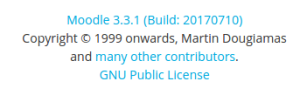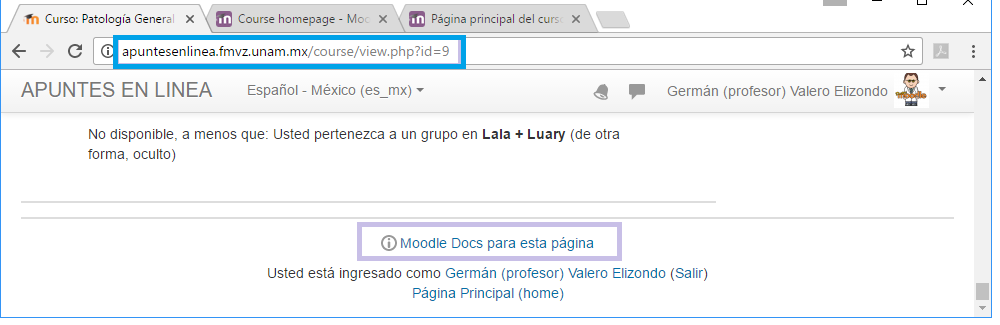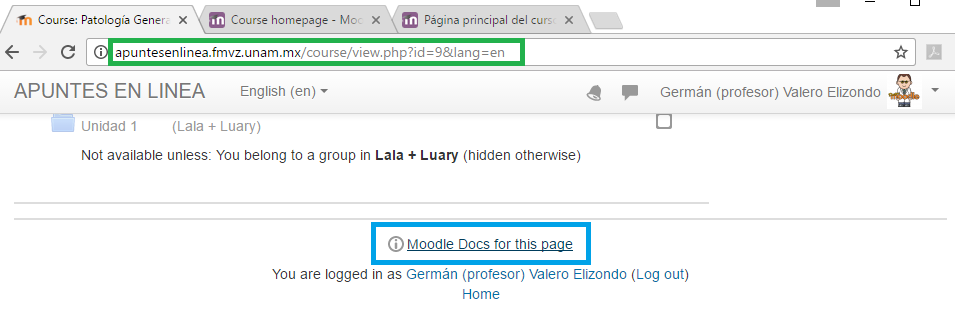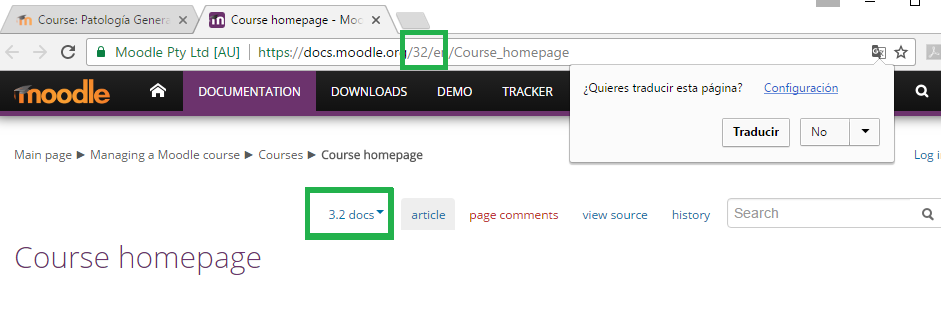Moodle version: Difference between revisions
From MoodleDocs
(Expanded ==Finding the version of Moodle if you are not an admin== for non-English nor-German sites) |
m (fix typo) |
||
| Line 9: | Line 9: | ||
==Finding the version of Moodle if your site is in a language other than English or German== | ==Finding the version of Moodle if your site is in a language other than English or German== | ||
* For Moodle sites in languages other than English, you can go to any course where you are a teacher. We | * For Moodle sites in languages other than English, you can go to any course where you are a teacher. We will see one example for a Mexican Spanish site. | ||
** Notice the URL in the browser window (blue rectangle in the image below). | ** Notice the URL in the browser window (blue rectangle in the image below). | ||
Revision as of 16:22, 25 March 2017
What version of Moodle am I using?
The version of Moodle which your site is using can be found if you log in as an administrator and go to Site administration > Notifications.
Finding the version of Moodle if you are not an admin
- For Moodle sites in English or German (only), if you are a regular teacher with no admin access, you might be able to find your Moodle version by clicking on "Moodle Docs for this page" at the bottom of any Moodle page when logged in. If your admin has allowed this link to display, you should be taken to the documentation for your version of Moodle. Look at the number in the URL e.g. 27 or 32 which mean you are using Moodle 2.7 or 3.2 respectively.
Finding the version of Moodle if your site is in a language other than English or German
- For Moodle sites in languages other than English, you can go to any course where you are a teacher. We will see one example for a Mexican Spanish site.
- Notice the URL in the browser window (blue rectangle in the image below).
- Add '&lang=en' to the address (green rectangle in the image below).
- Your course will now have a 'Moodle Docs for this page' link (blue rectangle in the image above) that will lead you to the version of the English Moodle documentation that corresponds to your Moodle site version (green rectangle in the image below):
Version.php file
Your exact Moodle version may be obtained by viewing the file moodle/version.php in a text editor. Here is a typical version.php:
<?php
// MOODLE VERSION INFORMATION
// This file defines the current version of the core Moodle code being used.
// This is compared against the values stored in the database to determine
// whether upgrades should be performed (see lib/db/*.php)
$version = 2007101580.00; // YYYYMMDD = date of the 1.9 branch (don't change)
// X = release number 1.9.[0,1,2,3,4,5...]
// Y.YY = micro-increments between releases
$release = '1.9.8+ (Build: 20100512)'; // Human-friendly version name
?>
Note: You cannot view the contents of version.php in your browser - you must use a text editor.