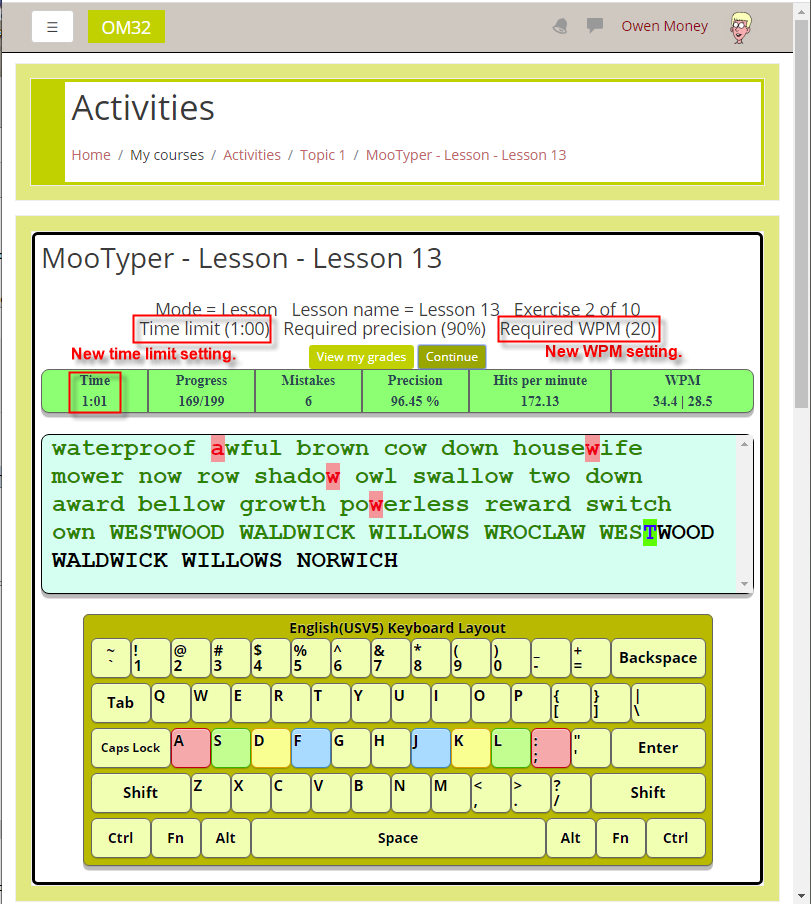MooTyper: Difference between revisions
From MoodleDocs
| MooTyper | |
|---|---|
| Type | Activity type |
| Set | N/A |
| Downloads | https://moodle.org/plugins/pluginversions.php?plugin=mod_mootyper |
| Issues | https://github.com/drachels/moodle-mod_mootyper/issues |
| Discussion | https://moodle.org/mod/forum/discuss.php?d=209535 |
| Maintainer(s) | AL Rachels |
AL Rachels (talk | contribs) No edit summary |
AL Rachels (talk | contribs) No edit summary |
||
| Line 13: | Line 13: | ||
# Turn editing on. | # Turn editing on. | ||
# Go to the topic you would like to add the MooTyper activity to, then from the Add an activity drop down, seletect MooTyper (assuming your installation has the plugin installed.) | # Go to the topic you would like to add the MooTyper activity to, then from the Add an activity drop down, seletect MooTyper (assuming your installation has the plugin installed.) | ||
==Examples== | |||
The screenshot below shows an example of a MooTyper activity being used to allow students to practice typing. | |||
[[Image:Moodle_mootyper.png]] | |||
Revision as of 16:46, 24 June 2020
MooTyper is an Activity module. A course admin, manager, or teacher creates the activity and prepares it for use by selecting the keyboard layout and lessons to use. It can be set up to present a series of exercises from a lesson or to present one selected exercise from a lesson as a typing exam. Once set up, students can then start to type the current exercise. When a student finishes an exercise his achievement is saved into a database, so the teacher can then view grades.
To use
- Login and navigate to your Moodle course.
- Turn editing on.
- Go to the topic you would like to add the MooTyper activity to, then from the Add an activity drop down, seletect MooTyper (assuming your installation has the plugin installed.)
Examples
The screenshot below shows an example of a MooTyper activity being used to allow students to practice typing.