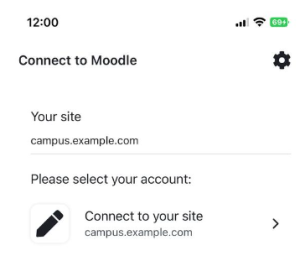To log in to your Moodle site with the Moodle App, you need the URL (web address) of the Moodle site that you’re trying to access. If your organisation has Search enabled, you can try searching by the name of your organisation or eLearning site.
If your organisation allows you to log in via QR code, you’ll find the QR code at the bottom of your user profile on your Moodle site. You just need to press “Scan QR code” on the app, scan the QR code on your profile and you’ll be logged in automatically.
If your organisation allows you to log in using face recognition or fingerprint, you can activate this in the App, going to User account > Preferences. You’ll need to have biometric authentication enabled in your own device’s settings.
If you’re a student and need help with issues related to logging in, registering to a Moodle site or trouble connecting to the app, you should contact your school or learning organisation. For example, one of your teachers, or the person who takes care of Moodle.
Moodle HQ make the Moodle software and the Moodle app, but they don’t manage nor have access to your Moodle site or your user data.
The app only works with Moodle sites that have been set up to allow it, and that are running on at least Moodle 3.5. If you have any trouble connecting to your site, please contact the person who takes care of Moodle in your school or learning organisation.
To find your Moodle site on the app login screen, try searching for the name of your school or learning organisation.
If your school or organisation doesn’t appear in the search, you can try searching by your Moodle site URL address instead. If you don’t know the address of your Moodle site, here’s how you can find it:
To log in to your Moodle site using the app, you first need to connect to your school’s Moodle site (view I can’t find my Moodle site in the app if you can’t find your site).
Once you’ve connected to your Moodle site, you should be able to log in with your usual username and password.
If you see an error message that prevents you from using the app, please get in touch with the person who takes care of Moodle in your school or learning organisation.
Some of the most common errors that your school or learning organisation will be able to fix are:
Android devices: Require Android 5.1 or later.
iOS devices (iPhones/iPads): Require iOS 11 or later.
Check with your course tutor that you are correctly enrolled.
If you’re experiencing any issue uploading assignment, please contact your school or learning organisation for help.
This could be because of interruptions in your internet connection. Wait a while and try again. If you continue to have problems, contact your school or learning organisation for help.
Assignments will have a size limit which you can see, those are set by your teachers. For other space limit questions, check with your your school or learning organisation .
For security reasons, between auto-logins you must wait 6 minutes (this should not be a problem because most of the browsers will keep your Moodle session open).
In recent Moodle versions, the previous value can be configured in Site Administration > Mobile app authentication > Minimum time between auto-login requests
There are several factors that could be causing this issue. It could be due to outdated or underperforming devices, or perhaps there are too many applications open, causing limited memory in your mobile device.
To troubleshoot this problem, we recommend trying the application with our demo site: https://school.moodledemo.net. Simply use the username "student" and the password "moodle" to access the site. If you find that the navigation and overall experience with the app are improved, then the issue may be at the server level. In this case, we suggest contacting your school or learning organisation for further assistance.
This is likely because there are too many apps opened on your mobile device. Mobile devices have a finite amount of memory, and the device's memory manager is responsible for determining which applications to keep open and which to close.
To optimise your device's performance, we recommend closing all applications that are not currently in use. This will free up valuable memory and ensure that your device runs smoothly.
LineageOS uses a different WebView implementation not compatible vith the app. You need to install "Android System WebView" from Google Play (or via a trusted apk) and enabling it via Settings > Developer options > WebView implementation.
This is caused by a new feature of iOS 14 called ITP that blocks cookies for external sites embedded in the app (the H5P content is played embedded in an iframe pointing to the Moodle website) unless the user enables a setting in the app to allow those cookies.
The quick workaround is to enable the setting "Allow Cross-Website Tracking" available via the Settings app (look for the Moodle app, at the bottom) on your iPhone/iPad with iOS 14.
In order to receive calendar notifications you need to allow alarms and reminders for the Moodle app. To do this:
This may happen in old Android versions (Android < 4.4), in modern Android and iOS versions they should work fine.
Topics or weekly course format is best suited to mobile devices.
If you or an administrator have correctly enrolled them in a course, they can see it in their mobile app. If they are correctly enrolled but can still not see their course, ask them to check with your Moodle site administrator.
If you are experiencing problems when grading, please review that you are using the correct decimal separators (if the app interface is in English, you must use a period).
In older versions of Moodle (pre-Moodle 3.7), it may be necessary to activate the "Allow frame embedding" admin setting. However, for those using Moodle version 3.7 or later, it is important to check whether a Proxy/Firewall/Web Server security module is setting the X-Frame-Options header in your HTTP request responses. If this is the case, it is recommended to deactivate this feature as it may cause conflicts, as Moodle already sets this header by default.
For older versions, see this forum discussion with a workaround: https://moodle.org/mod/forum/discuss.php?d=327342
If the issue is with vimeo videos on Moodle sites 3.10 or 3.11, please update the Moodle site to the latest version possible (at least 3.10.10 or 3.11.6). (See https://tracker.moodle.org/browse/MDL-74042)
ReCaptcha doesn't work on my site
In older versions of Moodle (pre-Moodle 3.7), it may be necessary to activate the "Allow frame embedding" admin setting. However, for those using Moodle version 3.7 or later, it is important to check whether a Proxy/Firewall/Web Server security module is setting the X-Frame-Options header in your HTTP request responses. If this is the case, it is recommended to deactivate this feature as it may cause conflicts, as Moodle already sets this header by default.
H5P packages don't work on my site
In older versions of Moodle (pre-Moodle 3.7), it may be necessary to activate the "Allow frame embedding" admin setting. However, for those using Moodle version 3.7 or later, it is important to check whether a Proxy/Firewall/Web Server security module is setting the X-Frame-Options header in your HTTP request responses. If this is the case, it is recommended to deactivate this feature as it may cause conflicts, as Moodle already sets this header by default.
This can also happen when you are using the non-official H5P plugin (mod_hvp), in that case you will see the following message: This site is not configured properly for displaying mobile H5P content. Please contact a site administrator so they can apply the above suggested configuration changes.
Cookies issues
If your site uses HTTPS please ensure that the "Secure cookies only" (cookiesecure) setting under Site administration > HTTP security is enabled.
Dependency errors
When the following error appears "Missing dependency H5P.Editor. something X required by H5P.Editor. something Y". H5P packages need to include all the libraries (dependencies) they use so the package is self-contained. But sometimes packages might be missing at least one dependency.
In order to fix this, you could do the following:
Open Moodle’s Content Bank (from the link in the problematic H5P settings page) and upload your H5P package there, once uploaded, you will see the H5P package and an “Edit” button, click on that button so the editor opens, scroll down and click “Save”.
Now, you can replace the problematic H5P with this new one, for this, you can just include it from the Content bank by opening the activity settings page and the file picker.
I use a Moodle plugin but the app says it is not supported
You should contact the plugin developer and point him to this documentation: https://docs.moodle.org/dev/Moodle_Mobile_Remote_addons where it is explained how to add support to plugins in the Mobile app.
There is a list of Moodle plugins supported by the app here: https://moodle.org/plugins/browse.php?list=award&id=6
I have problems playing SCORM packages
This might be caused because:
- The SCORM was added using an advanced option (remote imsmanifest.xml packages or file system repository unzipped SCORMS)
- The SCORM ZIP file was created using a tool that does not create standardised ZIP files (for example, zip files containing the inverted path separator "\" will not work on Android)
Please refer to Moodle app SCORM player for additional information.
My quizzes or lessons are not working offline
You need to edit the quiz or lesson activity settings and enable the "Allow lesson/quiz to be attempted offline using the mobile app" configuration option.
Maths notation is not displaying correctly in the app
If you are having issues with MathJax, please enable the TeX notation filter also.
If you have both filters enabled, please leave MathJax above TeX so it is always processed before TeX.
How can I disable text selection / copy in the app?
You can create a remote theme and add some custom CSS rules to disable it, see https://docs.moodle.org/dev/Moodle_Mobile_Themes
My images, videos or audios stop working after the first time
Please make sure the URL you're using on the media file doesn't have any redirect (e.g. http to https), always try to use the final URL. There's a bug in the library we use to download those files, it doesn't work when downloading files with redirects. We have plans to remove that library from the app, but since then please always try to use URLs without redirects.
Administrators
What plans are available for the Moodle app?
There are three main plans available for the Moodle app: Free, Pro, and Premium, each offering different features and benefits. In addition to the three main plans, there is also a Branded Moodle App (BMA) option. The BMA is a custom-built app that is branded to your organization. Learn more in Moodle app plans.
How can I have my site listed in the Moodle app site finder?
Please refer to our Moodle app guide for admins for instructions.
How can I debug errors in the app?
Go to the More tab and then to Settings > General. Enable "Display debug messages". This will show an explanatory message when an error occurs, alternatively, you can do a full debugging via: https://docs.moodle.org/dev/Moodle_Mobile_debugging_WS_requests
How can I disable features in the app?
Please go to Site administration > Mobile features > Disabled features and select all the features you want to disable.
To select multiple features you will have to use Ctrl (Cmd in Mac) + Click
You can add custom additional menu items in the "more" menu of the app, the one represented by three consecutive dots.
Please go to Site administration > Mobile features > Custom menu items and follow the instructions in Moodle app guide for admins for the correct format to use.
As a quick example:
Academy information|https://yoursite.com/mod/page/view.php?id=X |app|en|home
How can I customise the language strings in the app?
Please go to Site administration > Mobile features > Custom language strings and follow the instructions in Moodle app guide for admins for the format to use.
As a quick example:
core.user.student|Learner|en
core.user.student|Aprendiz|es
I can connect with my iPhone (or iPad) but not with my Android phone
This usually happens when the site is using https and the certificate is not correctly configured or it is using an old protocol, please use these pages to check this certificate: https://www.sslshopper.com/ssl-checker.html, https://www.geocerts.com/ssl_checker, and https://www.ssllabs.com/ssltest/analyze.html
The certificate of this site cannot be trusted by your device: TLS connection could not be established: javax.net.ssl.SSLHandshakeException
This error could be caused because in any of the certification paths there is a certificate using SHA-1. Starting Android 10 this is not allowed, more information here: https://developer.android.com/privacy-and-security/security-ssl
You could easily check the previous using https://www.ssllabs.com/ssltest/analyze.html and going to the Certification Paths -> Android section, if there is any mention to SHA-1 this could be the cause. You will need to upgrade your certificates to avoid using SHA-1.
My certificate is fine but I still can't connect
This is usually a server configuration problem caused by any of the following server configuration issues:
"Access to XMLHttpRequest at 'https://yoursite/webservice/rest/server.php?moodlewsrestformat=json...' from origin 'http://localhost' has been blocked by CORS policy: No 'Access-Control-Allow-Origin' header is present on the requested resource.
This is because a Proxy/Firewall/Web Server security module is removing automatically the Access-Control-Allow-Origin: * header that Moodle sets to allow Web Service requests.
It is totally secure to remove that Proxy/Firewall/Web Server rule/configuration because that header is only set by Moodle when needed.
"access-control-allow-origin cannot contain more than one origin".
iOS and Android apps do not allow the following header to contain more than one item: "Access-Control-Allow-Origin". For example, a header like this: Access-Control-Allow-Origin: *, https://mydomain.com will cause problems.
This HTTP header is not valid, according to the specification you can only specify a domain or a "*":
https://developer.mozilla.org/en-US/docs/Web/HTTP/Headers/Access-Control-Allow-Origin
Please, review if you have a Proxy/Firewall/Web Server adding automatically values to that HTTP header.
Security rules are blocking requests using the Accept-Charset header
Some security rules, such as OWASP ModSecurity, are blocking requests with this header that is sent by the Moodle App. In future releases of the app, this problem will be fixed. But in the meantime, you should disable it. Find more about this in MOBILE-4342.
My certificate is fine but the Moodle app is detecting http instead of https
If the Moodle app is detecting http instead of https, please revise config.php (check "wwwroot" as well as "httpswwwroot")
I can't get the app to work. What can I do?
Assuming you have enabled mobile services on your site, please check:
- If your site uses an SSL certificate, it must be a trusted certificate, not self-signed. Please use these tools or a similar one to check that your certificate is fine: SSL Checker, SSL Checker, and SSL Server Test. All the checks must be ok, including the "Certificate Chain Complete". Otherwise the app might work on iOS but not on Android.
- Debugging is disabled (in Site administration > Development > Debugging)
- The ADOdb debug option is disabled if you are using the external database auth or enrolment plugin (in Plugins > Authentication > External database and in Plugins > Enrolment > External database).
- SHA-1 https certificates are not supported anymore in Chrome, this means that the Android version of the app won't work for your site. If your site doesn't work in desktop Chrome or Chromium it won't work in the Android app. See https://blog.chromium.org/2014/09/gradually-sunsetting-sha-1.html for more information
- If you are using IIS check that Anonymous access is not disabled for the /webservice directory.
- If you are using a web application firewall like StackPath, Barracuda, Cloudflare, Juniper, etc... try to temporary disable it to check if that's the cause. If so, you'll have to whitelist these endpoints: login/token.php, webservice/*, lib/ajax/*, media/player/vimeo/wsplayer.php and /tokenpluginfile.php
If you still have a problem, please post in the Moodle for mobile forum.
I cannot access with old users, but I can with recently created ones!
Please, do a "Purge all caches" via the Moodle administration settings, this will solve the problem.
I can't view the courses tab as an administrator
The Moodle app only displays courses you are enrolled in. If you want to view a course as an admin, you need to enrol in it.
My Moodle site uses a SSO auth method (Shibboleth, CAS, Google OAuth, etc) and the app is not working
See the section 'Mobile authentication' in the Moodle app guide for admins for details of how to configure it.
If configured the app is still not connecting: If your site uses an SSL certificate, it must be a trusted certificate, not self-signed. Please use this tool or a similar one to check that your certificate is fine: SSL Checker. All the checks must be OK, including the "Certificate Chain Complete".
If your SSO method is unable to authenticate when using an "embedded browser" (it gives an authentication error), please check if it works with a "browser window". If it does work with the browser window then it means your SSO is performing an HTTP redirect, and these kind of redirects aren't supported by the app (the request is redirected by the browser not passing the POST parameters). Unfortunately, this is something we cannot control in the Mobile app (it can't be handled via JavaScript). For further information, see http://stackoverflow.com/questions/228225/prevent-redirection-of-xmlhttprequest and http://stackoverflow.com/questions/4168784/ajax-redirection-handling
There are only 2 possible solutions: set the authentication via a "browser window" instead of an embedded one (please notice this won't work in the Linux desktop app), or remove the redirect from the SSO auth method.
SSO is not working with my custom auth plugin
SSO should work in any plugin if the plugin handles correctly the $SESSION->wantsurl, this is the way SSO works when it is launched via the app:
Custom auth plugins may be failing in the last step,not redirecting back to tool/mobile, this will happen only if the plugin does not support correctly the $SESSION->wantsurl.
The SAML plugin works correctly but some modifications of that plugin may not work if important lines are changed.
I am having problems requesting an airnotifier access key
If you have registered your site but are still unable to request an access key, please register your site on the Moodle Apps Portal https://apps.moodle.com once your site is registered there, an Airnotifier access key will be automatically generated for you.
Push notifications are not working
Please check Mobile app notifications#Troubleshooting
How notifications icon badges are updated
Android: Not all Android devices support icon badges so in some cases badges will never display numbers, also, depending on the device only a badge indicating that there are new notifications will be displayed when receiving a Push notification when the app is not in the foreground.
iOS: The icon badge counter is only updated when the app is open and it will reflect the number of notifications pending reading or the number of message senders that sent you a message you have not read yet
In general, for iOS the icon badge displayed number should match the one displayed at the bottom of the app (or it should be the sum of the notifications and messages badges) and is not an indicator of the number of Push notifications the user has received, it acts as a reminder of pending notifications to be read that only gets updated when the user open the apps
There is an open issue to improve the behaviour on iOS, please watch MDL-73707
I configured 'QR code access' to automatic login, but the app still asks for credentials
Automatic authentication only works for Pro and Premium sites. You can see the app plans in this site.
If you're getting an error saying that the device you're using to connect isn't in the same network as the device that displays the QR code but both devices are connected to the same network, please check the section: ipmissmatch: 'Client IP address mismatch'.
Some users are asked to reauthenticate too often when they browse the site
This can happen if the app is sending too many variables to a WebService, e.g. because a course has a large number of sections and/or activities. This error will be fixed in the 3.9.3 version of the app, but you can increase the value of max_input_vars in php.ini to fix it in your server.
After upgrading to 3.9.5 some of my plugins have stopped working
The Moodle App 3.9.5 version comes with some breaking changes for plugins, most of the existing plugins have been updated to support the new changes.
Please check the following list of plugins that should work for 3.9.5 once you have upgraded to the latest version indicated in the document: https://docs.google.com/spreadsheets/d/1E9PqcUBpp9SAfQc_zJtX5tf9GeS3UN76A85IrrB4UDw/edit#gid=0
After upgrading to 3.9.5 I can log in on my Moodle site but I see a blank page or the app styles broken
This is usually because your Moodle site has a customised CSS.
Please try leaving empty CSS (mobilecssurl) on Site administration > Mobile app > Mobile appearance. If that works, please read Moodle App Remote Themes and create a new CSS file using the variables mentioned there
I cannot access my site after upgrading to 3.9.5
In the v3.9.5 of the app some security checks have become more strict than they used to in Android. Please check the following:
The Moodle app does not connect to MoodleBox (or other internal self-hosted systems)
You will need to disable SSL to make the app works, please see this forum discussion for more information: https://moodle.org/mod/forum/discuss.php?d=424353#p1739474
I think I found a bug with the app. Where can I report it?
- Log in to the Moodle Mobile tracker (you'll need to create a tracker account if you've not done so previously)
- Check whether the issue has already been reported by doing a search
- If not, report the bug by clicking the 'Create Issue' link at the top right of the page, selecting 'Moodle app' as the project
- Add a detailed description providing as much information as possible (Moodle version, app version, device model and operating system, etc...), then click the Create button
How can I get the app in my language?
The Moodle app automatically detects your mobile's language and displays in the same language (if the translation exists). Otherwise, you can set the app language in App settings > General.
See also a post explaining how multi-lang works in the Moodle app: Re: Language selector missing in Moodle app
If the Moodle app is not yet available in your language, please contribute a translation! See Translating Moodle Mobile for details of what to do.
Changes made to a Moodle site URL can cause logged-in users’ data to fail when synchronising.
We recommend that administrators manually log out all users after a site rename. If your site URL changes and have site users that are using the mobile Moodle App we suggest the following:
- For users that have not yet logged in - we recommend sending them the new URL
- For users already using the mobile Moodle App and potentially logged in request them to:
- log out of the mobile Moodle App,
- delete the old site, and
- log in using the new URL
Logged in Moodle users can continue working with the previous URL (with cached information) but they will not be able to synchronise the new information (therefore not receiving new information from their teachers, and teachers not receiving data or submissions from those students).
- To avoid the risk of data not synchronising, we recommend the site administrator logs out all app users, by manually deleting their tokens:
- Go to Site administration
- Click Server
- Click Web services
- Click Manage tokens
- Delete the tokens
Take into account that you still need to request your users to log in using the new URL.
Error messages
'Coding error: version.php file is missing for the component'
This error message indicates that that plugin is not correctly installed (or uninstalled) on the Moodle site you use (see Installing plugins). Please review the mod/certificate folder to check if the version.php file is missing (or has incorrect permissions) as well as purge cache too.
'Can not find data record in database table external_functions'
This error usually happens due to a bad configuration or setting value in your Moodle site, please check:
- The user quota global setting should be an integer. For more details, see the discussion How to enable Moodle Mobile App for all accounts.
- The usermaxuploadfilesize should be an integer, please try to decrease the size. It can be configured in Site Administration > Security > Site Policies > Maximum uploaded file size. The default value (Site upload limit) depends on the PHP configuration, you might have to change the value of upload_max_filesize and post_max_size in your php.ini file.
- The user "lang" field in the database is set to a correct value and existing language installed in the site. Some times the lang field is set via external systems to incorrect values or pointing to a language pack that was uninstalled. Please, note that to fix this you need direct access to the database and your 'user' and 'course' table.
'Cannot connect: Verify that you have typed correctly the URL and that your site uses Moodle 3.5 or later'
Take into account that the app will only connect to Moodle LMS sites version 3.5 onward.
Please also check:
- Mobile services are enabled for the site.
- The user is entering the correct URL for the site (see FAQ above)
- For https sites, the certificate is valid (see FAQ above)
'Invalid Moodle site version. The Moodle app only supports Moodle systems 3.5 onwards'
The app will only connect to Moodle LMS sites version 3.5 onward (see Upgrade to 3.5 as well as Upgrade overview).
'We lost connection; you need to reconnect. Your token is now invalid.' on my custom version of the Moodle app
Please check:
- You have followed all the steps listed in Moodle Mobile Developing a plugin tutorial
- You have enabled the moodle/webservice:createtoken for the authenticated user
'No permission to create web service token for the service local_mobile' when attempting to log in (any user that it is not an admin)
Please check you have enabled the moodle/webservice:createtoken for the authenticated user or any global role you want to allow to use the mobile app
'No permission to create web service token for the service local_mobile' when attempting to log in as an admin
You need to create a token for the admin account (only) as follows:
- Go to Site administration > Plugins > Web services > Manage tokens
- Click Add
- Enter the admin username and select 'Moodle app additional features service' (i.e. do NOT leave it as 'Moodle app web service')
- Click the 'Save changes' button.
'Invalid response value detected' when accessing the site
The user quota global setting should be an integer. For more details, see the discussion How to enable Moodle Mobile App for all accounts.
' Invalid response value detected: Invalid external api response: the value is "", the server was expecting "raw" type"
This usually happens when there is a field with value NULL in a table in the database that should not be there. This may happen if your Moodle has been upgraded over many years and the database schema is broken.
To fix it, you can do the following:
- Detect the field that is causing the problem (it should be indicated before the error message)
- Fix the field, for example, for the password field in the lesson table: UPDATE mdl_lesson SET password = WHERE password IS NULL (remember that your table prefix can be different than mdl_)
'Invalid response value detected' when accessing My Courses or Course Overview
This usually happens when a course uses a language that isn't installed in the site. Please make sure that all courses use valid languages. This can be easily checked in the database, table "course", there is a column named "lang".
'A required parameter (username) was missing'
This may happen if your site implements HTTP redirects; the request is redirected by the browser not passing the POST parameters.
Unfortunately, this is something we cannot control in the Mobile app (it can't be handled via JavaScript). For further information, see http://stackoverflow.com/questions/228225/prevent-redirection-of-xmlhttprequest and http://stackoverflow.com/questions/4168784/ajax-redirection-handling
The solution is to change the HTTP redirect and use an HTML page with a meta tag or JavaScript redirect.
'Invalid json in request: No error'
There is a bug in Moodle 3.3 that can cause this error. Please update to Moodle 3.3.2.
'Cannot get course contents'
This usually happens when the course is using a course format plugin that was uninstalled from the server or that was not properly installed.
Please, reinstall again the course format plugin.
'Access control exception' or 'Your authentication token is invalid or has expired'
If this error appears as soon as you enter the username and password for a new site, then it probably means that the token expiration time is badly configured. This is how to fix it:
- Go to Site administration > Security > Site security settings.
- Find the setting named User created token duration.
- If the value is set to 0 or it's too low, please set it back to a valid value (the default value is 12 weeks).
- Click the 'Save changes' button.
ipmismatch: 'Client IP address mismatch'
This error can appear when a user opens your site in a browser while using the app. This happens if your site is behind a proxy and you're using one of these Moodle versions o higher: 3.5.11, 3.6.9, 3.7.5, 3.8.2, 3.9.0.
To fix it:
- Go to Site administration > Administration > Server > HTTP.
- Find the setting named Ignore reverse proxies (reverseproxyignore).
- Enter the IP of your proxy (or range of IPs).
- Click the 'Save changes' button.
If you are still experiencing issues please try to change this setting "getremoteaddrconf" (Logged IP address source) to the different existing values.
Finally, it is possible to disable the IP restriction checks for functionality such as the QR login, to do that, go to Site administration > Mobile app > Mobile app authentication, and disable the "QR authentication same IP check" setting.
'The param "includestealthmodules" is invalid'
Please contact your learning organisation so they upgrade to at least Moodle 3.5.3 (see Upgrade to 3.5 as well as Upgrade overview) or they manually apply the patch listed here MDL-63542.
Any further questions?
Please post in the Moodle for mobile forum on moodle.org.