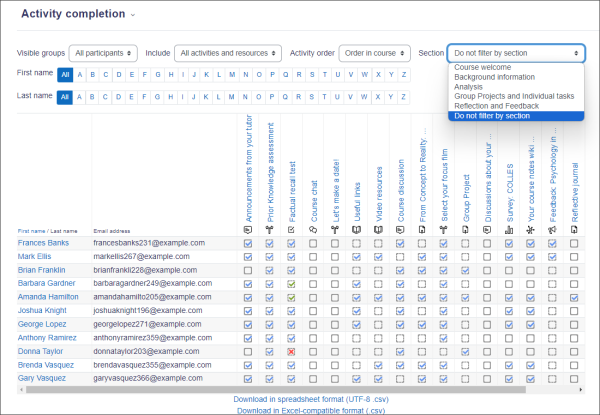Activity completion report
From MoodleDocs
Activity completion info can be viewed by managers, teachers and non-editing teachers (and any other users with the capability report/progress:view) from Course navigation > More and selecting Reports>Activity completion" (with the Boost theme) or from Administration> Course administration> Reports > Activity completion with non-Boost themes.
Teachers can mark activities complete on behalf of students by clicking into the relevant completion boxes. This requires the capability Override activity completion status which is enabled for editing and non-editing teachers by default. Activities marked complete by the teacher display with a red border in the activity completion report.