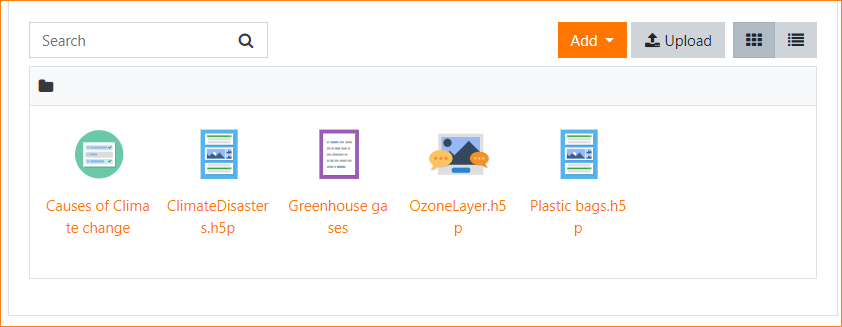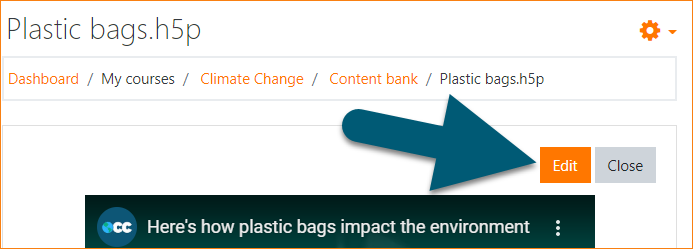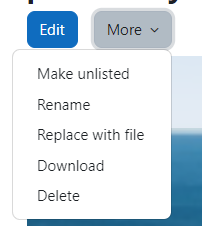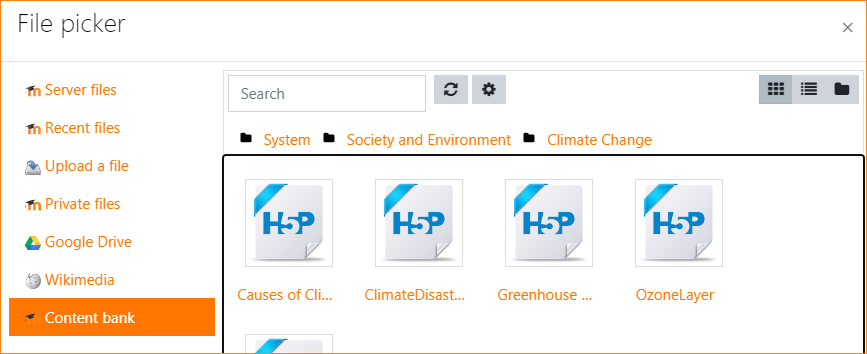Content bank: Difference between revisions
Helen Foster (talk | contribs) (capabilities) |
Mary Cooch (talk | contribs) m (→H5P options) |
||
| (12 intermediate revisions by 4 users not shown) | |||
| Line 1: | Line 1: | ||
{{Managing content}} | {{Managing content}} | ||
==What is the content bank?== | ==What is the content bank?== | ||
The content bank is an area in Moodle where content (currently [[H5P]] content) may be stored, edited and created. | |||
The content bank repository gives access to these files from the file picker. | |||
[[File:H5Pcontentbank.png|center|Content bank]] | [[File:H5Pcontentbank.png|center|Content bank]] | ||
==Where is the content bank?== | |||
As a teacher, when you are in a course you'll find a link to the content bank from Course navigation > More (Boost-based themes) or under Site pages (Classic-based themes). | |||
Files may be viewed in list view by clicking the icon top right of the content bank. | |||
The content bank repository is available from the file picker to locate and add H5P files into courses. | |||
==How does the content bank work?== | ==How does the content bank work?== | ||
New H5P content may be created via the Add button. It can be edited by clicking into the content then clicking Edit: | |||
[[File:EditH5P.png|center|Editing existing H5P]] | |||
H5P activities can also be uploaded into the content bank then edited if required. | |||
H5P activity types available in the content back are automatically downloaded via CRON or can manually be added by uploading h5p activity files (*.h5p). | |||
==H5P options== | |||
Click into an H5P activity and from the cog icon top right, access your chosen option, including renaming, unlisting, etc: | |||
[[File:42H5P.png|H5P options]] | |||
== | ==Searching the content bank== | ||
*The search field above the content bank allows you to search for H5P content in the course you are in. | |||
[[File: | *When adding an H5P activity from ''Add an activity or resource > H5P'', you can search the content bank for H5P in other courses and categories, depending on permissions. | ||
[[File:ContentBankSearch.png|center|Searching the content bank]] | |||
== | == Restoring a course with a content bank == | ||
[[ | When restoring a course, the content bank contents are also restored to the new course. Please keep in mind that the user who restores the course will be the owner of the content bank contents in the new course, and this will affect who can edit or delete the contents based on the [[Capabilities/moodle/contentbank:deleteanycontent|Delete any content from the content bank]] and [[Capabilities/moodle/contentbank:manageanycontent|Manage any content from the content bank]] capabilities. | ||
==Admin settings== | ==Admin settings== | ||
*From ''Site administration > Plugins > Content bank > Manage content types'', you can enable and disable H5P content. | *From ''Site administration > Plugins > Content bank > Manage content types'', you can enable and disable H5P content. | ||
*From ''Site administration > Repositories > Content bank'' you can rename the content bank repository if desired. | *From ''Site administration > Repositories > Content bank'' you can rename the content bank repository if desired. | ||
==Capabilities== | ==Capabilities== | ||
===Repository: Content bank=== | ===Repository: Content bank=== | ||
* [[Capabilities/repository/contentbank:accesscoursecategorycontent|Access course category content bank files]] - allowed for the default roles of manager and course creator | * [[Capabilities/repository/contentbank:accesscoursecategorycontent|Access course category content bank files]] - allowed for the default roles of manager and course creator | ||
| Line 43: | Line 41: | ||
* [[Capabilities/repository/contentbank:accesscoursecontent|Access course content bank files]] - allowed for the default roles of manager, course creator and teacher | * [[Capabilities/repository/contentbank:accesscoursecontent|Access course content bank files]] - allowed for the default roles of manager, course creator and teacher | ||
* [[Capabilities/repository/contentbank:view|View content bank repository]] - allowed for the default roles of manager, course creator and teacher | * [[Capabilities/repository/contentbank:view|View content bank repository]] - allowed for the default roles of manager, course creator and teacher | ||
===Course=== | ===Course=== | ||
* [[Capabilities/moodle/contentbank:access|Access the content bank]] - allowed for the default roles of manager, course creator and teacher | * [[Capabilities/moodle/contentbank:access|Access the content bank]] - allowed for the default roles of manager, course creator and teacher | ||
* [[Capabilities/moodle/contentbank:deleteanycontent|Delete any content from the content bank]] - | * [[Capabilities/moodle/contentbank:deleteanycontent|Delete any content from the content bank]] - allowed for the default roles of manager and course creator | ||
* [[Capabilities/moodle/contentbank:deleteowncontent|Delete content from own content bank]] - allowed for the default role of authenticated user | * [[Capabilities/moodle/contentbank:deleteowncontent|Delete content from own content bank]] - allowed for the default role of authenticated user | ||
* [[Capabilities/moodle/contentbank:manageanycontent|Manage any content from the content bank]] - allowed for the default roles of manager and course creator | * [[Capabilities/moodle/contentbank:manageanycontent|Manage any content from the content bank]] - allowed for the default roles of manager and course creator | ||
| Line 53: | Line 49: | ||
* [[Capabilities/moodle/contentbank:upload|Upload new content to the content bank]] - allowed for the default roles of manager, course creator and teacher | * [[Capabilities/moodle/contentbank:upload|Upload new content to the content bank]] - allowed for the default roles of manager, course creator and teacher | ||
* [[Capabilities/moodle/contentbank:useeditor|Create or edit content using a content type editor]] - allowed for the default roles of manager and course creator | * [[Capabilities/moodle/contentbank:useeditor|Create or edit content using a content type editor]] - allowed for the default roles of manager and course creator | ||
* [[Capabilities/moodle/contentbank:downloadcontent|Download content from the content bank]] - allowed for the default roles of manager, course creator and teacher. | |||
===H5P=== | ===H5P=== | ||
* [[Capabilities/contenttype/h5p:access|Access H5P content in the content bank]] - allowed for the default roles of manager, course creator and teacher | * [[Capabilities/contenttype/h5p:access|Access H5P content in the content bank]] - allowed for the default roles of manager, course creator and teacher | ||
* [[Capabilities/contenttype/h5p:upload|Upload new H5P content]] - allowed for the default roles of manager, course creator and teacher | * [[Capabilities/contenttype/h5p:upload|Upload new H5P content]] - allowed for the default roles of manager, course creator and teacher | ||
* [[Capabilities/contenttype/h5p:useeditor|Create or edit content using the H5P editor]] - allowed for the default roles of manager, course creator and teacher | * [[Capabilities/contenttype/h5p:useeditor|Create or edit content using the H5P editor]] - allowed for the default roles of manager, course creator and teacher | ||
[[Category:H5P]] | [[Category:H5P]] | ||
[[Category:Content bank]] | [[Category:Content bank]] | ||
| Line 64: | Line 59: | ||
[[es:Banco de contenido]] | [[es:Banco de contenido]] | ||
[[de:Inhaltsspeicher]] | [[de:Inhaltsspeicher]] | ||
[[fr:Banque de contenus]] | |||
Latest revision as of 16:59, 29 August 2023
What is the content bank?
The content bank is an area in Moodle where content (currently H5P content) may be stored, edited and created.
The content bank repository gives access to these files from the file picker.
Where is the content bank?
As a teacher, when you are in a course you'll find a link to the content bank from Course navigation > More (Boost-based themes) or under Site pages (Classic-based themes).
Files may be viewed in list view by clicking the icon top right of the content bank.
The content bank repository is available from the file picker to locate and add H5P files into courses.
How does the content bank work?
New H5P content may be created via the Add button. It can be edited by clicking into the content then clicking Edit:
H5P activities can also be uploaded into the content bank then edited if required.
H5P activity types available in the content back are automatically downloaded via CRON or can manually be added by uploading h5p activity files (*.h5p).
H5P options
Click into an H5P activity and from the cog icon top right, access your chosen option, including renaming, unlisting, etc:
Searching the content bank
- The search field above the content bank allows you to search for H5P content in the course you are in.
- When adding an H5P activity from Add an activity or resource > H5P, you can search the content bank for H5P in other courses and categories, depending on permissions.
Restoring a course with a content bank
When restoring a course, the content bank contents are also restored to the new course. Please keep in mind that the user who restores the course will be the owner of the content bank contents in the new course, and this will affect who can edit or delete the contents based on the Delete any content from the content bank and Manage any content from the content bank capabilities.
Admin settings
- From Site administration > Plugins > Content bank > Manage content types, you can enable and disable H5P content.
- From Site administration > Repositories > Content bank you can rename the content bank repository if desired.
Capabilities
Repository: Content bank
- Access course category content bank files - allowed for the default roles of manager and course creator
- Access system content bank files - allowed for the default role of authenticated user
- Access course content bank files - allowed for the default roles of manager, course creator and teacher
- View content bank repository - allowed for the default roles of manager, course creator and teacher
Course
- Access the content bank - allowed for the default roles of manager, course creator and teacher
- Delete any content from the content bank - allowed for the default roles of manager and course creator
- Delete content from own content bank - allowed for the default role of authenticated user
- Manage any content from the content bank - allowed for the default roles of manager and course creator
- Manage content from own content bank - allowed for the default roles of manager, course creator and teacher
- Upload new content to the content bank - allowed for the default roles of manager, course creator and teacher
- Create or edit content using a content type editor - allowed for the default roles of manager and course creator
- Download content from the content bank - allowed for the default roles of manager, course creator and teacher.
H5P
- Access H5P content in the content bank - allowed for the default roles of manager, course creator and teacher
- Upload new H5P content - allowed for the default roles of manager, course creator and teacher
- Create or edit content using the H5P editor - allowed for the default roles of manager, course creator and teacher