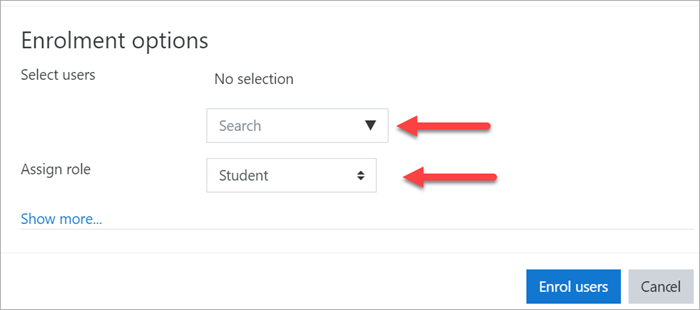Add new users: Difference between revisions
From MoodleDocs
Mary Cooch (talk | contribs) m (→Create a user) |
Mary Cooch (talk | contribs) |
||
| (One intermediate revision by the same user not shown) | |||
| Line 40: | Line 40: | ||
==Enable course sign up== | ==Enable course sign up== | ||
#Log in as an administrator or teacher and go to the course you want to allow users to access | #Log in as an administrator or teacher and go to the course you want to allow users to access | ||
#From | #From Course navigation click '''Participants''' | ||
# | #From the dropdown select '''Enrolment methods''' | ||
#Click to open the eye of '''Self enrolment (Student)''' | #Click to open the eye of '''Self enrolment (Student)''' | ||
==Add teachers and students== | ==Add teachers and students== | ||
#Log in with your administrator account and go to the course where you want to add teachers and students. | #Log in with your administrator account and go to the course where you want to add teachers and students. | ||
# | #Click '''Participants''' | ||
#Click '''Enrol users''' | #Click '''Enrol users''' | ||
#From the dropdowns, select the users you want and the role you want to give them: | #From the dropdowns, select the users you want and the role you want to give them: | ||
Latest revision as of 09:40, 4 July 2022
Add users to the site
For people to enter your courses, they first need an account on your site. The two most common ways are:
- Enable sign up so they can create their own accounts on the site
- Create a user account for them yourself, manually.
Enable sign up
- Log in with your administrator account
- Click Site administration
- Click the Plugins tab and scroll down to Authentication
- Click Manage authentication
- Click to open the 'eye' icon of Email-based self registration:
6. Scroll down and from the 'Self registration' dropdown section, select Email-based self-registration:
7. Scroll down and click the button Save changes
Create a user
- Log in with your administrator account
- Click Site administration
- Click the Users tab
- Click Add a new user
- Add your user details, using the icon
 for extra help
for extra help - If you want their new account details emailed to them, click 'Generate password and notify user'
- Click Create user
Add users to the course
Once users have accounts, you then need to give them access to the course. The two most common ways are:
- Enable course sign up so they can enrol themselves
- Add teachers and students to the course yourself manually.
Enable course sign up
- Log in as an administrator or teacher and go to the course you want to allow users to access
- From Course navigation click Participants
- From the dropdown select Enrolment methods
- Click to open the eye of Self enrolment (Student)
Add teachers and students
- Log in with your administrator account and go to the course where you want to add teachers and students.
- Click Participants
- Click Enrol users
- From the dropdowns, select the users you want and the role you want to give them:
5. Click Enrol users.