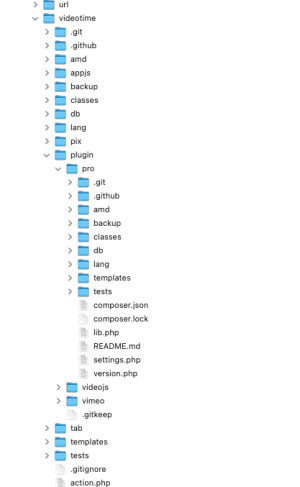VideoTime/Upgrade
| VideoTime/Upgrade | |
|---|---|
| Type | Activity |
| Set | N/A |
| Downloads | https://moodle.org/plugins/mod_videotime |
| Issues | https://github.com/stefanscholz/moodle-mod_videotime/issues |
| Discussion | |
| Maintainer(s) | Stefan Scholz |
Video Time Free
This chapter describes how to update the free version of Video Time (mod_videotime) which is publicly available on the moodle plugin database. There are four options:
Update using Moodle.org (recommended)
- Login as an admin and go to Site administration > Plugins
- Click the button 'Check for available updates'.
- Click the "Available updates" tab
- Follow to instructions given on the screen.
- Check the plugin validation report
Update from zip package
- Download Video Time from https://moodle.org/plugins/pluginversions.php?plugin=mod_videotime
- Login to your Moodle site as an admin and go to Administration > Site administration > Plugins > Install plugins.
- Upload the ZIP file. You should only be prompted to add extra details (in the Show more section) if the plugin is not automatically detected.
- If your target directory is not writeable, you will see a warning message.
- Check the plugin validation report
Update manually on server
- Download Video Time from https://moodle.org/plugins/pluginversions.php?plugin=mod_videotime
- Upload or copy it to your Moodle server.
- Backup the files that are currently in /mod/videotime)
- Unzip it in the `/mod` directory.
- In your Moodle site (as admin) go to Settings > Site administration > Notifications (you should, for most plugin types, get a message saying the plugin is installed).
Update using Git
The official repository is available on GitHub: https://github.com/bdecentgmbh/moodle-mod_videotime
The master branch has the most recent stable version. Please contact us if you have any questions.
For more detailed info, visit https://docs.moodle.org/402/en/Installing_plugins
Video Time Pro
This chapter describes how to update the pro version of Video Time (mod_videotime_pro). Video Time Pro is a sub plugin of Video Time, which means it is located within Video Time (see screenshot). If you update Video Time, you must also update Video Time Pro – bost must be installed in the same versions. Slight deviations (e.g. Video Time 1.5.3 and Video Time Pro 1.5.5 are usually fine though).
Install from zip package
- Download Video Time Pro from https://bdecent.de/my-account
- Unzip the file you downloaded. You should now have the following files (names can differ a bit):
- Video Time 1.x (ZIP)
- Video Time Pro 1.x (ZIP)
- Video Time Filter 1.x (ZIP)
- Video Time Atto 1.x (ZIP)
- Installation instructions (PDF)
- For each ZIP file that was extracted, repeat the steps 4-6, in the order listed above.
- Login to your Moodle site as an admin and go to Administration > Site administration > Plugins > Install plugins.
- Upload the ZIP file.
- Check the plugin validation report
Install manually on server
- Download Video Time Pro from https://bdecent.de/my-account
- Unzip the file you downloaded. You should now have the following files (names can differ a bit):
- Video Time 1.x (ZIP)
- Video Time Pro 1.x (ZIP)
- Video Time Filter 1.x (ZIP)
- Video Time Atto 1.x (ZIP)
- Installation instructions (PDF)
- Upload or copy the zip files to your Moodle server.
- Unzip it in the `/mod/videotime/plugin/` directory. (it should then look like /mod/videotime/plugin/pro/....)
- In your Moodle site (as admin) go to Settings > Site administration > Notifications (you should, for most plugin types, get a message saying the plugin is installed).
Video Time Business
This chapter describes how to install the business version of Video Time, which can be purchased here: https://bdecent.de/product/video-time-business/
It comes with two sub plugins (mod_videotime_pro and mod_videotime_repository).
Please note: the business version is not a replacement of the free version, it needs to be installed in addition. The installation will only succeed if you have the free version (mod_videotime) AND the pro sub plugin (mod_videotime_pro) already installed. Follow the installation instructions above before proceeding, if you have not yet installed mod_videotime and mod_videotime_pro.
Install from zip package
- Download Video Time Pro and Video Time Repository from https://bdecent.de/my-account
- Login to your Moodle site as an admin and go to Administration > Site administration > Plugins > Install plugins.
- Upload the ZIP file. You should only be prompted to add extra details (in the Show more section) if the plugin is not automatically detected.
- If your target directory is not writeable, you will see a warning message.
- Check the plugin validation report
Install manually on server
- Download Video Time Pro and Video Time Repository from https://bdecent.de/my-account
- Upload or copy it to your Moodle server.
- Unzip it in the `/mod/videotime/plugin/` directory. (it should then look like /mod/videotime/plugin/pro/.... resp. /mod/videotime/plugin/repository/....)
- In your Moodle site (as admin) go to Settings > Site administration > Notifications (you should, for most plugin types, get a message saying the plugin is installed
Video Time Filter (In-Activity)
Video Time Pro and Business included two additional plugins, one filter and one atto plugin. They are providing the in-activity support. This chapter describes the installation and configuration of the filter. The filter does not work without the pro plugin.
Install from zip package
- Download the Video Time Filter from https://bdecent.de/my-account
- Login to your Moodle site as an admin and go to Administration > Site administration > Plugins > Install plugins.
- Upload the ZIP file. You should only be prompted to add extra details (in the Show more section) if the plugin is not automatically detected.
- If your target directory is not writeable, you will see a warning message.
- Check the plugin validation report
Install manually on server
- Download the Video Time Filter from https://bdecent.de/my-account
- Upload or copy it to your Moodle server.
- Unzip it in the `/filter/` directory.
- In your Moodle site (as admin) go to Settings > Site administration > Notifications (you should, for most plugin types, get a message saying the plugin is installed)
Once you've installed the filter plugin, please go to Site administration > Plugins > Filters > Manage Filters and activate "Video Time activity embed"
Video Time Atto (In-Activity)
Video Time Pro and Business included two additional plugins, one filter and one atto plugin. They are providing the in-activity support. This chapter describes the installation and configuration of the atto plugin. The atto plugin does not work without the filter plugin.
Install from zip package
- Download the Video Time Atto Plugin from https://bdecent.de/my-account
- Login to your Moodle site as an admin and go to Administration > Site administration > Plugins > Install plugins.
- Upload the ZIP file. You should only be prompted to add extra details (in the Show more section) if the plugin is not automatically detected.
- If your target directory is not writeable, you will see a warning message.
- Check the plugin validation report
Install manually on server
- Download the Video Time Atto Plugin from https://bdecent.de/my-account
- Upload or copy it to your Moodle server.
- Unzip it in the `/lib/editors/atto/plugins` directory.
- In your Moodle site (as admin) go to Settings > Site administration > Notifications (you should, for most plugin types, get a message saying the plugin is installed).
Once you've installed the atto plugin, please go to Site administration > Plugins > Text Editors > Atto toolbar settings and add videotime to the toolbar config. It should look something like this: .... files = image, media, recordrtc, managefiles, h5p, videotime ....
Installation using Git
Please contact us if you want to install using git or deploy for several customers.
Compatibility
Video Time 1.6 (all components) is compatible and tested with Moodle 3.11 and 4.0
Video time 1.5.2 is compatible and tested with Totara 13-16. Contact us if you have a customer that runs a different version of Totara and wants to use Video Time.