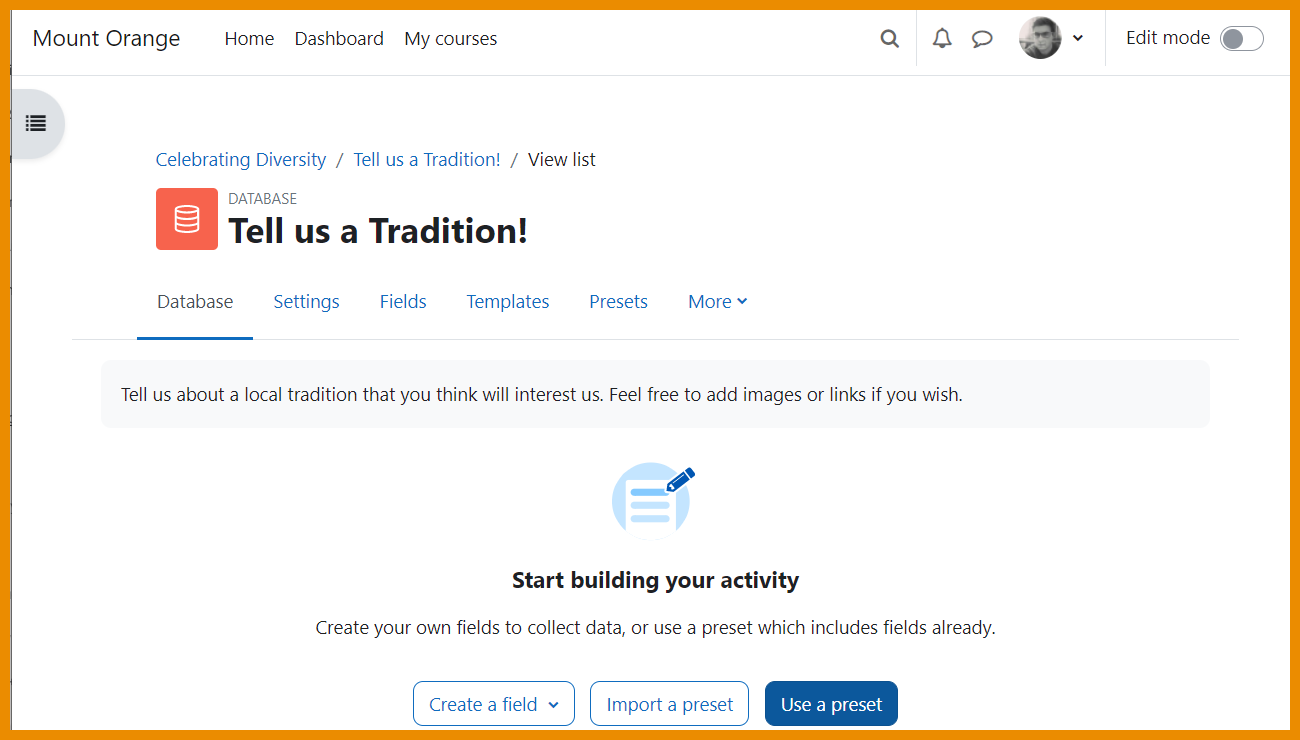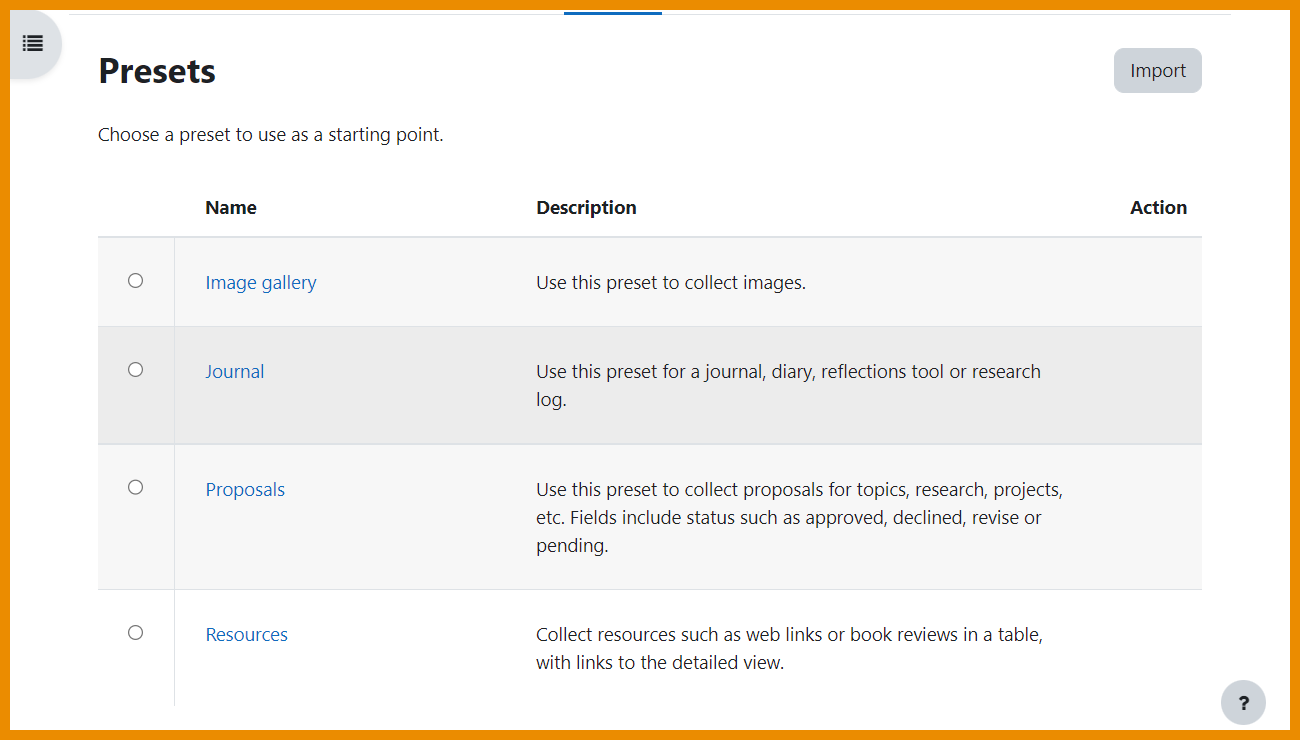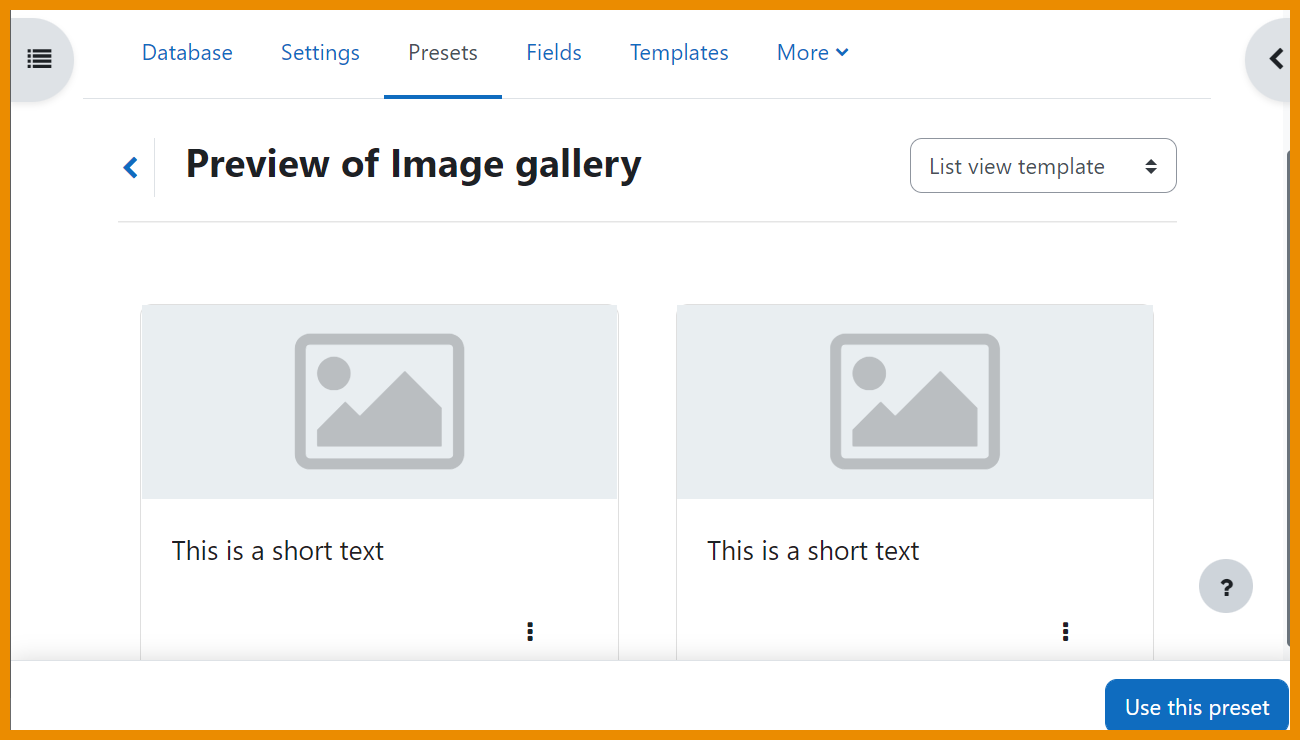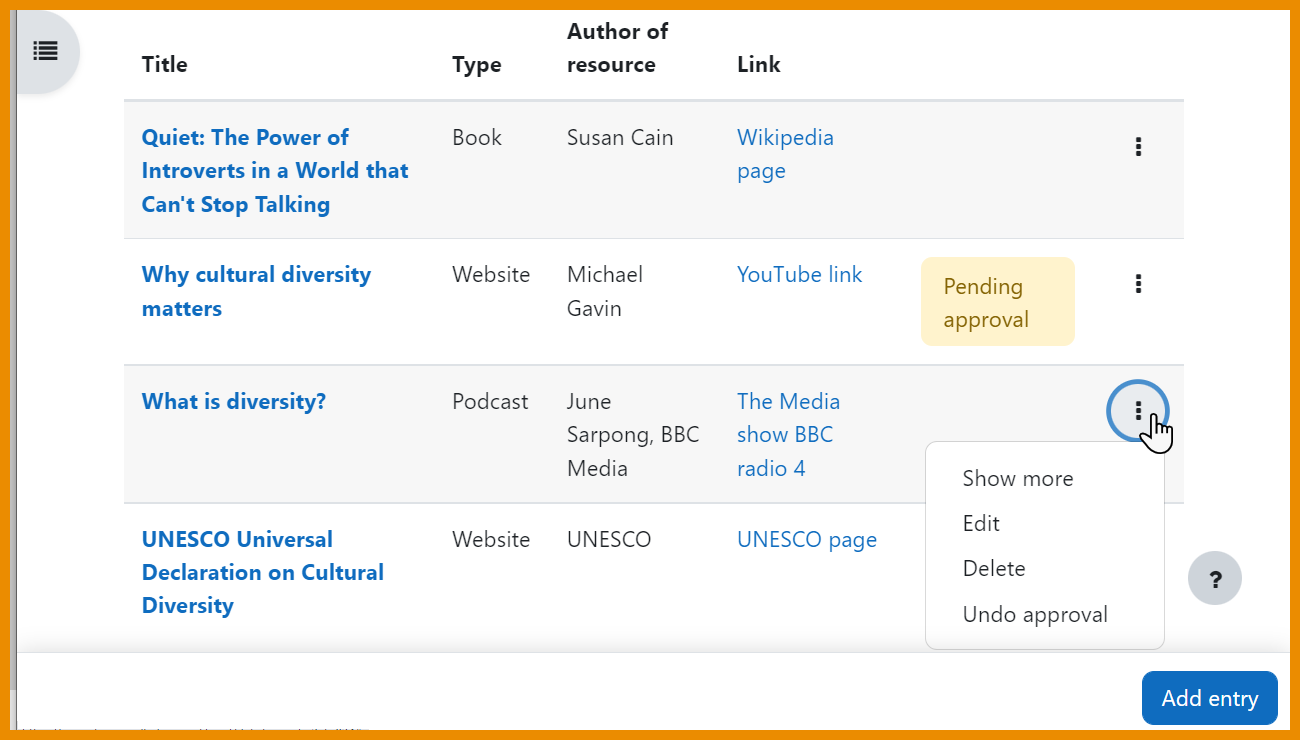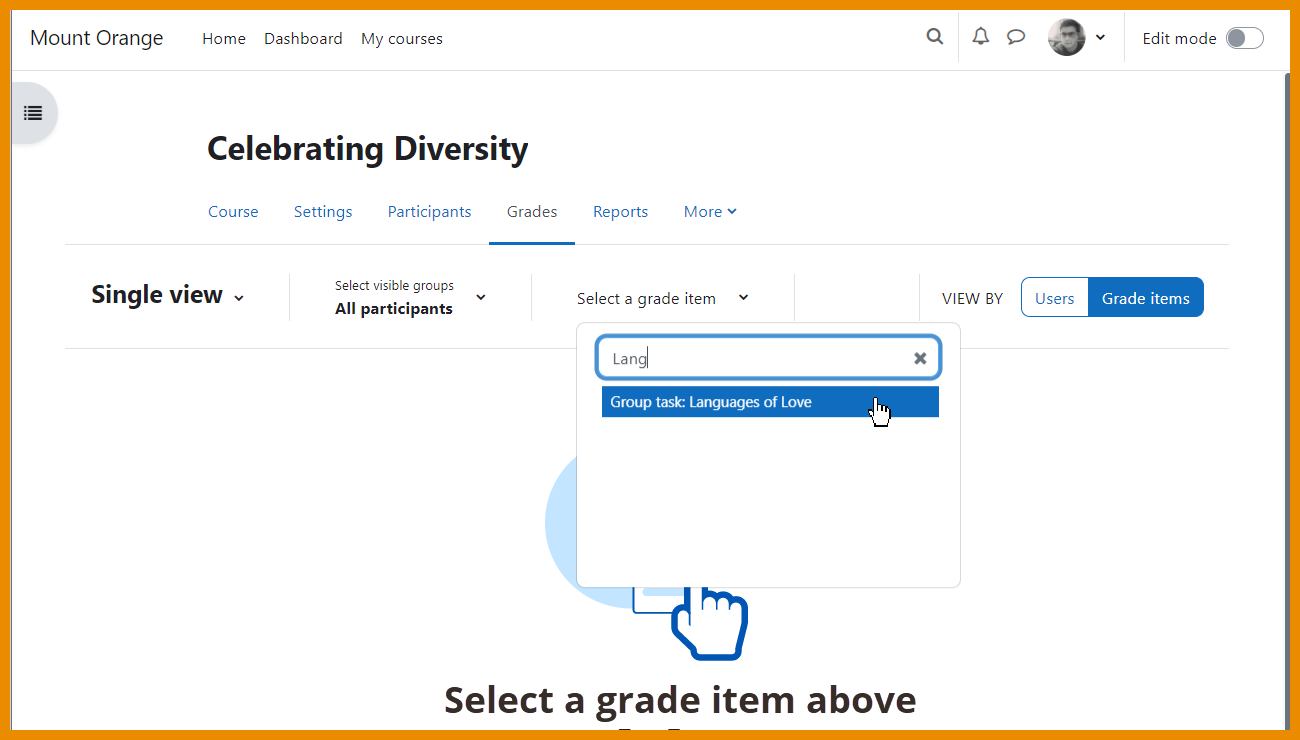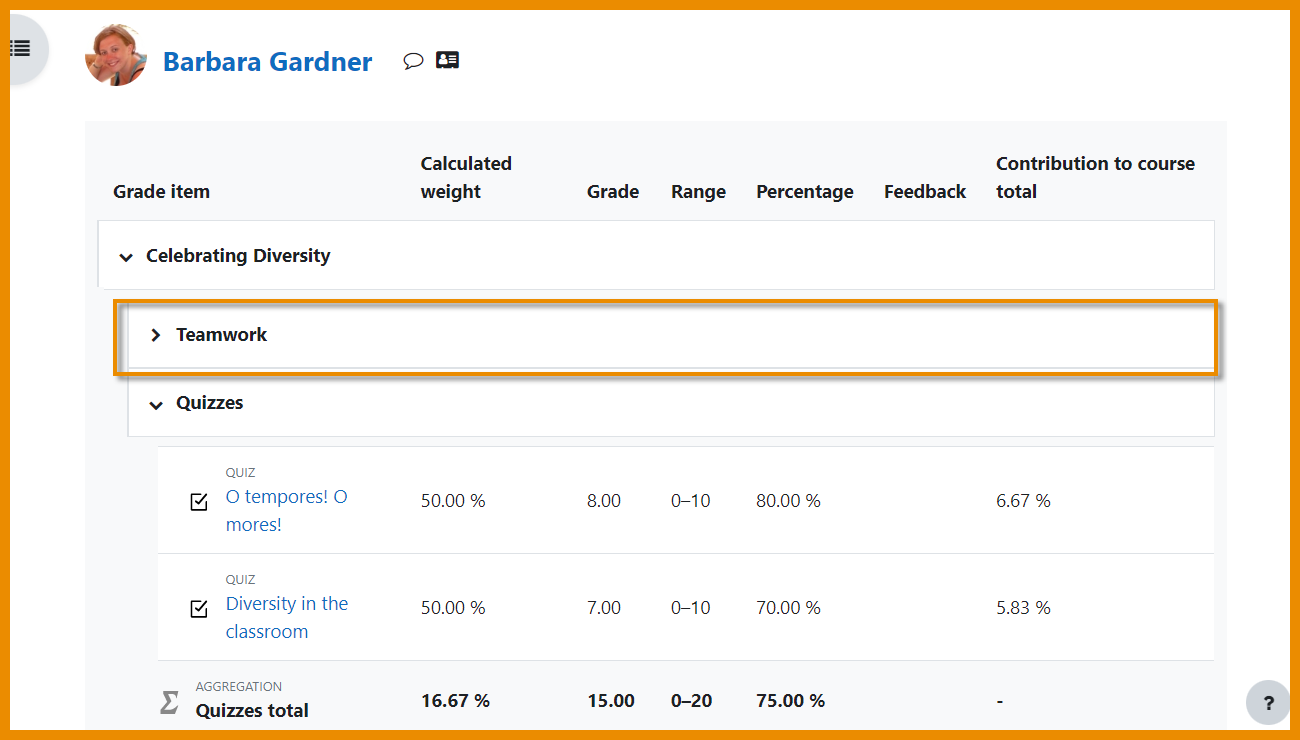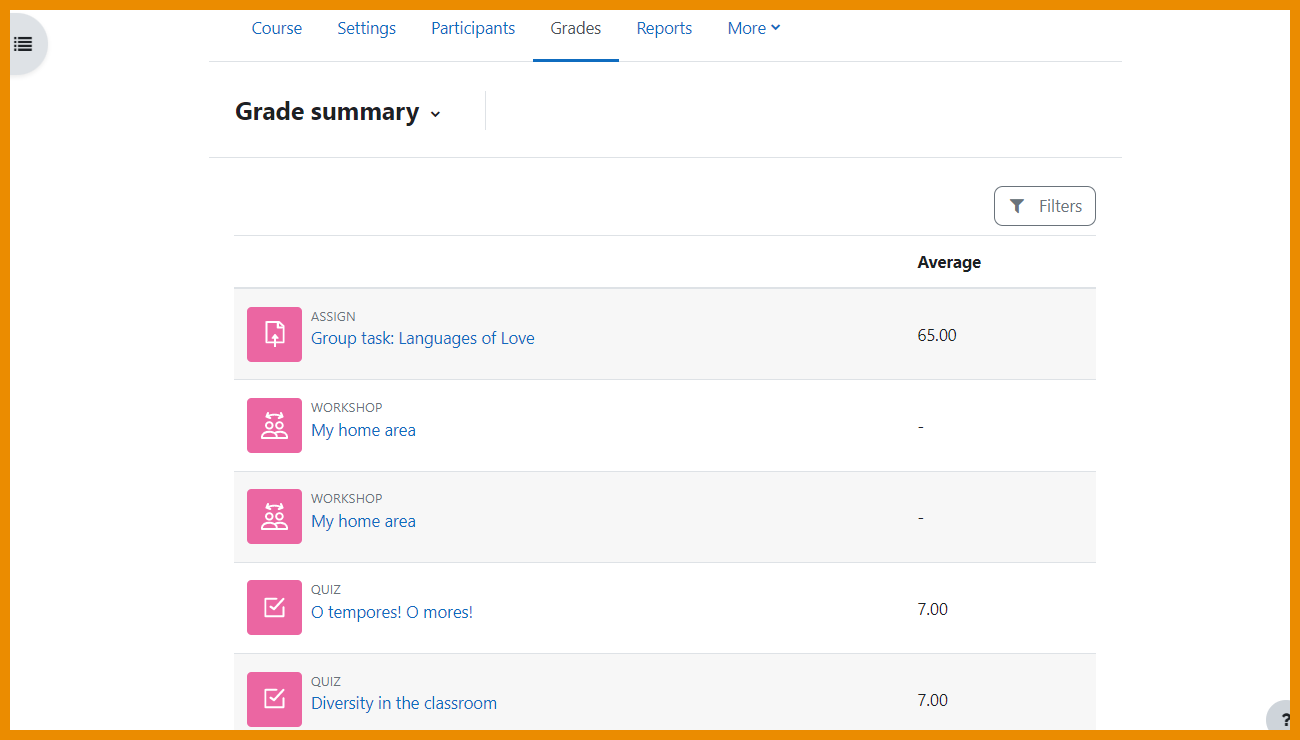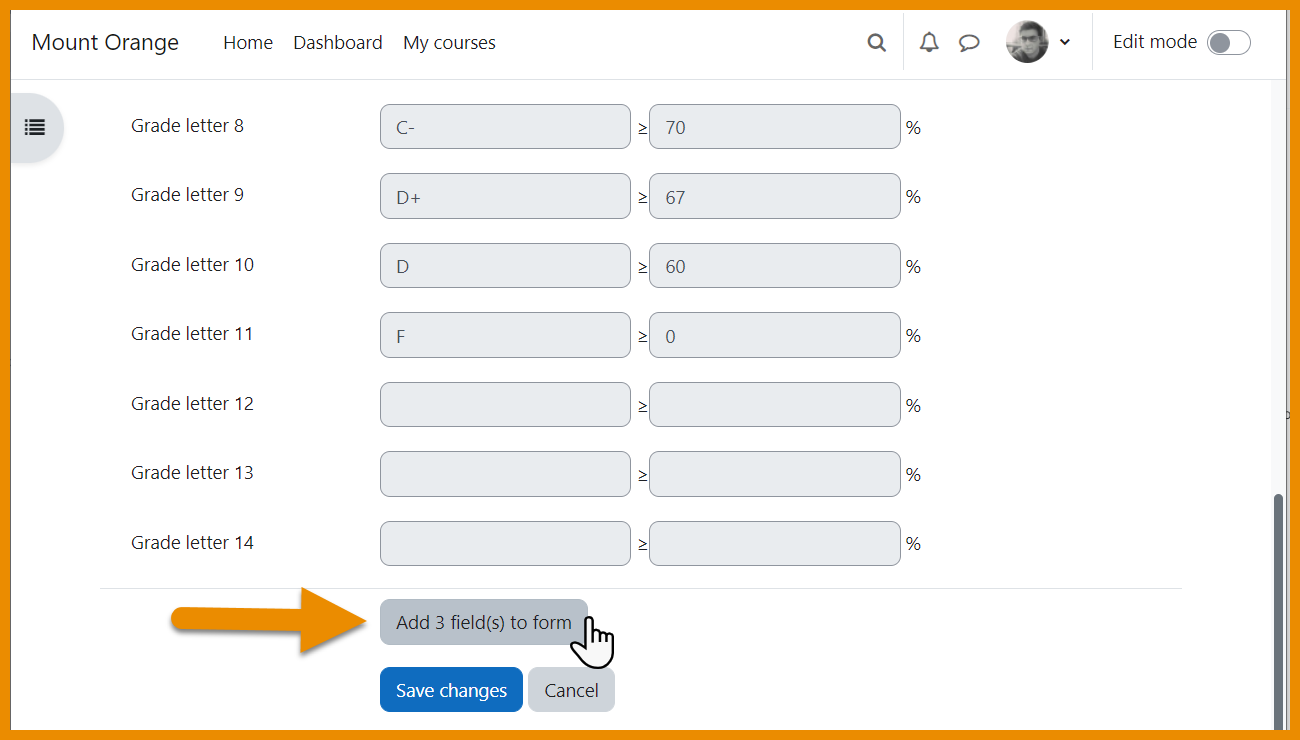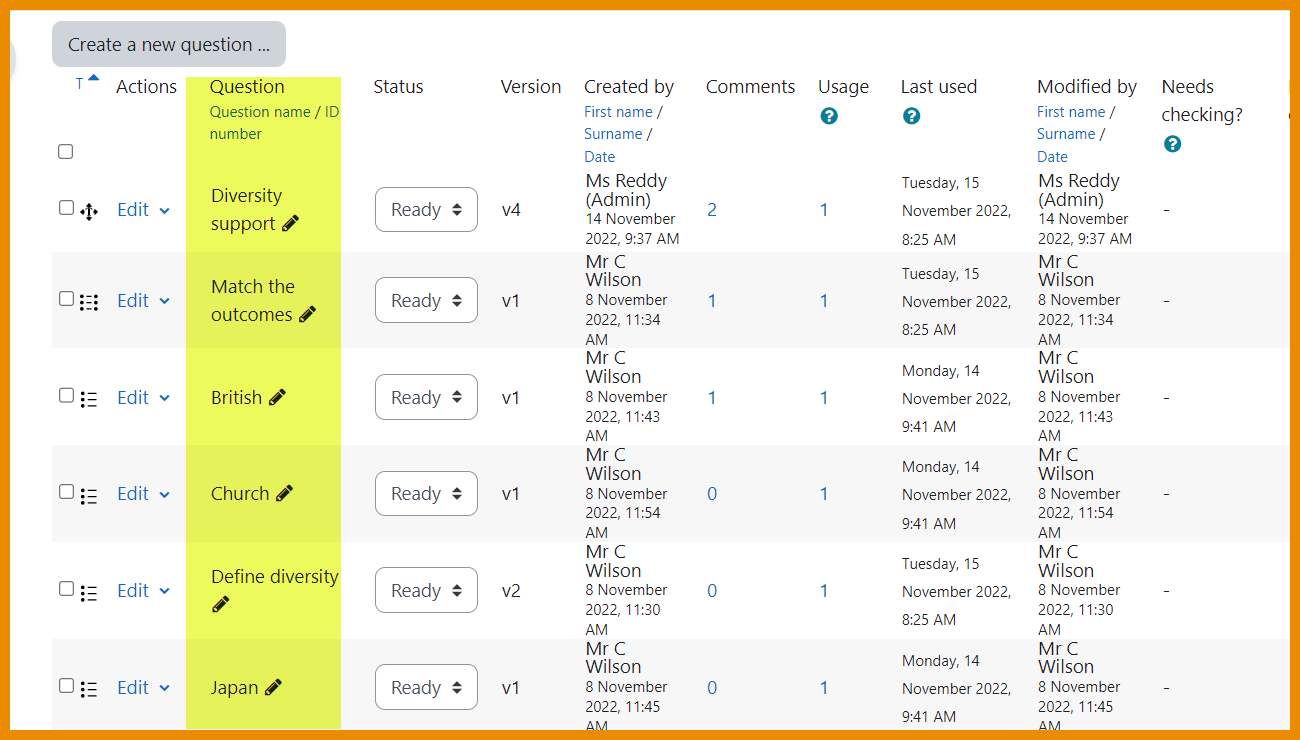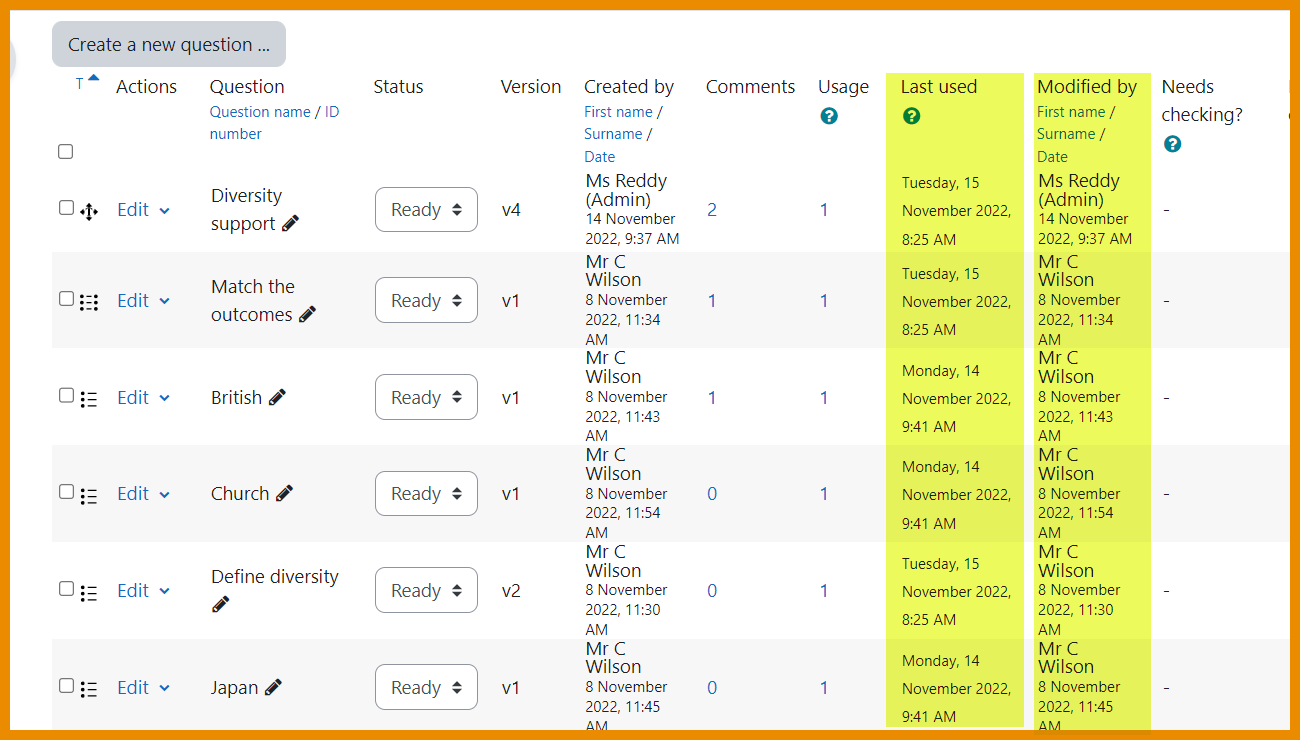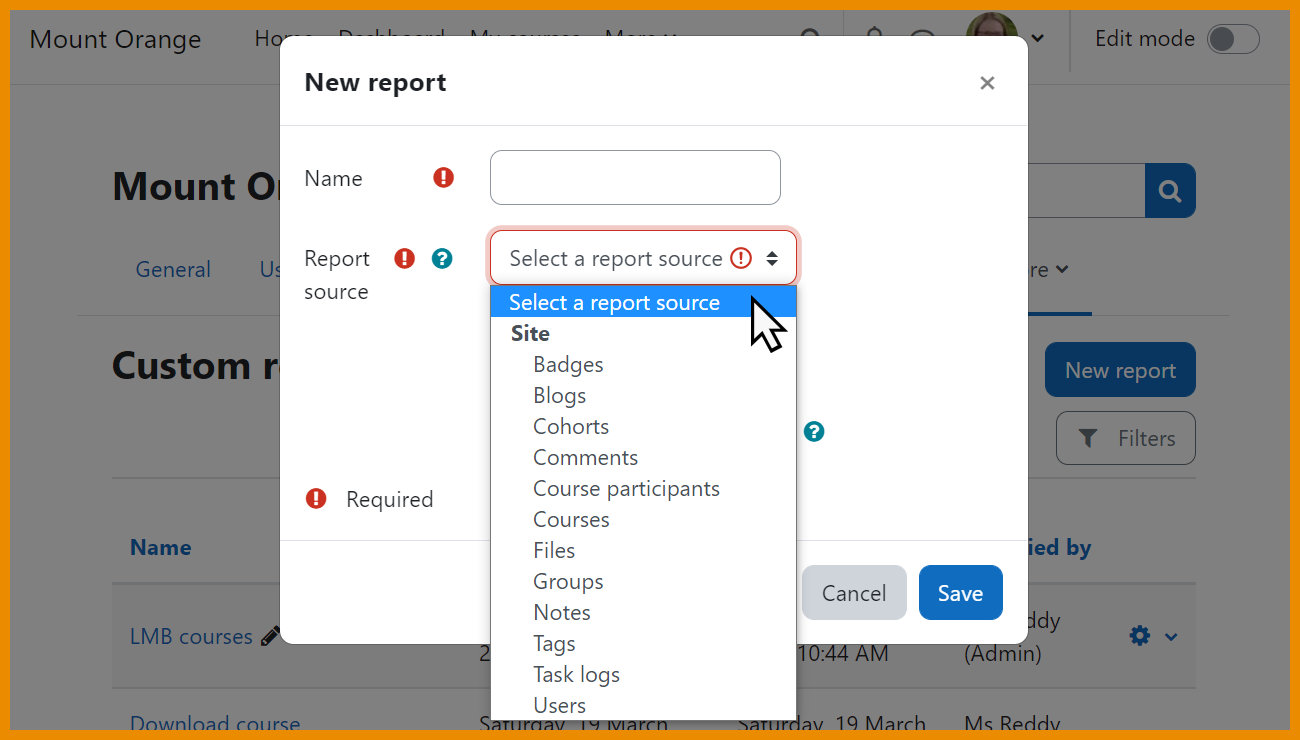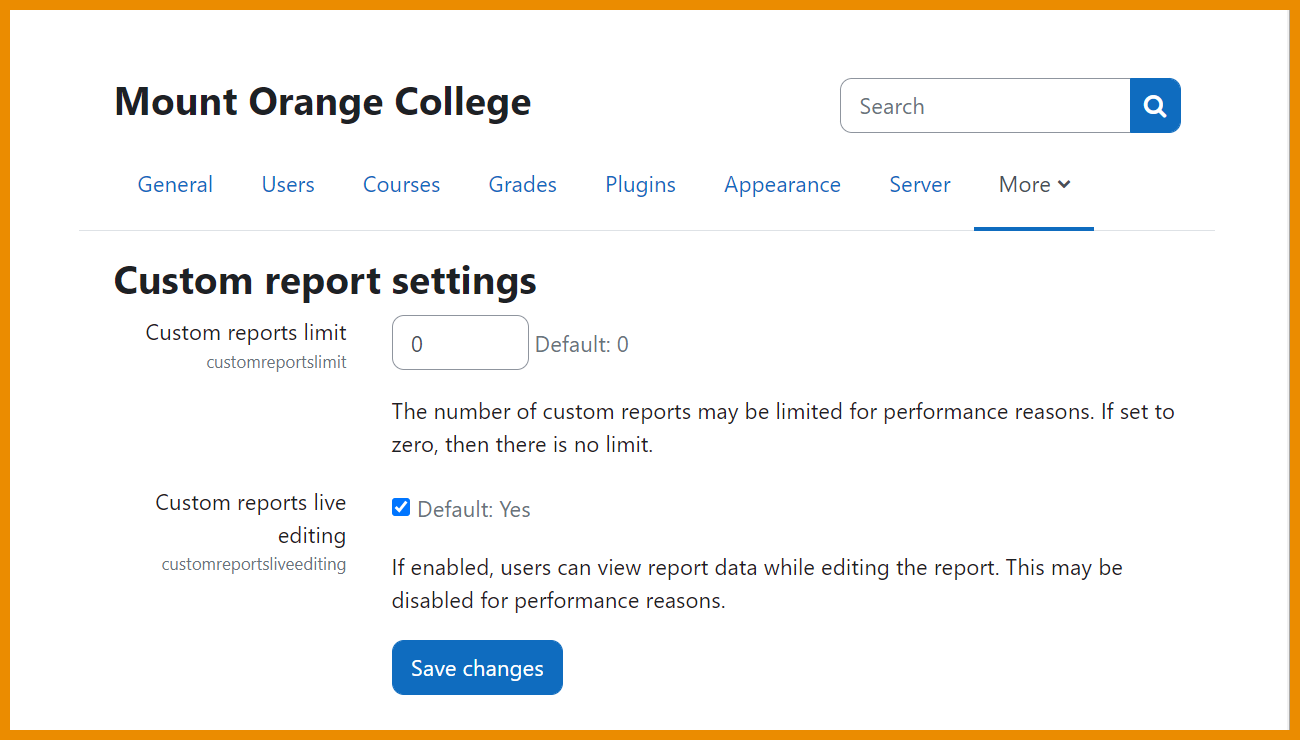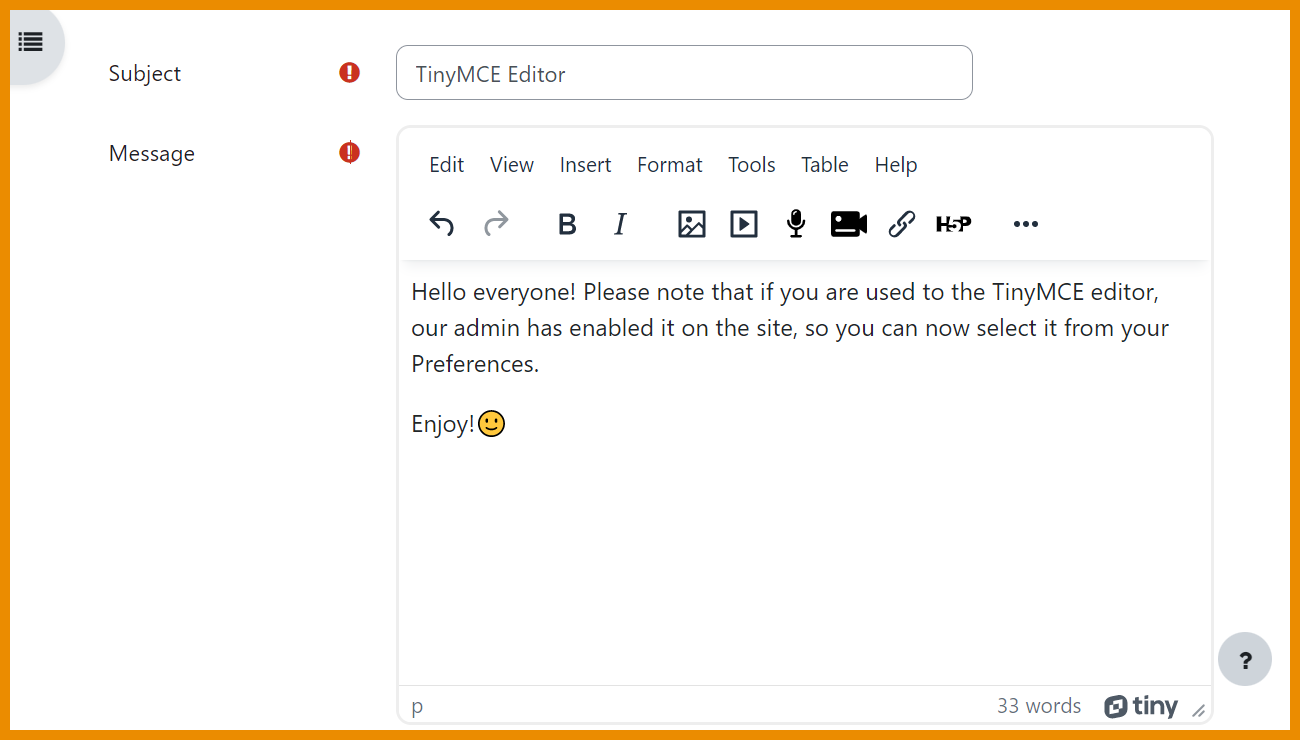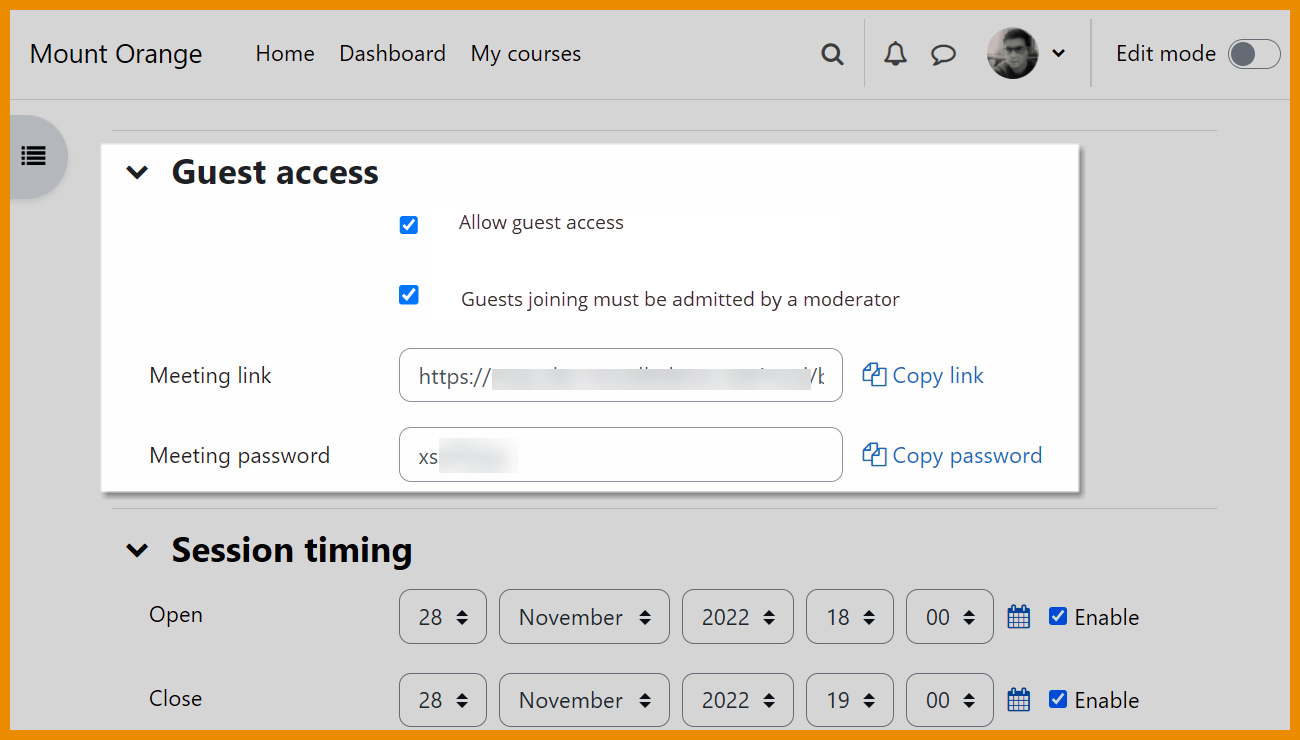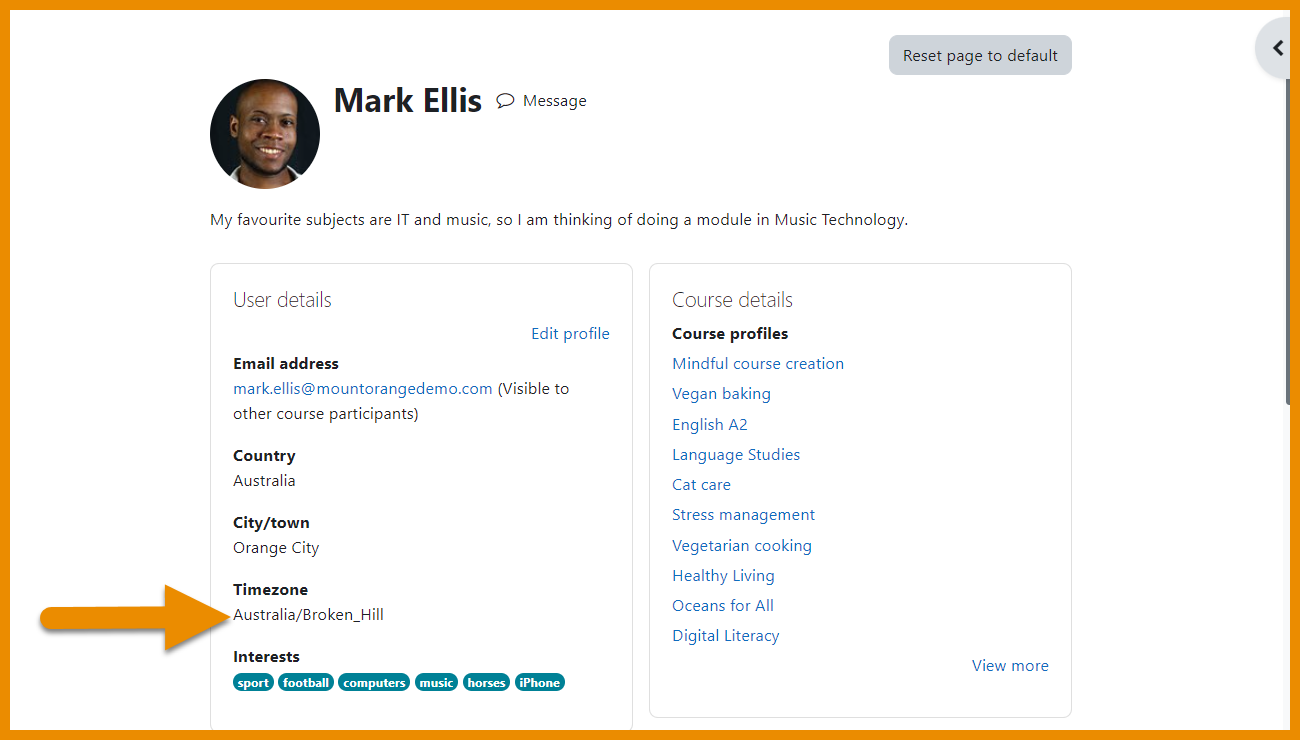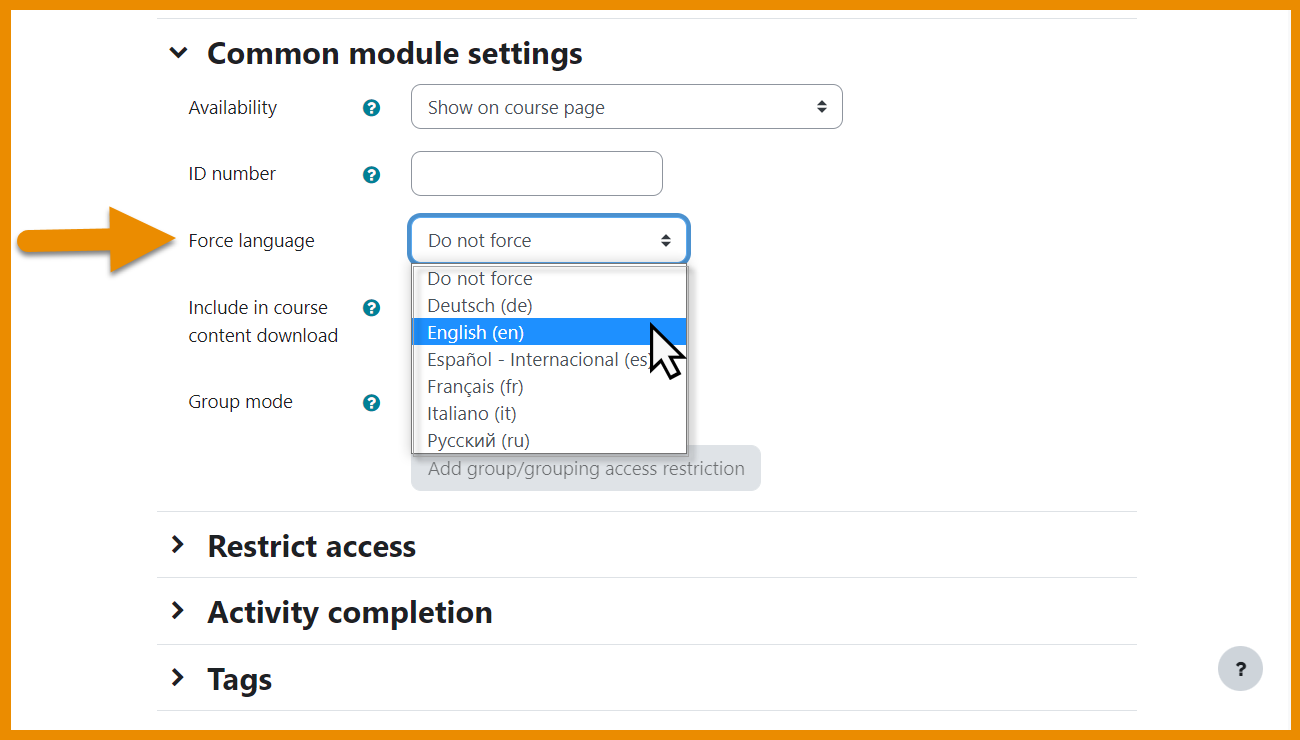New features: Difference between revisions
From MoodleDocs
Mary Cooch (talk | contribs) |
Mary Cooch (talk | contribs) mNo edit summary |
||
| (668 intermediate revisions by 6 users not shown) | |||
| Line 1: | Line 1: | ||
{{About Moodle}} | {{About Moodle}} | ||
Read on for an overview of the key features and improvements in Moodle 4.1, or watch our [https://www.youtube.com/playlist?list=PLxcO_MFWQBDdg4BgkFRpDPL39GXrL_Bq3 YouTube playlist of 4.1 New features]. | |||
For role-specific information, see [[New for teachers]], [[New for students]] and [[New for administrators]]. | |||
The list of major features and improvements can be found in the [https://moodledev.io/general/releases/4.1 Moodle 4.1 release notes]. | |||
__NOTOC__ | |||
===Database UX improvements=== | |||
<div class="card-deck mt-3"> | |||
<div class="card"> | |||
<div class="card-body"> | |||
[[File:DatabaseSetupPreset.png|class=img-fluid]] | |||
<h4 class="card-title"> | |||
Useful start page | |||
</h4> | |||
<p class="card-text"> | |||
A useful new start page makes it easier to set up your [[Database activity]] | |||
</p> | |||
</div> | |||
</div> | |||
<div class="card"> | |||
<div class="card-body"> | |||
[[File:DBPresets.png|class=img-fluid]] | |||
<h4 class="card-title"> | |||
Choice of presets | |||
</h4> | |||
<p class="card-text"> | |||
Three new Database presets are available. | |||
</p> | |||
</div> | |||
</div> | |||
</div> | |||
<div class="card-deck mt-3"> | |||
<div class="card"> | |||
<div class="card-body"> | |||
[[File:PresetPreview.png|class=img-fluid]] | |||
<h4 class="card-title"> | |||
Preview presets | |||
</h4> | |||
<p class="card-text"> | |||
Preview presets before using. | |||
</p> | |||
</div> | |||
</div> | |||
<div class="card"> | |||
<div class="card-body"> | |||
[[File:ApprovalStatus.png|class=img-fluid]] | |||
<h4 class="card-title"> | |||
Approval status | |||
</h4> | |||
<p class="card-text"> | |||
Approval status is clearly visible and easy to manage. | |||
</p> | |||
</div> | |||
</div> | |||
</div> | |||
===Gradebook UX improvements=== | |||
<div class="card-deck mt-3"> | |||
<div class="card"> | |||
<div class="card-body"> | |||
[[File:SearchSingleView.png|class=img-fluid]] | |||
<h4 class="card-title"> | |||
Single view report | |||
</h4> | |||
<p class="card-text"> | |||
Search by user, group or grade item in a clearer [[Single view]] interface | |||
</p> | |||
</div> | |||
</div> | |||
<div class="card"> | |||
<div class="card-body"> | |||
[[File:CollapseUserReport.png|class=img-fluid]] | |||
<h4 class="card-title"> | |||
User report | |||
</h4> | |||
<p class="card-text"> | |||
Collapse categories for clearer viewing | |||
</p> | |||
</div> | |||
</div> | |||
</div> | |||
<div class="card-deck mt-3"> | |||
<div class="card"> | |||
<div class="card-body"> | |||
[[File:GradeSummary.png|class=img-fluid]] | |||
<h4 class="card-title"> | |||
New Grade summary report | |||
</h4> | |||
<p class="card-text"> | |||
Access a useful new [[Grade summary report]]. | |||
</p> | |||
</div> | |||
</div> | |||
<div class="card"> | |||
<div class="card-body"> | |||
[[File:ExtraGradeLetters.png|class=img-fluid]] | |||
<h4 class="card-title"> | |||
Extra Grade letters | |||
</h4> | |||
<p class="card-text"> | |||
Increase the number of elements in the grade scale | |||
</p> | |||
</div> | |||
</div> | |||
</div> | |||
== | ===Question bank improvements=== | ||
<div class="card-deck mt-3"> | |||
<div class="card"> | |||
<div class="card-body"> | |||
[[File:InlineQuestionEdit.png|class=img-fluid]] | |||
<h4 class="card-title"> | |||
Inline editing | |||
</h4> | |||
<p class="card-text"> | |||
Edit a question title directly from the [[Question bank]]. | |||
</p> | |||
</div> | |||
</div> | |||
<div class="card"> | |||
<div class="card-body"> | |||
[[File:LastUsedModified.png|class=img-fluid]] | |||
<h4 class="card-title"> | |||
New columns | |||
</h4> | |||
<p class="card-text"> | |||
New 'Modified by' and 'Last used' columns | |||
</p> | |||
</div> | |||
</div> | |||
</div> | |||
=== | ===Custom reports enhancements=== | ||
<div class="card-deck mt-3"> | |||
<div class="card"> | |||
<div class="card-body"> | |||
[[File:ReportSources.png|class=img-fluid]] | |||
<h4 class="card-title"> | |||
Additional report sources | |||
</h4> | |||
<p class="card-text"> | |||
Several extra [[Custom reports]] sources are now available to improve reporting. | |||
</p> | |||
</div> | |||
</div> | |||
<div class="card"> | |||
<div class="card-body"> | |||
[[File:Custom report settings.png|class=img-fluid]] | |||
<h4 class="card-title"> | |||
New Custom reports settings page | |||
</h4> | |||
<p class="card-text"> | |||
Optimise performance by limiting settings in [[Custom report settings]]. | |||
</p> | |||
</div> | |||
</div> | |||
</div> | |||
===New in integrations=== | |||
<div class="card-deck mt-3"> | |||
<div class="card"> | |||
<div class="card-body"> | |||
[[File:UseTinyMCE.png|class=img-fluid]] | |||
<h4 class="card-title"> | |||
Updated TinyMCE editor | |||
</h4> | |||
<p class="card-text"> | |||
If enabled by admin, a new version of the [[TinyMCE editor]] is available. | |||
</p> | |||
</div> | |||
</div> | |||
<div class="card"> | |||
<div class="card-body"> | |||
[[File:BBBExternal1.png|class=img-fluid]] | |||
<h4 class="card-title"> | |||
Guest access to BigBlueButton | |||
</h4> | |||
<p class="card-text"> | |||
If enabled by admin, teachers can invite external guests into the [[BigBlueButton]]room. | |||
</p> | |||
</div> | |||
</div> | |||
</div> | |||
=== | ===New for all=== | ||
<div class="card-deck mt-3"> | |||
<div class="card"> | |||
<div class="card-body"> | |||
[[File:ProfileTimezone.png|class=img-fluid]] | |||
<h4 class="card-title"> | |||
Timezone in profile | |||
= | </h4> | ||
<p class="card-text"> | |||
= | Easily view a user's timezone from their profile. | ||
</p> | |||
</div> | |||
</div> | |||
<div class="card"> | |||
<div class="card-body"> | |||
[[File:ActivityForceLanguage.png|class=img-fluid]] | |||
<h4 class="card-title"> | |||
= | Force a language in activities | ||
</h4> | |||
<p class="card-text"> | |||
Teachers may force a language in an activity as well as in the course. | |||
</p> | |||
</div> | |||
</div> | |||
</div> | |||
[[Category:New features]] | |||
= | |||
= | |||
= | |||
= | |||
[[ | |||
[[de:Neue Funktionalitäten]] | [[de:Neue Funktionalitäten]] | ||
[[es:Nuevas características de Moodle 4.1]] | |||
[[fr:Nouveautés de Moodle 4.1]] | |||
Latest revision as of 15:29, 3 December 2022
Read on for an overview of the key features and improvements in Moodle 4.1, or watch our YouTube playlist of 4.1 New features.
For role-specific information, see New for teachers, New for students and New for administrators.
The list of major features and improvements can be found in the Moodle 4.1 release notes.
Database UX improvements
Gradebook UX improvements
Question bank improvements
Custom reports enhancements
Additional report sources
Several extra Custom reports sources are now available to improve reporting.
New Custom reports settings page
Optimise performance by limiting settings in Custom report settings.
New in integrations
Guest access to BigBlueButton
If enabled by admin, teachers can invite external guests into the BigBlueButtonroom.