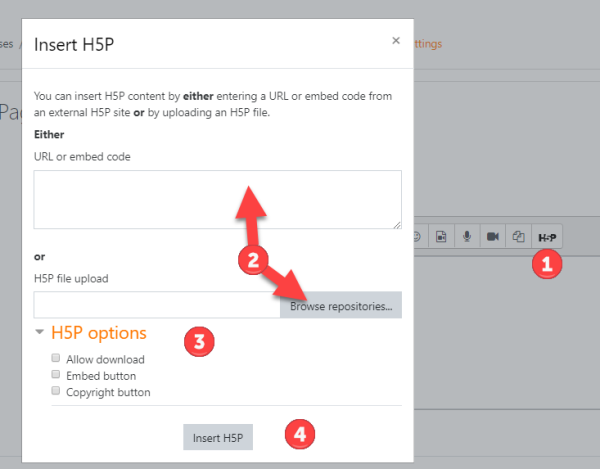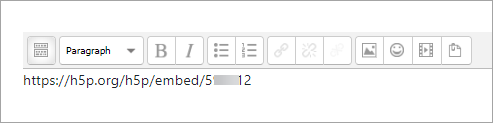H5P: Difference between revisions
From MoodleDocs
Mary Cooch (talk | contribs) (added video) |
Mary Cooch (talk | contribs) m (→Admin settings) |
||
| Line 22: | Line 22: | ||
==Admin settings== | ==Admin settings== | ||
*A [[Display H5P filter]] is available and will convert URLs into H5P interactive content. | *A [[Display H5P filter]] is available and will convert URLs into H5P interactive content. | ||
*A [[Manage H5P content]] page allows admins to upload H5P content and libraries from h5p.org instead of using the scheduled task 'Download available H5P content types from h5p.org' | *A [[Manage H5P content types]] page allows admins to upload H5P content and libraries from h5p.org instead of using the scheduled task 'Download available H5P content types from h5p.org' | ||
[[Category:H5P]] | [[Category:H5P]] | ||
[[es:H5P]] | [[es:H5P]] | ||
Revision as of 13:53, 21 November 2019
- H5P is an open source project allowing educators to create content such as interactive videos, quizzes and presentations.
- Existing H5P activities (created for example on h5p.org or h5p.com) may be embedded into Moodle either by linking the URL or by uploading the file.
- Further integration (such as supporting grading) is planned for Moodle 3.9.
Adding H5P content
Method 1
- As a course teacher, click the H5P button in the Atto editor (1)
- Either embed the link from the site where your H5P content was created, or upload the file (2)
- Click 'H5P options' to decide what to display to students. (3)
- Click Insert 'H5P' (4)
Method 2
If the Display H5P filter is enabled by the admin, then simply paste the URL into a text editor and save:
Admin settings
- A Display H5P filter is available and will convert URLs into H5P interactive content.
- A Manage H5P content types page allows admins to upload H5P content and libraries from h5p.org instead of using the scheduled task 'Download available H5P content types from h5p.org'