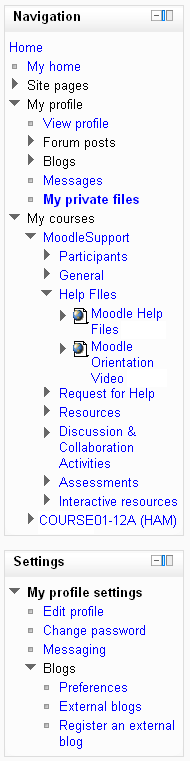Navigation
There are two standard blocks on every page:
The Navigation block provide easy access to view various sections of the Moodle site and includes
- My home - a personalised home page displaying links to the courses a user is associated with and activity information (such as unread forum posts and upcoming assignments)
- Site pages - links to site pages and resources from the front page of Moodle
- My profile - quick links allowing a user to view their profile, forums posts, blogs and messages as well as manage their private files
- My courses - lists (by course shortname) and links to courses the user is associated with. Click the course's shortname to view the front page of the course or use the arrows to navigate quickly to a specific section, resource or activity.
Note: It is recommended that you do not use the Back and Forward buttons on your web browser when using Moodle. Using the Navigation links provided will ensure you always see the latest version of a page (eg a forum with all posts). Be careful to update, save or post any changes you make before moving on to another page to avoid losing your work.
- Keyboard/Screenreader and Voice input users can access navigation by using the Tab, Space, Enter and right/left arrow keys.
Settings block
The Settings block provides you with easy access to change various settings of a Moodle site. This block shows contextual settings (the settings for a forum when you are viewing it as an editing user) as well as settings for anything else you have permissions for. All users have access to edit their profile and message settings from this block as well as their Blog preferences.
Navigation and Settings in Moodle 2.0 video:
<mediaplayer>http://www.youtube.com/watch?v=9AskwBwk84M</mediaplayer>
Site administration settings
An administrator can change navigation settings, such as the default home page, and whether to show course categories in the navigation, in Settings > Site administration > Appearance > Navigation.
New feature
in Moodle 4.1!
Moodle 2.2 includes an additional setting for enabling course section links in the navigation. See the screencast Course section links in Moodle 2.2
Note for Administrators
If you are not directly associated with a course (that is, if you don't have a teacher, student or other role actually defined in the course) it will not appear in your Navigation menu. Also, if you are not directly associated with at least one course in a category, the category will not appear in your Navigation menu.