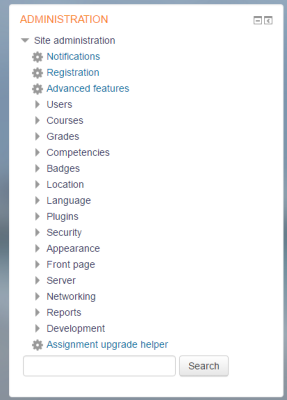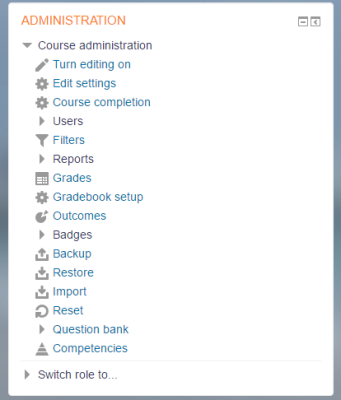Administration block: Difference between revisions
From MoodleDocs
- Managing blocks
- Block settings
- Accessibility review
- Activities
- Activity results
- Admin bookmarks
- Administration
- Blog menu
- Blog tags
- Calendar
- Comments
- Course completion status
- Course overview
- Course/site summary
- Courses
- Feedback
- Flickr
- Global search
- Latest announcements
- Latest badges
- Learning plans
- Login
- Logged in user
- Main menu
- Mentees
- Navigation
- Network servers
- Online users
- Private files
- Random glossary entry
- Recent activity
- Recent blog entries
- Recently accessed courses
- Recently accessed items
- Remote RSS feeds
- Search forums
- Section links
- Self completion
- Social activities
- Starred courses
- Tags
- Text
- Timeline
- Upcoming events
- YouTube
- Blocks FAQ
Mary Cooch (talk | contribs) mNo edit summary |
Mary Cooch (talk | contribs) mNo edit summary |
||
| Line 12: | Line 12: | ||
<gallery widths="400px" heights="400px" perrow="3"> | <gallery widths="400px" heights="400px" perrow="3"> | ||
Image: | Image:fullsiteadminblock.png|Admin view | ||
Image:TeacherCourseAdminBlock.png|Teacher view in a course | Image:TeacherCourseAdminBlock.png|Teacher view in a course | ||
Revision as of 12:45, 1 December 2016
Note: Since Moodle 3.2, the administration block has been replaced by a navigation drawer used with the Boost theme.
While the Boost theme does not need the administration block, other themes such as Clean, the More theme or themes from the Plugins directory might still require it.
The Administration block may be added to provide context-sensitive links to settings pages. See the screencast: The Administration block for information about how the administration block works.
What appears in the Administration block depends upon where the user is and what role they have in that location. For example, a site administrator on the front page will have Front page settings while a teacher in a course will have more options in Course administration than a student.
Here are examples of the Administration block: