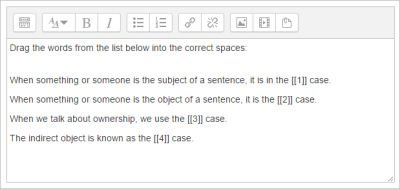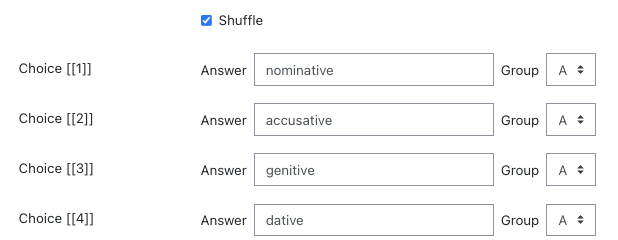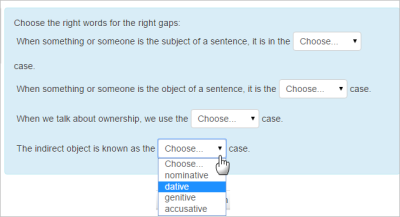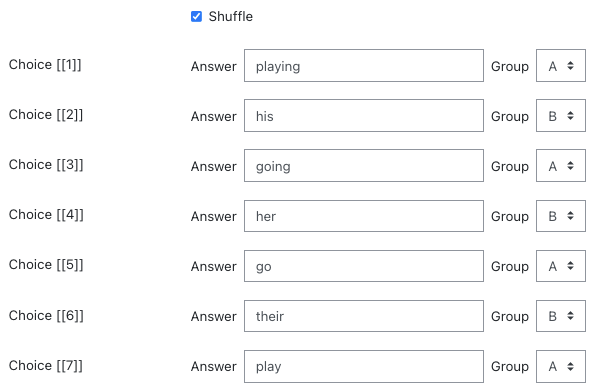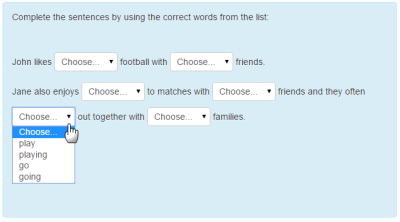Select missing words question type
- Managing questions
- Question behaviours
- Question permissions
- Question types
- Calculated
- Simple Calculated
- Drag and drop into text
- Drag and drop markers
- Drag and drop onto image
- Calculated Multichoice
- Description
- Essay
- Matching
- Embedded Answers (Cloze)
- Multiple Choice
- Random Short Answer Matching
- Select missing words
- Short-Answer
- Numerical
- True/False
- Third-party question types
- Questions FAQ
This is very similar to the Drag and drop into text question type, but uses drop-down menus in the text instead of drag-boxes. This works well where the question text is very long and you would have to scroll a lot to do drag and drop.
How to create a question
Give the question a descriptive name to help you find it in the question bank. (Students won't see the name.)
Add the question to the text editor, using any formatting you wish.
Use double square brackets '[[n]]' with a number in place of the word you wish the students to find:
Add the missing words or phrases in the correctly numbered boxes in the 'Choice' section. (You may add extra ones to make the question harder. If you tick 'Shuffle' the display order will be shuffled. (Note that is not possible to add formatting to the responses)
The student sees a drop down menu for each blank:
Using the < character and other HTML codes
This question type wants to let you use a very limited selection of HTML (just <i>, <b>, <sup> and <sub>). Therefore, if what you want to use is HTML, then < has to be input as < (the ampersand character followed by the characters lt with no space between them);. Not user friendly, but there is no easy way aroung that.
Groups
If choices are grouped, then only items in the appropriate group will display in the drop down menu of a blank. In the example below, Group A are verbs and Group B are possessive adjectives:
The students see just the relevant group choices in a dropdown:
Scoring and feedback
All gaps are weighted identically. Only gaps that are filled correctly gain marks. There is no negative marking of gaps that are filled incorrectly.
Penalty for each incorrect try: The available mark is reduced by the penalty for second and subsequent tries. In the example above a correct answer at the second try will score 0.6666667 of the available marks and a correct answer at the third try will score 0.3333334 of the available marks.
If the question is used in 'interactive with multiple tries' style the marking is modified as follows:
- The mark is reduced for each try by the penalty factor.
- Allowance is made for when a correct choice is first chosen providing it remains chosen in subsequent tries.
Hint: You can complete as many of these boxes as you wish. If you wish to give the student three tries at a question you will need to provide two hints. At runtime when the hints are exhausted the question will finish and the student will be given the general feedback and the question score will be calculated.
Clear incorrect responses: When ‘Try again’ is clicked incorrect choices are cleared.
Show the number of correct responses: Include in the feedback a statement of how many choices are correct.
Accessibility
Missing words questions are keyboard accessible. Use the <tab> key to move between the drop-down lists and the <up arrow> and <down arrow> keys to cycle around the possible choices for each gap.
See also
This question type was originally developed by the UK Open University and was a contributed plugin for several years before becoming part of standard Moodle. Find more Open University plugins here.