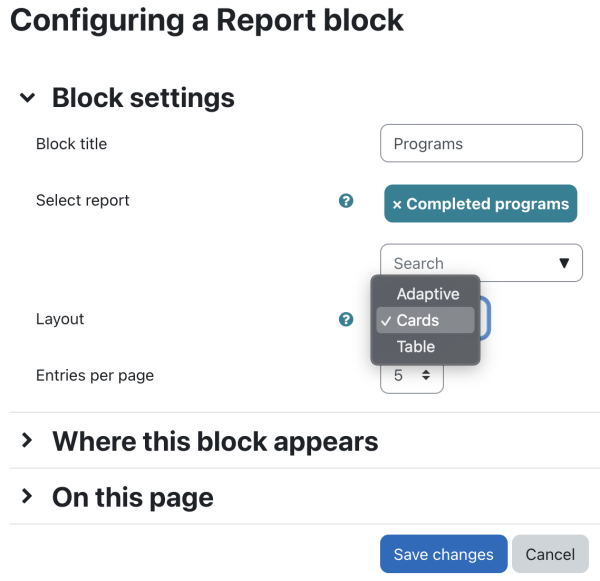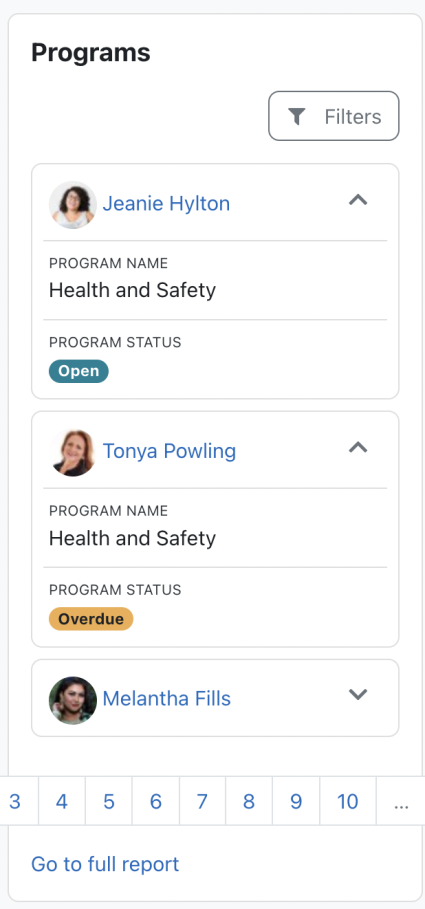Report block
The "Report" block displays data represented in a selected custom report.
Once a report block has been added to the sidebar or to the main region (usually on the dashboard, a custom page, or inside a course), it has to be configured with the following settings:
- Block title: Standard block heading
- Select report: Custom report that will be embedded in the block
- Layout: Configure how the data will be displayed
- Adaptive: Moodle Workplace automatically switches between Cards and Table view, depending on the available space.
- Cards: Always display data in card view regardless of the screen or block size. The layout of the card has to be configured in the Card view settings of the report.
- Table: Always display data in table view regardless of the screen or block size.
- Entries per page: Number of entries to be displayed
The following is an example of the card view displayed in the sidebar of a course:
The following display options have been configured in the block settings:
- Layout (Adaptive)
- Number of entries per page (3)
The following display options have been configured in the custom report settings:
- Columns visible (1)
- First column title (No)
The following shows the same report in table view:
The full version of a report is always available in all layouts and regions via the "Go to full report" link. If pagination is available, you can also show all records.
If you have any legacy reports on your system (see Report builder - outdated version), an additional selection is provided.