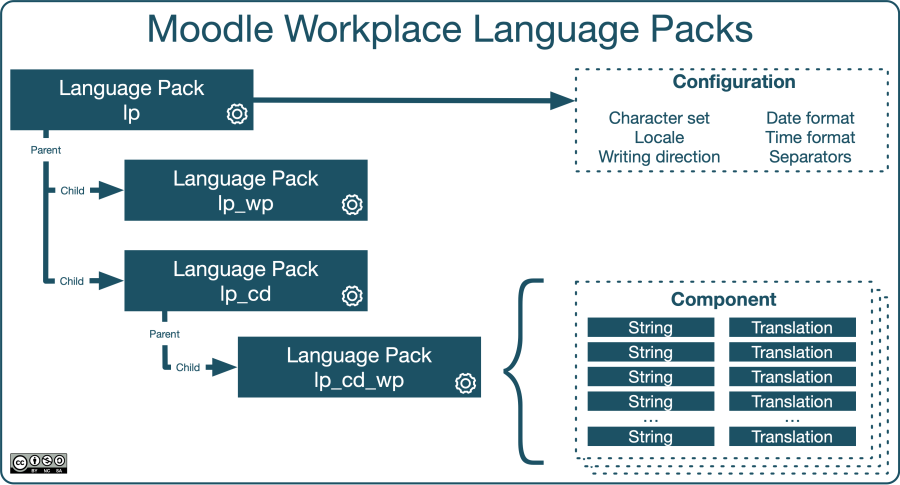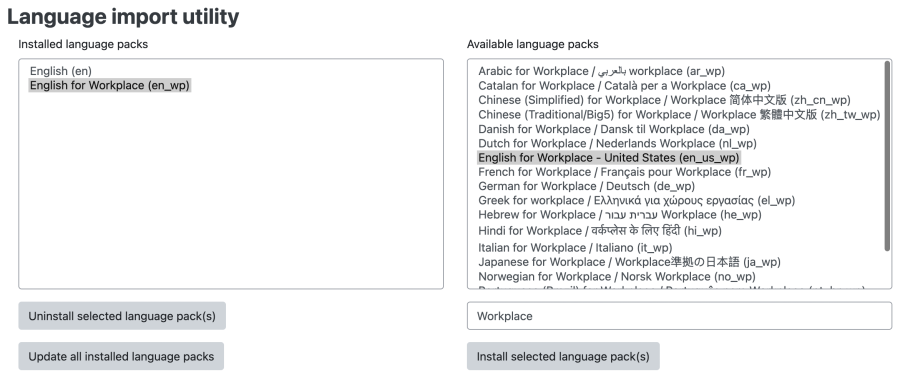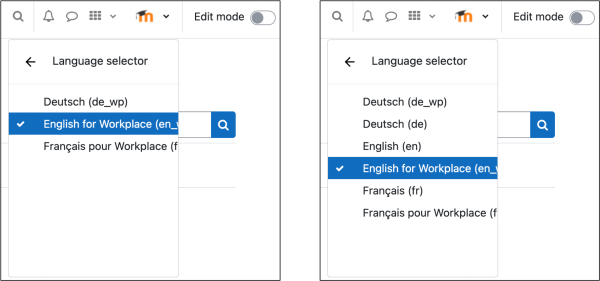Workplace localisation
Overview
Localisation in Moodle Workplace covers languages (language packs, language menu, and multi-language content) and time zones.
In this document we will only focus on Moodle Workplace-specific topics related to localisation.
Workplace language packs
In Moodle, every locale is represented as a language pack, each containing information about the locale itself and all translations. Standardised two-letter region codes characterise locales, for example, pt represents Portuguese as spoken in Portugal, whereas pt_br represents Brazilian Portuguese. Internally, pt is the parent language, whereas pt_br is the child language, which only contains strings different from the parent language pack.
Moodle Workplace harnesses the concept of child languages by extending each supported language with Moodle Workplace-specific strings. Example language packs are en_wp (English), es_wp (Spanish) or pt_br_wp (Brazilian Portuguese).
To view, install, and uninstall Moodle and Moodle Workplace language packs, navigate to General > Language > Language settings > Language packs. Here, only the Moodle Workplace language packs are shown by searching for 'Workplace':
You find more details on the Language import utility in the Language pack documentation.
If you wish to customise a language pack, that is to change certain word or phrases, navigate to General > Language > Language customisation, check out the Moodle Workplace language pack you wish to modify, and edit the relevant strings. You find more details on language editing in the Language customisation documentation.
By default Moodle Workplace parent language packs are hidden in the language menu, for example, 'English (en)' is not displayed if 'English for Workplace (en_wp)' is installed. If you wish to show them, go to General > Language > Language settings and untick the Hide Workplace parent packs option.
For more customisation of the language menu, go to to General > Language > Language settings. Also check out the Language settings documentation.
Multi-language content
If some of your users deal with multilingual content, turning on the Multi-Language Content filter is recommended by going to Plugins > Filters > Manage filters. The filter supports the <span lang="xx"class="multilang"> tag, which lets course designers and content creators support multiple languages in all text areas entered via the Atto editor.
For more information on the Multi-Language Content filter, refer to the Moodle Docs.
Time zones
Moodle Workplace supports systems that span across time zones, which happens in three scenarios:
· In countries that cover more than a single time zone
· Sites that have learners from multiple countries/time zones
· In a situation where the server is hosted outside the time zone of your organisation, for example, with an Internet Service Provider
To modify the default time zone parameters, go to General > Location > Location settings.
For more information on location settings and or time zone-related information, refer to the Moodle Docs.