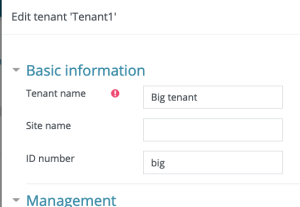Upload users in Moodle Workplace: Difference between revisions
(Created page with "{{Workplace}} Upload users tool is enhanced in Moodle Workplace to allow additional functionality ==Tenant allocation== If the current user has capability 'tool/tenant:...") |
No edit summary |
||
| (19 intermediate revisions by 6 users not shown) | |||
| Line 1: | Line 1: | ||
{{Workplace}} | {{Workplace}} | ||
The [[Upload users]] tool is enhanced in Moodle Workplace to allow additional functionality. | |||
[[Upload users]] tool is enhanced in Moodle Workplace to allow additional functionality | |||
==Tenant allocation== | ==Tenant allocation== | ||
A tenant can be specified using tenant field when uploading the CSV by users with the capability tool/tenant:allocate. These users will be able to specify a tenant when uploading users (both when creating new users and updating existing). | |||
If the current user does not have this capability, they can only create/update users in their own tenant. Use of tenant field is not allowed to these users. Note that by default, only site admins have this capability. | |||
< | Example of the CSV file: | ||
<syntaxhighlight lang="csv"> | |||
username,firstname,lastname,email,tenant | username,firstname,lastname,email,tenant | ||
jonest,Tom,Jones,jonest@example.com,big | jonest,Tom,Jones,jonest@example.com,big | ||
reznor,Trent,Reznor,reznor@example.com,small | reznor,Trent,Reznor,reznor@example.com,small | ||
</ | </syntaxhighlight> | ||
Tenants are matched by their "ID number". | |||
[[File:workplace_tenantidnumber.png|thumb|center|300px|Locating tenant ID number]] | |||
==Job assignments== | |||
If the current user has the capability to assign jobs (in addition to the capability to use the upload user tool), they can create jobs for users or modify dates for existing jobs. Both fields jobdepartment1 and jobposition1 must have values, and fields jobstartdate1 and jobenddate1 are optional. When a user already has a job in this department and position, the dates will be modified but the new job will not be created, in this case, empty values in start/end date fields will mean "do not modify", to remove the job end date it can be set to "0". Departments and positions are matched by their "ID number" just like tenants. It is possible to add more than one job for one user in the same line by adding jobdepartment2, jobposition2, etc. | |||
<syntaxhighlight lang="csv"> | |||
username,firstname,lastname,email,jobdepartment1,jobposition1,jobstartdate1,jobenddate1 | |||
jonest,Tom,Jones,jonest@example.com,exampledep,examplepos,, | |||
reznor,Trent,Reznor,reznor@example.com,exampledep2,examplepos2,2019-05-07, | |||
jon,Jon,Whatever,jon@example.com,exampledep2,examplepos2,2019-05-07,2032-01-09 | |||
</syntaxhighlight> | |||
==Programs and certifications allocations== | |||
If the current user has the capability to allocate to programs and/or certifications (in addition to the capability to use the upload user tool), they can do so in the upload users tool. Only users, programs and certifications from the same tenant can be used. If the user already has a direct (manual) allocation to a program/certification or via dynamic rules, the dates will be updated. Programs and certifications are matched by their "ID number". | |||
Programs: | |||
<syntaxhighlight lang="csv"> | |||
username,program1,programstartdate1,programenddate1,programduedate1 | |||
user14,prog1,2019-05-12,, | |||
user15,prog1,2019-05-12,2032-01-09,2032-01-09 | |||
user12,prog1,2019-05-12,2032-01-09, | |||
user13,prog1,2019-05-12,,2032-01-09 | |||
</syntaxhighlight> | |||
Certifications: | |||
Example 1 - allocating users to certification and/or updating dates in the existing allocation (start and due date can not be updated for users who are already certified or have started recertifications): | |||
<syntaxhighlight lang="csv"> | |||
username,certification1,certificationstartdate1,certificationduedate1 | |||
user14,cert1,2019-05-12, | |||
user15,cert1,2019-05-12,2032-01-09 | |||
</syntaxhighlight> | |||
Example 2 - marking users as certified: | |||
<syntaxhighlight lang="csv"> | |||
username,certification1,certificationcertify1,certificationcertifyexpires1,certificationcertifytimecertified1 | |||
user13,cert1,1,2032-01-09,2019-10-12 | |||
</syntaxhighlight> | |||
Example 3 - updating the expiry date for the users who are already certified: | |||
<syntaxhighlight lang="csv"> | |||
username,certification1,certificationexpirydate1 | |||
user16,cert1,2022-01-01 | |||
</syntaxhighlight> | |||
==Course completion== | |||
If the current user has the 'tool/datastore:uploadcoursecompletion' capability, they can upload course completion data to be stored in the Data store for users who belong to the same tenant as themselves. This data can be reported on by using the Report builder report source "Course completion from datastore". | |||
Details on the course completion mechanism can be found in a dedicated section in the [[Report builder#Data Store|Report builder]] docs. | |||
Latest revision as of 14:21, 29 April 2022
The Upload users tool is enhanced in Moodle Workplace to allow additional functionality.
Tenant allocation
A tenant can be specified using tenant field when uploading the CSV by users with the capability tool/tenant:allocate. These users will be able to specify a tenant when uploading users (both when creating new users and updating existing).
If the current user does not have this capability, they can only create/update users in their own tenant. Use of tenant field is not allowed to these users. Note that by default, only site admins have this capability.
Example of the CSV file:
username,firstname,lastname,email,tenant
jonest,Tom,Jones,jonest@example.com,big
reznor,Trent,Reznor,reznor@example.com,smallTenants are matched by their "ID number".
Job assignments
If the current user has the capability to assign jobs (in addition to the capability to use the upload user tool), they can create jobs for users or modify dates for existing jobs. Both fields jobdepartment1 and jobposition1 must have values, and fields jobstartdate1 and jobenddate1 are optional. When a user already has a job in this department and position, the dates will be modified but the new job will not be created, in this case, empty values in start/end date fields will mean "do not modify", to remove the job end date it can be set to "0". Departments and positions are matched by their "ID number" just like tenants. It is possible to add more than one job for one user in the same line by adding jobdepartment2, jobposition2, etc.
username,firstname,lastname,email,jobdepartment1,jobposition1,jobstartdate1,jobenddate1
jonest,Tom,Jones,jonest@example.com,exampledep,examplepos,,
reznor,Trent,Reznor,reznor@example.com,exampledep2,examplepos2,2019-05-07,
jon,Jon,Whatever,jon@example.com,exampledep2,examplepos2,2019-05-07,2032-01-09Programs and certifications allocations
If the current user has the capability to allocate to programs and/or certifications (in addition to the capability to use the upload user tool), they can do so in the upload users tool. Only users, programs and certifications from the same tenant can be used. If the user already has a direct (manual) allocation to a program/certification or via dynamic rules, the dates will be updated. Programs and certifications are matched by their "ID number".
Programs:
username,program1,programstartdate1,programenddate1,programduedate1
user14,prog1,2019-05-12,,
user15,prog1,2019-05-12,2032-01-09,2032-01-09
user12,prog1,2019-05-12,2032-01-09,
user13,prog1,2019-05-12,,2032-01-09Certifications:
Example 1 - allocating users to certification and/or updating dates in the existing allocation (start and due date can not be updated for users who are already certified or have started recertifications):
username,certification1,certificationstartdate1,certificationduedate1
user14,cert1,2019-05-12,
user15,cert1,2019-05-12,2032-01-09Example 2 - marking users as certified:
username,certification1,certificationcertify1,certificationcertifyexpires1,certificationcertifytimecertified1
user13,cert1,1,2032-01-09,2019-10-12Example 3 - updating the expiry date for the users who are already certified:
username,certification1,certificationexpirydate1
user16,cert1,2022-01-01Course completion
If the current user has the 'tool/datastore:uploadcoursecompletion' capability, they can upload course completion data to be stored in the Data store for users who belong to the same tenant as themselves. This data can be reported on by using the Report builder report source "Course completion from datastore".
Details on the course completion mechanism can be found in a dedicated section in the Report builder docs.