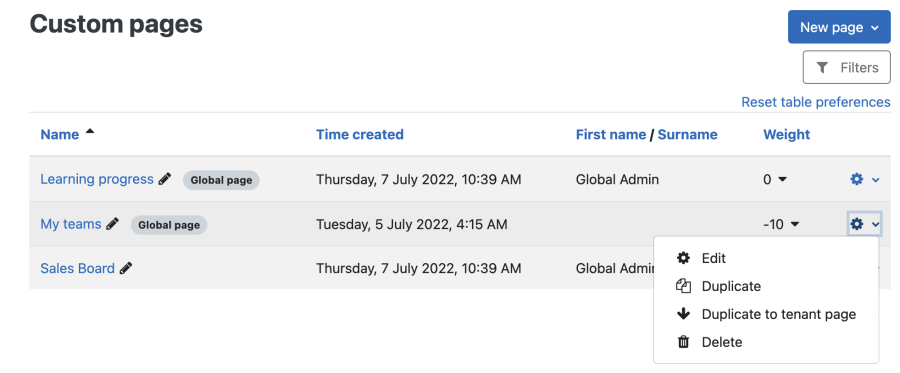Custom pages
Custom Pages
Overview
Custom pages enable site and tenant administrators to create personalised experiences for different audiences by easily adding new custom pages to the navigation. The content on these pages can be customised using standard Moodle Workplace blocks.
There are two types of custom pages:
- Global custom pages are shared across all tenants, but they don’t require the Shared Space to be enabled.
- Tenant custom pages are specific to a single tenant which is selected on creation and can’t be changed later.
CUSTOM PAGE DIAGRAM
EXPLANATION OF KEY CONCEPTS
Dashboards vs Custom Pages
Dashboards:
- Dashboards are copied for each user when they log in for the first time.
- When a change is made in the site or tenant’s default dashboard page, it needs to be manually propagated to all users by resetting their dashboard configuration to the default.
- By default, users can edit their own dashboard (capability based).
Custom Pages:
- Custom pages are not copied for each user; they work as templates instead.
- Only site and tenant Administrators can create custom pages.
- Users can’t edit their own version of the custom pages.
- Changes are applied immediately to the custom pages for all users in the audiences.
Custom pages are read-only dashboards for different audiences. Thanks to custom pages, administrators are able to protect the dashboard by adding only essential blocks and organising everything else into custom pages, improving the experience for learners and managers.
Managing custom pages
You can access the management of programs via Site administration > Appearance > Custom pages or directly via the Custom pages icon in the Workplace launcher.
The following columns and actions are available for custom pages:
- Name: Name of custom page
- Type indicator: Global page or empty (tenant page)
- Time created: Self-explanatory
- First name / Surname: Name of page creator
- Weight:
- Actions
- Edit: Change custom page content, details, and audience
- Duplicate: Create a copy of the custom page of the same type
- Duplicate to tenant page: Create a copy of a global page in a tenant (global pages only)
- Duplicate to global page: Create a copy of a tenant page as a global page (tenant pages only)
- Delete: Remove page
Custom page content
Custom page audiences
Custom page audiences indicate which users have access to the page. To access audiences, select the Audience tab of a custom page.
SCREENSHOT
You can create the following audiences:
- Custom pages
- All users: Use this audience to give access to all users in the tenant to any report
- Assign system roles: Select at least one system role
- Manually added users: Select at least one user (via name or e-mail address). Only email addresses of registered users being are supported as schedule recipients.
- Organisation structure
- Managers: Make pages available to all Managers, Department Leads or both.
To confirm which users now have access to the report, switch to the Access tab.