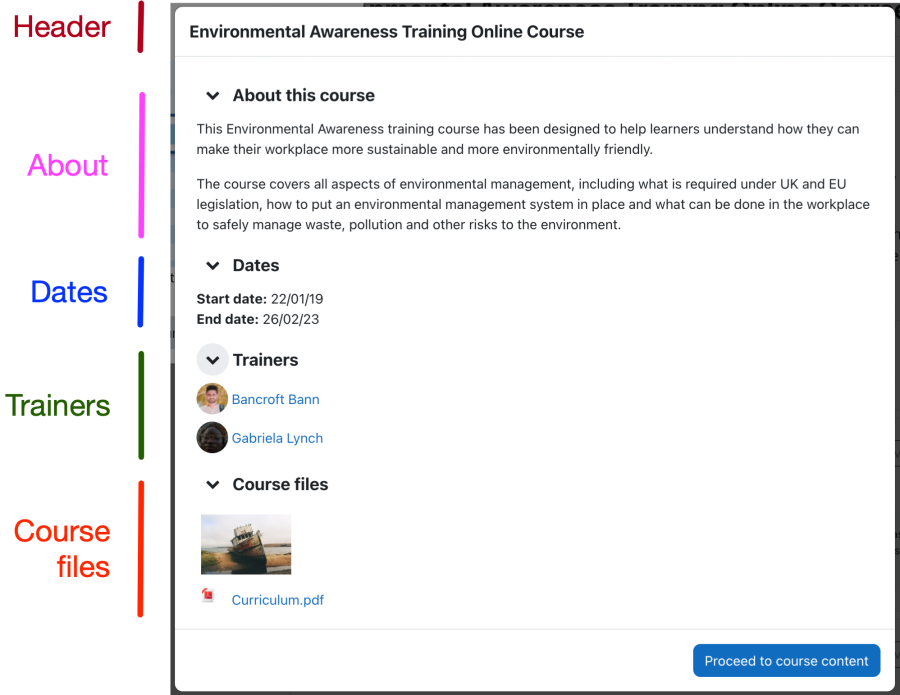Course cover: Difference between revisions
From MoodleDocs
mNo edit summary |
No edit summary |
||
| Line 2: | Line 2: | ||
The '''Course cover''' appears as long as the course has not been accessed; its content can also be viewed via the '''Information''' tab on the course page. | The '''Course cover''' appears as long as the course has not been accessed; its content can also be viewed via the '''Information''' tab on the course page. | ||
The course cover | The course cover is displayed if any of the following criteria are matched: | ||
*The user is enrolled in this course but has never accessed it | |||
* The user is enrolled in this course but has never accessed it | *The user is not enrolled in the course: they can see the information on this page regardless of their enrollment status. | ||
* The user is not enrolled in the course: they can see the information on this page regardless of their enrollment status. | **If the course is part of a program the user is allocated to, they will be informed about what to do to “unlock” this course. | ||
** If the course is part of a program the user is allocated to, they will be informed about what to do to “unlock” this course. | **If the user can self-enrol in the course, the enrollment options will be shown on this page in the Actions section. | ||
** If the user can self-enrol in the course, the enrollment options will be shown on this page in the Actions section. | **If the user can’t self-enrol in the course, they will be informed about that in the “Buttons” section. | ||
** If the user can’t self-enrol in the course, they will be informed about that in the “Buttons” section. | [[File:Courses cover.png|border|center|frameless|900x900px]] | ||
The course cover comprises the following areas: | The course cover comprises the following areas: | ||
*The '''Header''' displays the course image and course title. | |||
* The '''Header''' displays the course image and course title | *In the '''About''' section, the course description is displayed. | ||
*The '''Dates''' section displays the course's Start date and End date. Depending on the Show days left for courses setting, a reminder badge is shown next to the End date. | |||
* In the '''About''' section, the course description is displayed. | *In the '''Trainers''' section, all users in the course with the Trainer role will be listed. | ||
* The '''Dates''' section displays the course's Start date and End date. Depending on the Show days left for courses setting, a reminder badge is shown next to the End date. | |||
* In the '''Trainers''' section, all users in the course with the Trainer role will be listed. | |||
Revision as of 10:32, 20 September 2022
The Course cover appears as long as the course has not been accessed; its content can also be viewed via the Information tab on the course page.
The course cover is displayed if any of the following criteria are matched:
- The user is enrolled in this course but has never accessed it
- The user is not enrolled in the course: they can see the information on this page regardless of their enrollment status.
- If the course is part of a program the user is allocated to, they will be informed about what to do to “unlock” this course.
- If the user can self-enrol in the course, the enrollment options will be shown on this page in the Actions section.
- If the user can’t self-enrol in the course, they will be informed about that in the “Buttons” section.
The course cover comprises the following areas:
- The Header displays the course image and course title.
- In the About section, the course description is displayed.
- The Dates section displays the course's Start date and End date. Depending on the Show days left for courses setting, a reminder badge is shown next to the End date.
- In the Trainers section, all users in the course with the Trainer role will be listed.