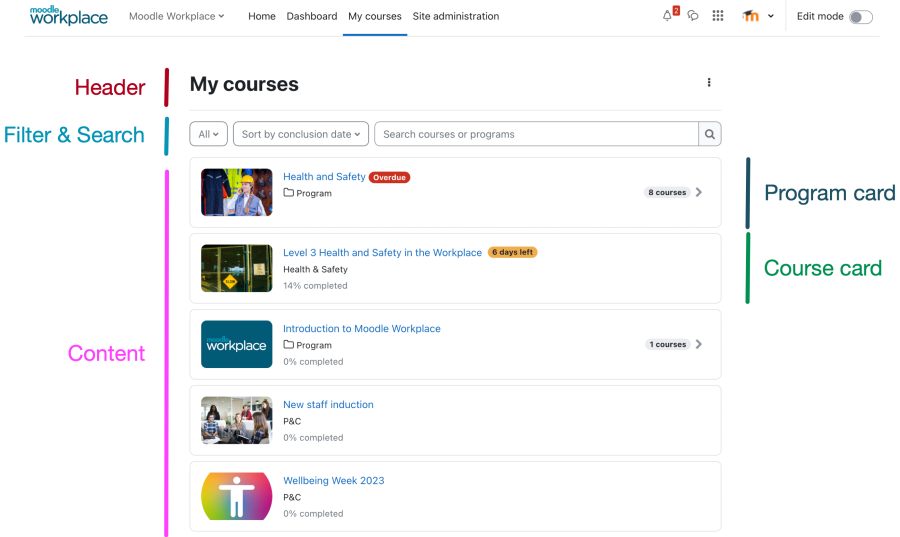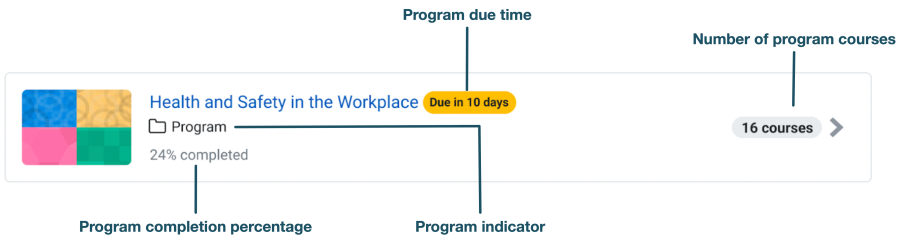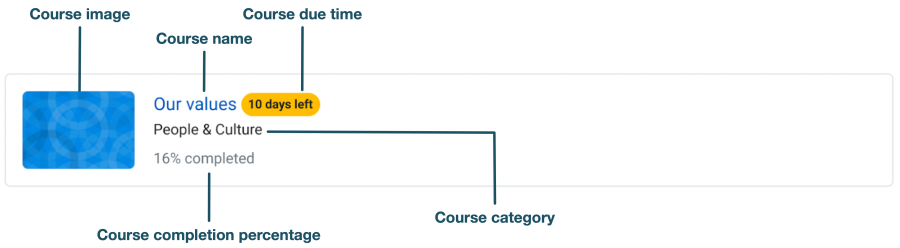My courses page: Difference between revisions
No edit summary |
mNo edit summary |
||
| Line 6: | Line 6: | ||
In the My courses '''Header''', there are two actions in the 3-dots menu: '''New course''' and '''Manage courses''' (if capabilities have been granted). This is identical to the LMS version. | In the My courses '''Header''', there are two actions in the 3-dots menu: '''New course''' and '''Manage courses''' (if capabilities have been granted). This is identical to the LMS version. | ||
The '''Filter & search''' area contains three options that can be combined for more flexible searches: | The '''Filter & search''' area contains three options that can be combined for more flexible searches: | ||
* '''Visibility''': All, Courses, Programs, Not completed, Completed | * '''Visibility''': All, Courses, Programs, Not completed, Completed | ||
* '''Order''': Sort by last accessed (default), Sort by conclusion date, Sort by date | * '''Order''': Sort by last accessed (default), Sort by conclusion date, Sort by date | ||
| Line 13: | Line 12: | ||
The '''Content''' area comprises horizontal cards that display information about courses and programs, such as due date or completion status. | The '''Content''' area comprises horizontal cards that display information about courses and programs, such as due date or completion status. | ||
The '''Program card''' has the following properties: | The '''Program card''' has the following properties: | ||
[[File:Program card.png|border|center|frameless|900x900px]] | [[File:Program card.png|border|center|frameless|900x900px]] | ||
When you click anywhere on the program card, you will be directed to the | |||
When you click anywhere on the program card, you will be directed to the [[Program cover page]] (first time) or the [[Program page]] (on every subsequent visit). | |||
The '''Course card''' has the following properties: | The '''Course card''' has the following properties: | ||
[[File:Course card.png|border|center|frameless|900x900px]] | [[File:Course card.png|border|center|frameless|900x900px]] | ||
When you click anywhere on the course card, you will be directed to the <u>Course cover | When you click anywhere on the course card, you will be directed to the <u>[[Course cover]]</u> (first time) or the '''Course page''' (on every subsequent visit). The course category is only shown if the '''Show course category in course cards''' setting in [[My programs and courses catalogue settings]] is ticked. | ||
Revision as of 10:10, 20 September 2022
The My courses page is a complete redesign in comparison to the LMS version containing the following elements:
In the My courses Header, there are two actions in the 3-dots menu: New course and Manage courses (if capabilities have been granted). This is identical to the LMS version.
The Filter & search area contains three options that can be combined for more flexible searches:
- Visibility: All, Courses, Programs, Not completed, Completed
- Order: Sort by last accessed (default), Sort by conclusion date, Sort by date
- Search: The search covers courses and programs
The Content area comprises horizontal cards that display information about courses and programs, such as due date or completion status.
The Program card has the following properties:
When you click anywhere on the program card, you will be directed to the Program cover page (first time) or the Program page (on every subsequent visit).
The Course card has the following properties:
When you click anywhere on the course card, you will be directed to the Course cover (first time) or the Course page (on every subsequent visit). The course category is only shown if the Show course category in course cards setting in My programs and courses catalogue settings is ticked.