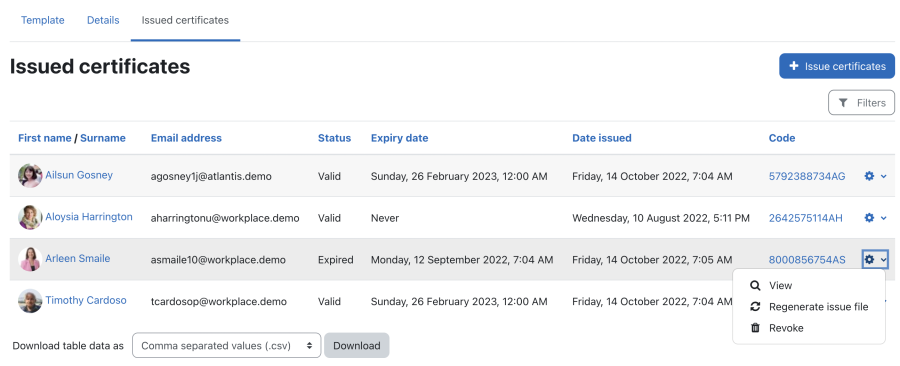Certificate issuing: Difference between revisions
No edit summary |
(Update to 4.0) |
||
| (2 intermediate revisions by the same user not shown) | |||
| Line 1: | Line 1: | ||
{{Workplace}} | {{Workplace}} | ||
== Overview == | == Overview == | ||
There are three ways Certificates can be awarded | There are three ways Certificates can be awarded: | ||
* [[Certificate issuing#Manually issuing of certificates|Manual issuing of certificates]] | * [[Certificate issuing#Manually issuing of certificates|Manual issuing of certificates]] | ||
* [[Certificate issuing#Automatic issuing of certificates via dynamic rules|Automatic issuing of certificates via dynamic rules]] | * [[Certificate issuing#Automatic issuing of certificates via dynamic rules|Automatic issuing of certificates via dynamic rules]] | ||
* [[Certificate issuing#Issuing of certificates via the Course certificate activity|Issuing of certificates via the Course certificate activity]] | * [[Certificate issuing#Issuing of certificates via the Course certificate activity|Issuing of certificates via the Course certificate activity]] | ||
No matter what method of issuing certificates is chosen, all certificates are treated equally, that is, they will have a unique code, they will appear in the '''My certificates''' section in the user profile, and they are fully supported by the built-in verification mechanism. | No matter what method of issuing certificates is chosen, all certificates are treated equally, that is, they will have a unique code, they will appear in the '''My certificates''' section in the user profile, and they are fully supported by the built-in verification mechanism. | ||
For every issued certificate, no matter how it has been generated, metadata will be stored in the underlying Moodle | For every issued certificate, no matter how it has been generated, metadata will be stored in the underlying Moodle database. To view this data, select the '''Certificates issued''' tab on the respective certificate template. | ||
[[File:Certificates - Issued certificates.png|border|center|frameless| | [[File:Certificates - Issued certificates.png|border|center|frameless|900x900px|alt=]] | ||
The following data is displayed for every issued certificate: | The following data is displayed for every issued certificate: | ||
* '''First name / Surname''': | * '''First name / Surname''': User's full name | ||
* ''' | * '''Email address''': User's email address | ||
* '''Expires | * '''Status''': '''Valid''' or '''Expired''' | ||
* '''Code''': The code of the certificate and a link to the [[Certificate verification]] | * '''Expires date''': Expiry date and time when the validity ends or '''Never''' | ||
*'''Date issued''': Date and time when the certificate was awarded | |||
*'''Code''': The code of the certificate and a link to the [[Certificate verification]] (10 random digits plus the users initials) | |||
The following actions are available for every issued certificate: | The following actions are available for every issued certificate: | ||
* ''' | * '''View''': Display the certificate PDF | ||
* '''Regenerate issue file''': The PDF file will be regenerated on the fly and re-issued to the user. However, the award date and time will remain unchanged while the issue code (and the entry in the database) will remain the same. Regenerating a certificate is useful when the certificate template has changed and the certificate content has to be updated accordingly. | * '''Regenerate issue file''': The PDF file will be regenerated on the fly and re-issued to the user. However, the award date and time will remain unchanged while the issue code (and the entry in the database) will remain the same. Regenerating a certificate is useful when the certificate template has changed and the certificate content has to be updated accordingly. | ||
* ''' | * '''Revoke''': Delete the certificate | ||
You also have the option to create your own reports on certificates using the | You also have the option to create your own reports on certificates using the '''[[Report builder]]'''. Moodle Workplace provides two report sources: '''Issued certificates''' and '''Certificate templates'''. | ||
== Manually issuing of certificates == | == Manually issuing of certificates == | ||
To manually issue a certificate, you have to select the '''Issue | To manually issue a certificate, you have to select the '''+ Issue certificates''' on the '''[[Certificate templates|Certificate template]]''' screen. This will open a pop-up form where you have to choose at least one user and, optionally, specify an expiry date (absolute and relative). | ||
[[File:Certificates - Issue certificate.png|border|center|frameless| | [[File:Certificates - Issue certificate manually.png|alt=|border|center|frameless|900x900px]] | ||
The permission '''Issue certificate to users''' ([[Capabilities/tool/certificate:issue|tool/certificate:issue]]) has to be granted to access this feature. | The permission '''Issue certificate to users''' ([[Capabilities/tool/certificate:issue|tool/certificate:issue]]) has to be granted to access this feature. | ||
== Automatic issuing of certificates via dynamic rules == | == Automatic issuing of certificates via dynamic rules == | ||
Certificates can be issued automatically via [[Dynamic rules]]. Create a new rule, add the action '''Issue certificate''' and select which certificate template will be used. When the rule conditions are matched, the certificate will be issued to the selected users. | Certificates can be issued automatically via [[Dynamic rules]]. Create a new rule, add the action '''Issue certificate''' and select which certificate template will be used. When the rule conditions are matched, the certificate will be issued to the selected users. | ||
[[File: | [[File:Certificate - Issue certificate automatically.png|alt=|border|center|frameless|900x900px]] | ||
Note, that users will not be notified when a certificate has been issued; you will need to set up a separate '''Notification''' action. | Note, that users will not be notified when a certificate has been issued; you will need to set up a separate '''Notification''' action. | ||
== Issuing of certificates via the Course certificate activity == | == Issuing of certificates via the Course certificate activity == | ||
The [[Course certificate activity]] supports issuing certificates. Once learners have access to the activity (configured via restricted access), certificates can either be issued automatically (automatic sending is enabled) or manually (automatic sending is disabled). | The [[Course certificate activity]] supports issuing certificates. Once learners have access to the activity (configured via restricted access), certificates can either be issued automatically (automatic sending is enabled) or manually (automatic sending is disabled). | ||
[[File:Certificates - Issue with activity.png|border|center|frameless| | [[File:Certificates - Issue with activity.png|border|center|frameless|900x900px|alt=]] | ||
For more detailed information check out the documentation on the [[Course certificate activity]]. | For more detailed information check out the documentation on the [[Course certificate activity]]. | ||
Latest revision as of 06:02, 14 October 2022
Overview
There are three ways Certificates can be awarded:
- Manual issuing of certificates
- Automatic issuing of certificates via dynamic rules
- Issuing of certificates via the Course certificate activity
No matter what method of issuing certificates is chosen, all certificates are treated equally, that is, they will have a unique code, they will appear in the My certificates section in the user profile, and they are fully supported by the built-in verification mechanism.
For every issued certificate, no matter how it has been generated, metadata will be stored in the underlying Moodle database. To view this data, select the Certificates issued tab on the respective certificate template.
The following data is displayed for every issued certificate:
- First name / Surname: User's full name
- Email address: User's email address
- Status: Valid or Expired
- Expires date: Expiry date and time when the validity ends or Never
- Date issued: Date and time when the certificate was awarded
- Code: The code of the certificate and a link to the Certificate verification (10 random digits plus the users initials)
The following actions are available for every issued certificate:
- View: Display the certificate PDF
- Regenerate issue file: The PDF file will be regenerated on the fly and re-issued to the user. However, the award date and time will remain unchanged while the issue code (and the entry in the database) will remain the same. Regenerating a certificate is useful when the certificate template has changed and the certificate content has to be updated accordingly.
- Revoke: Delete the certificate
You also have the option to create your own reports on certificates using the Report builder. Moodle Workplace provides two report sources: Issued certificates and Certificate templates.
Manually issuing of certificates
To manually issue a certificate, you have to select the + Issue certificates on the Certificate template screen. This will open a pop-up form where you have to choose at least one user and, optionally, specify an expiry date (absolute and relative).
The permission Issue certificate to users (tool/certificate:issue) has to be granted to access this feature.
Automatic issuing of certificates via dynamic rules
Certificates can be issued automatically via Dynamic rules. Create a new rule, add the action Issue certificate and select which certificate template will be used. When the rule conditions are matched, the certificate will be issued to the selected users.
Note, that users will not be notified when a certificate has been issued; you will need to set up a separate Notification action.
Issuing of certificates via the Course certificate activity
The Course certificate activity supports issuing certificates. Once learners have access to the activity (configured via restricted access), certificates can either be issued automatically (automatic sending is enabled) or manually (automatic sending is disabled).
For more detailed information check out the documentation on the Course certificate activity.